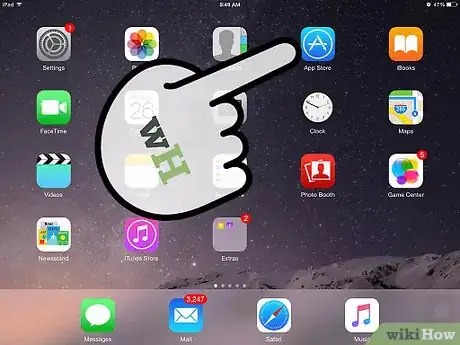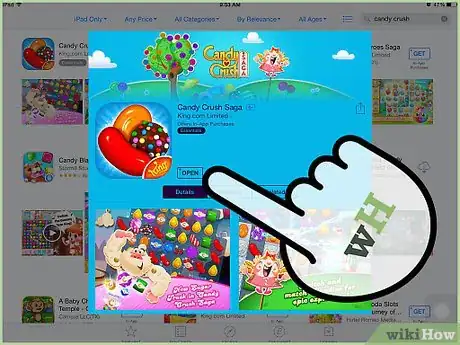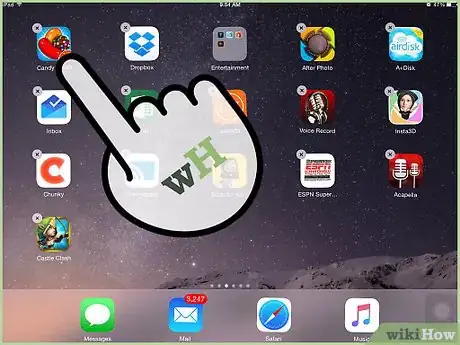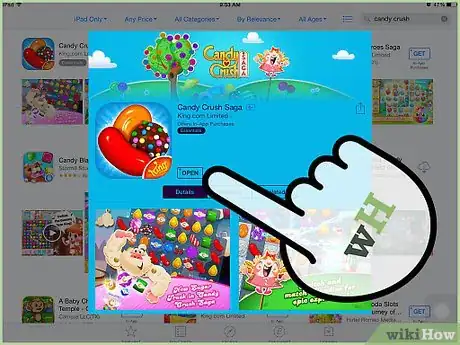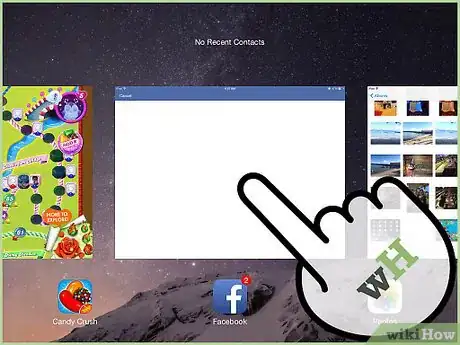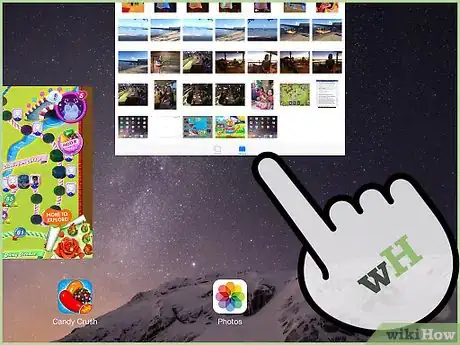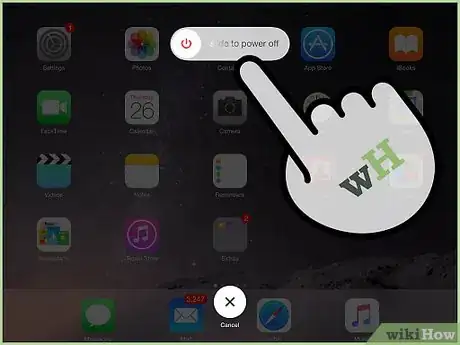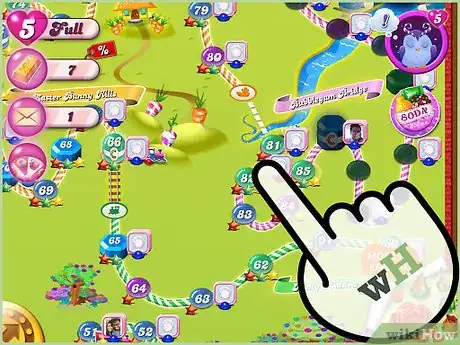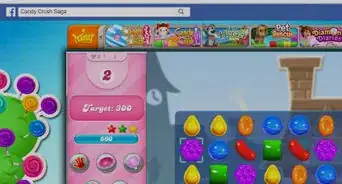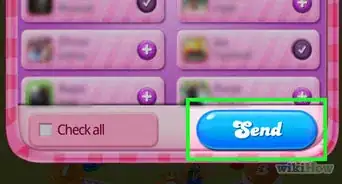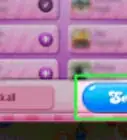X
wikiHow is a “wiki,” similar to Wikipedia, which means that many of our articles are co-written by multiple authors. To create this article, volunteer authors worked to edit and improve it over time.
This article has been viewed 63,485 times.
Learn more...
If you play Candy Crush on your mobile devices, such as iOS and Android, you may encounter situations when the game hangs or freezes. It can be quite irritating to be in a middle of a level and have the game freeze on you. When this happens, there are a few things you can do to try and alleviate the problem.
Steps
Method 1
Method 1 of 3:
Updating the App Version
-
1Open the app store. Tap the App Store icon on iOS and on the Play Store icon on Android. Your device’s app store will be opened.
-
2Check if the version is up-to-date. Search for “Candy Crush” in the app store, and look for the game app from the results. If your current version is up-to-date, you will only see the “Open” button beside the app.Advertisement
-
3Update the app. If the app is outdated, an “Update” button will appear instead of “Open.” Tap on this button. Candy Crush will be updated to the most recent version. A lot of issues can be resolved by having the latest version since this should contain all the necessary bug fixes.
-
4Play the updated app. Once the update is done, close the app store. Look for the Candy Crush app on your device and tap on it. You can now play Candy Crush again.
Advertisement
Method 2
Method 2 of 3:
Re-installing the Game
-
1Uninstall the game. Sometimes a fresh install will address any issues, including freezing.
- To uninstall on iOS, tap and hold the Candy Crush app icon until it shakes, and then tap the “X” button that appears on it to uninstall it.
- To uninstall on Android, open the Application Manager from the Settings. Find “Candy Crush” from the list of Downloaded apps. Tap on it, then tap the “Uninstall” button.
-
2Install the game. Open your device’s app store (the App Store on iOS and the Play Store on Android), and search for Candy Crush. Once you find it, select it, and then tap the “Install” button.
-
3Connect to Facebook. Once the installation is done, look for the Candy Crush app on your device and tap on it. On the welcome screen, tap the “Connect” button. You need to do this in order for your game to be connected to your Facebook account so your previous progress can be synced and updated.
-
4Start playing again. You can now select the level where you left off and start playing Candy Crush again.
Advertisement
Method 3
Method 3 of 3:
Freeing Up Running Apps
-
1Check other running apps. Sometimes you have lots of apps running at the same time. This consumes a lot of system memory and can slow down your device and the apps.
- To check on iOS, double-tap the Home button to see all the running apps.
- To check on Android, open the Application Manager from the Settings then swipe to the left to see the list of Running apps.
-
2Close the running apps. Closing some of the apps you’re currently not using can help free up some memory and speed up your device.
- On iOS, swipe up on each of the app you aren’t using to close them.
- On Android, swipe away each app that you want to close.
-
3Restart the device. This step can be optional, but restarting your device can sometimes help free up memory and speed up your apps.
-
4Start playing. Look for the Candy Crush app on your device and tap on it. You can now play Candy Crush again.
Advertisement
Community Q&A
-
QuestionWhy does it still freeze if I've done all the steps from the article?
 Community AnswerThere may be something wrong with your device.
Community AnswerThere may be something wrong with your device. -
QuestionWhat do I do if I have tried everything, but it still freezes?
 Community AnswerTry doing a soft reset. (On an iPhone, hold both the Power button and the button on the front of the iPhone for 10 seconds.)
Community AnswerTry doing a soft reset. (On an iPhone, hold both the Power button and the button on the front of the iPhone for 10 seconds.) -
QuestionI am locked between two games and have tried to reload but I'm still stuck in the same place. What should I do?
 Community AnswerForce close the app by double clicking the home button and sliding up on the app. Then start it again. If that doesn't help, restart your device. If none of this helps, you may have to wait for an update to the game.
Community AnswerForce close the app by double clicking the home button and sliding up on the app. Then start it again. If that doesn't help, restart your device. If none of this helps, you may have to wait for an update to the game.
Advertisement
About This Article
Advertisement