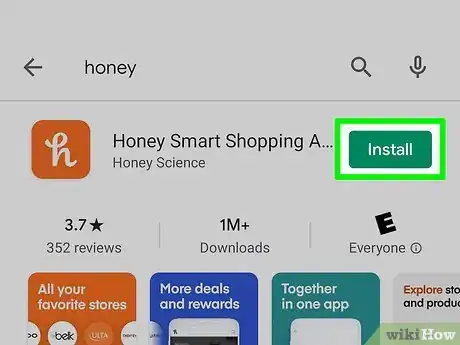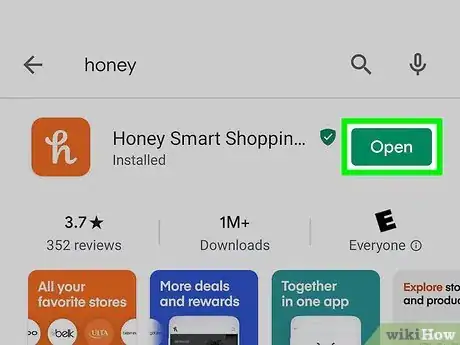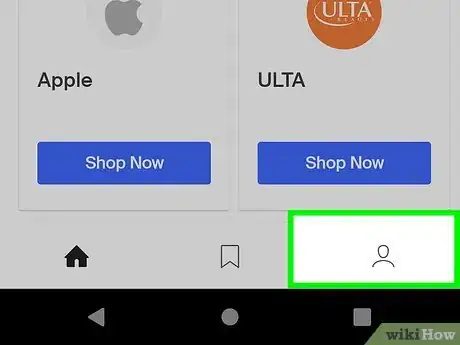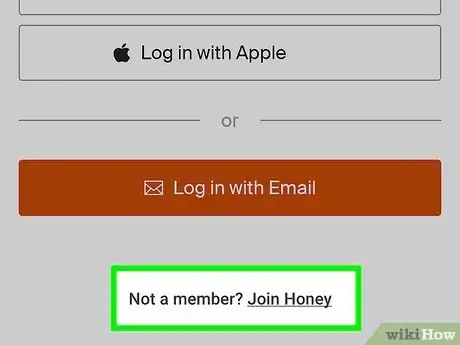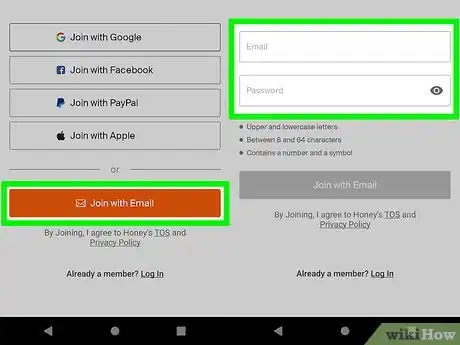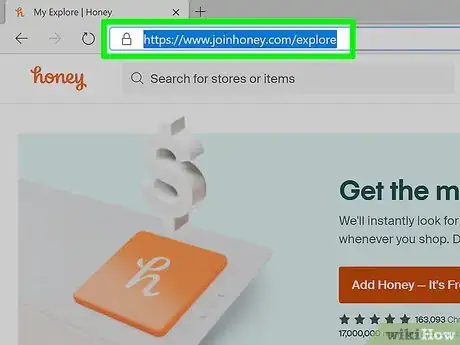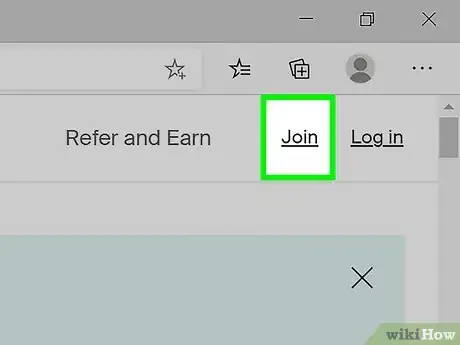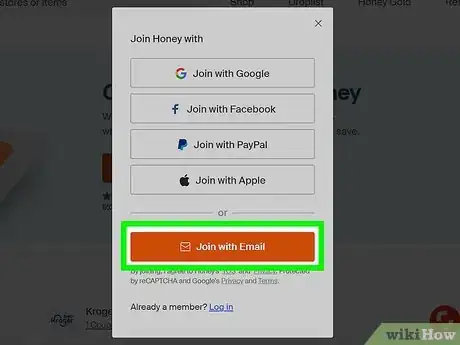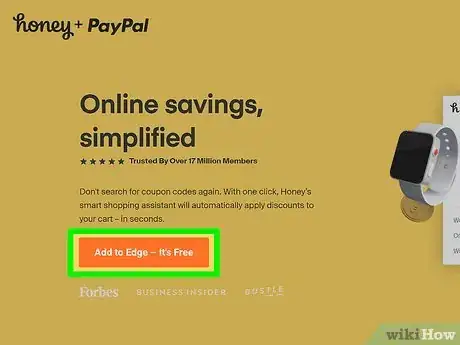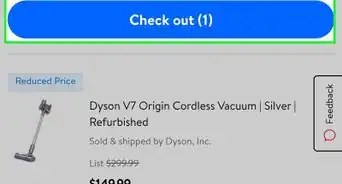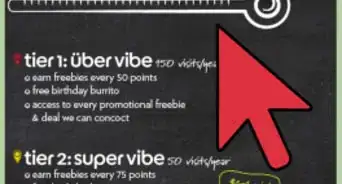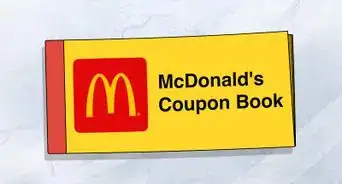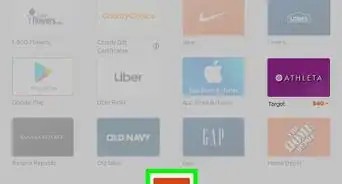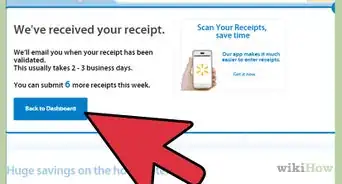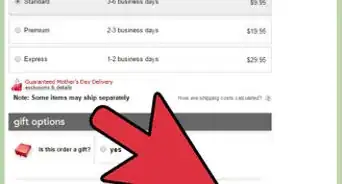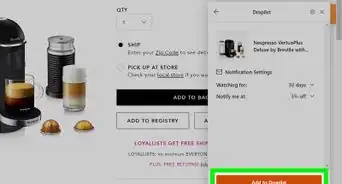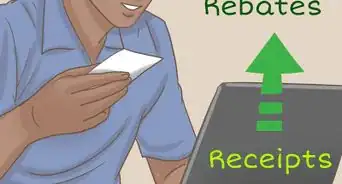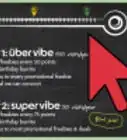This article was co-authored by wikiHow staff writer, Darlene Antonelli, MA. Darlene Antonelli is a Technology Writer and Editor for wikiHow. Darlene has experience teaching college courses, writing technology-related articles, and working hands-on in the technology field. She earned an MA in Writing from Rowan University in 2012 and wrote her thesis on online communities and the personalities curated in such communities.
This article has been viewed 4,204 times.
Learn more...
Honey is a free service that helps you find coupons for various retailers like Amazon. This wikiHow will teach you how to sign up for Honey using a web browser and the mobile app.
Steps
Using the Mobile App
-
1Download the Honey app from the Google Play Store (Android) or App Store (iOS). Honey is a free app that's highly rated and popular on the app stores for couponing.
- You can search "Honey" in the search bar at the top of your screen (Google Play Store) or in the search tab at the bottom of the screen (App Store). The icon looks like a cursive "h" on an orange background and is developed by Honey or Honey Science.
-
2Open Honey. This app icon looks like a cursive "h" on an orange background that you'll find on one of your Home screens, in the app drawer, or by searching.
- If you still have the Google Play Store or App Store open, you can also tap Open or Launch instead.
Advertisement -
3Tap the account tab. It's in the bottom right corner of your screen with the image of an avatar.
-
4Tap Log In or Register. You'll see this centered near the top of your screen under an empty profile picture.
-
5Tap Not a member? Join Honey. It's at the bottom of your screen.
-
6Join using your Google, Facebook, PayPal, or Apple account information or tap Join with Email. If you rather not connect Honey to any of those accounts, you can tap to create a Honey account with an email address.
Using a Web Browser
-
1Go to https://www.joinhoney.com/explore. You'll want to use a desktop web browser to create your account if you don't use the mobile app.
-
2Click Join. It's in the top right corner of the page.
-
3Join using your Google, Facebook, PayPal, or Apple account information or click Join with Email. If you rather not connect Honey to any of those accounts, you can click to create a Honey account with an email address instead.[1]
-
4Download the Honey web extension (if you want to). You'll be prompted to download and install the browser extension every time you visit Honey. If it's installed, any retailer you checkout at will display either an orange or grey Honey icon in your extensions bar, depending on if the retailer participates with Honey.
References
About This Article
1. Download the Honey app from the Google Play Store (Android) or App Store (iOS).
2. Open Honey.
3. Tap the account tab.
4. Tap Log in or Register.
5. Tap Not a member? Join Honey.
6. Join using your Google, Facebook, PayPal, or Apple account information or tap Join with Email.