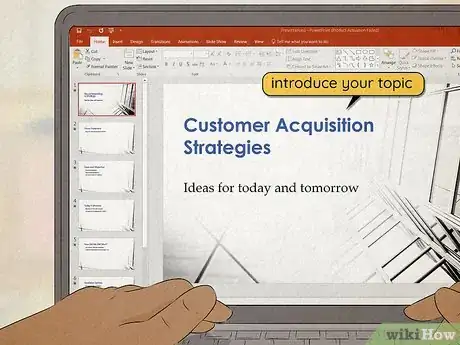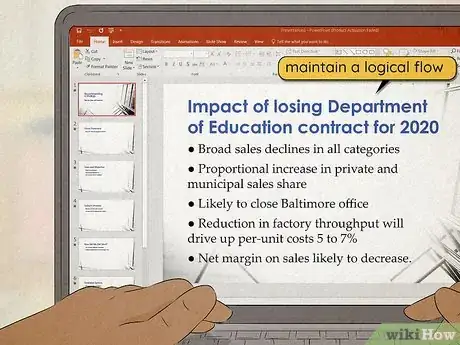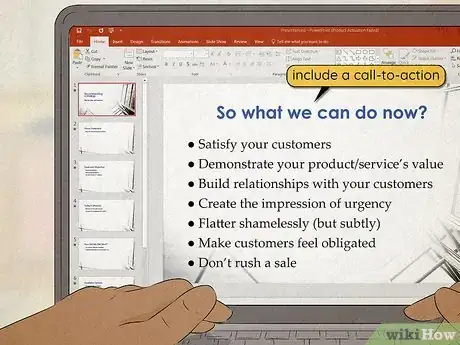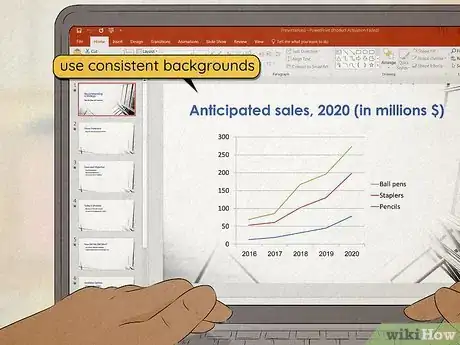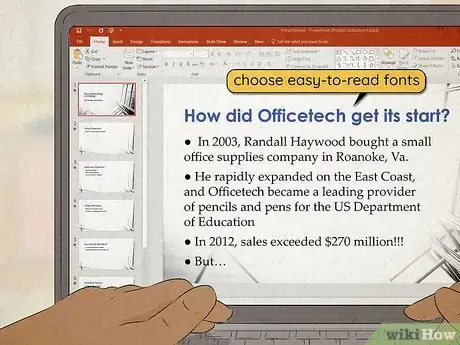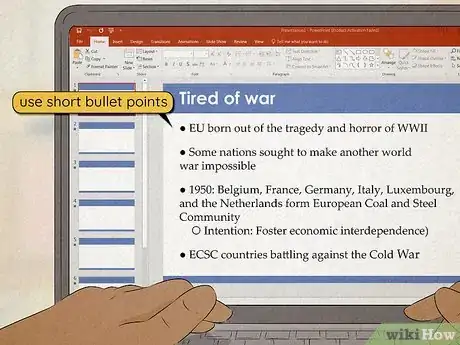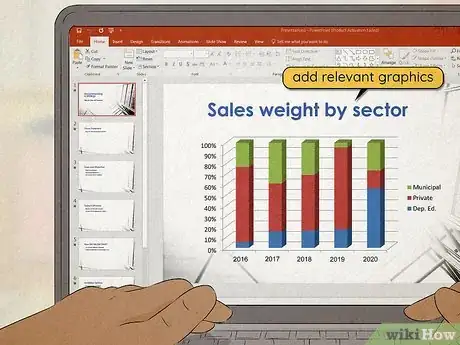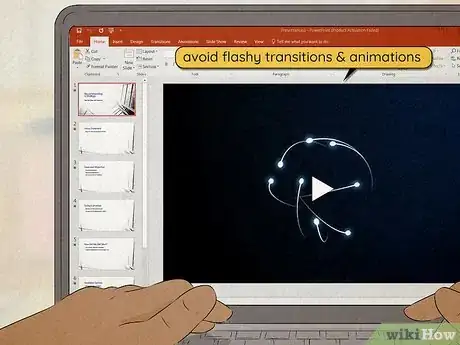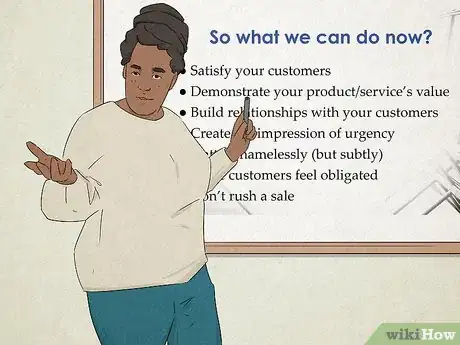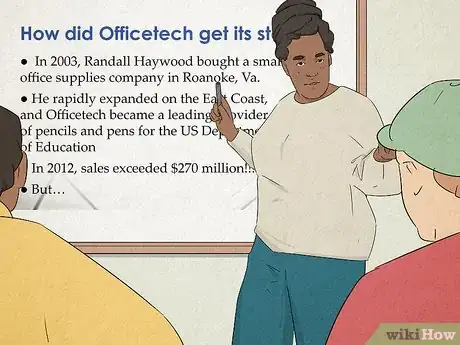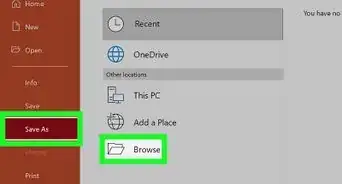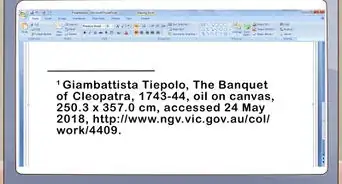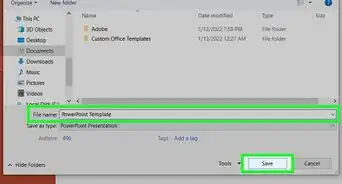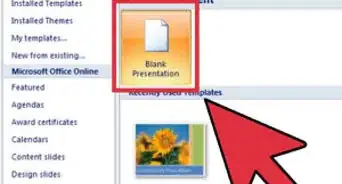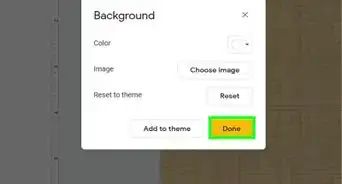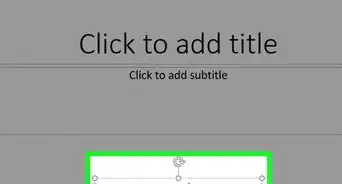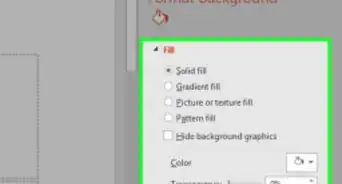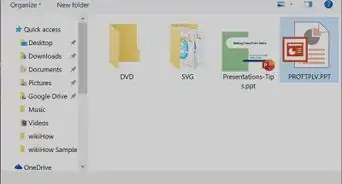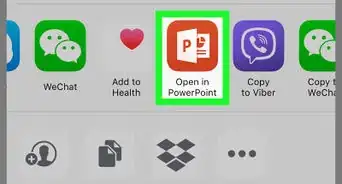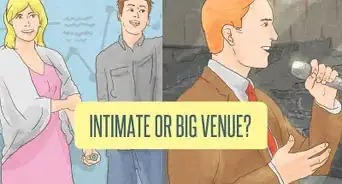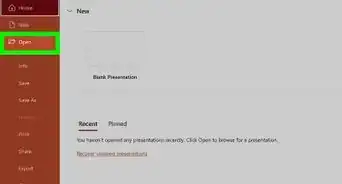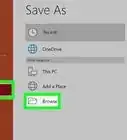This article was co-authored by Devin Jones and by wikiHow staff writer, Hunter Rising. Devin Jones is the creator of “The Soul Career," an online career incubator for women. She is certified in the CliftonStrengths assessment and works with women to clarify their purpose and create meaningful careers. Devin received her BA from Stanford University in 2013.
There are 11 references cited in this article, which can be found at the bottom of the page.
This article has been viewed 209,431 times.
When you need to clearly share important information, a PowerPoint presentation makes a great way to reach your audience. Even though it’s pretty easy to throw all of your information together, you’ll leave a bigger impact if you take time to organize and prepare beforehand. We’ll start with what to include in your presentation and move on to how to design and run through your slides. With a little bit of prep, you’ll nail any presentation you have to give!
Steps
Expert Q&A
-
QuestionHow do you prepare a presentation for the first time?
 Devin JonesDevin Jones is the creator of “The Soul Career," an online career incubator for women. She is certified in the CliftonStrengths assessment and works with women to clarify their purpose and create meaningful careers. Devin received her BA from Stanford University in 2013.
Devin JonesDevin Jones is the creator of “The Soul Career," an online career incubator for women. She is certified in the CliftonStrengths assessment and works with women to clarify their purpose and create meaningful careers. Devin received her BA from Stanford University in 2013.
Career Coach Understand the expectations of your organization. A presentation at a tech company is going to look different than a presentation at a government agency.
Understand the expectations of your organization. A presentation at a tech company is going to look different than a presentation at a government agency. -
QuestionWhat is a professional presentation?
 Community AnswerIt's about how to act professionally during a presentation. Like trying to be confident and speak clearly.
Community AnswerIt's about how to act professionally during a presentation. Like trying to be confident and speak clearly. -
QuestionHow do you begin a professional presentation?
 Drew Hawkins1Community AnswerA slideshow is really the best way for you to give a professional presentation. It'll keep your presentation organized and engaging. Start with a title slide that introduces your topic. Put the name of your presentation in large letters in the middle of the slide so it’s easy to read from across the room. Depending on the type of presentation, you can also include your name and title on the slide if people aren’t familiar with who you are. Keep the background simple on the title slide so it doesn’t distract your audience while you’re speaking. After the title slide, have a slide with a list of what the audience can expect. Label your slide with the title “Presentation Agenda” or something similar. List the main points that you’re hoping your audience learns or takes away from the presentation. Not only does this help your audience follow along, but it also gives them an idea of your overall goal. From there, your presentation can follows the list of items you included and use slides that reflect each point appropriately. Keep the information logical and follow the pattern you set up in the beginning so everyone is on the same page.
Drew Hawkins1Community AnswerA slideshow is really the best way for you to give a professional presentation. It'll keep your presentation organized and engaging. Start with a title slide that introduces your topic. Put the name of your presentation in large letters in the middle of the slide so it’s easy to read from across the room. Depending on the type of presentation, you can also include your name and title on the slide if people aren’t familiar with who you are. Keep the background simple on the title slide so it doesn’t distract your audience while you’re speaking. After the title slide, have a slide with a list of what the audience can expect. Label your slide with the title “Presentation Agenda” or something similar. List the main points that you’re hoping your audience learns or takes away from the presentation. Not only does this help your audience follow along, but it also gives them an idea of your overall goal. From there, your presentation can follows the list of items you included and use slides that reflect each point appropriately. Keep the information logical and follow the pattern you set up in the beginning so everyone is on the same page.
Warnings
- Have a backup for your presentation in case there are technical difficulties. For example, you could give the presentation off of notecards or make handouts.[19]⧼thumbs_response⧽
References
- ↑ https://virtualspeech.com/blog/designing-presentation-slides
- ↑ https://www.business.com/articles/13-things-to-include-in-your-next-powerpoint-presentation/
- ↑ https://writingcenter.gmu.edu/guides/writing-a-powerpoint-presentation
- ↑ https://www.forbes.com/sites/quora/2016/09/22/10-smart-ways-to-make-any-powerpoint-presentation-way-more-interesting/?sh=567b2a1e2d24
- ↑ https://www.business.com/articles/13-things-to-include-in-your-next-powerpoint-presentation/
- ↑ https://www.business.com/articles/13-things-to-include-in-your-next-powerpoint-presentation/
- ↑ https://www.inc.com/jessica-stillman/presentations-guy-kawasaki-10-20-30-rule.html
- ↑ https://www.ncsl.org/legislators-staff/legislative-staff/legislative-staff-coordinating-committee/tips-for-making-effective-powerpoint-presentations.aspx
- ↑ https://alum.mit.edu/powerpoint-presentations
- ↑ https://cft.vanderbilt.edu/guides-sub-pages/making-better-powerpoint-presentations/
- ↑ https://cft.vanderbilt.edu/guides-sub-pages/making-better-powerpoint-presentations/
- ↑ https://alum.mit.edu/powerpoint-presentations
- ↑ https://writingcenter.gmu.edu/guides/writing-a-powerpoint-presentation
- ↑ https://alum.mit.edu/powerpoint-presentations
- ↑ https://www.ncsl.org/legislators-staff/legislative-staff/legislative-staff-coordinating-committee/tips-for-making-effective-powerpoint-presentations.aspx
- ↑ https://www.gvsu.edu/speechlab/practicing-presentations-33.htm
- ↑ https://www.forbes.com/sites/forbesleadershipforum/2013/06/19/the-only-way-to-prepare-to-give-a-presentation/?sh=7d89d11b84ef
- ↑ https://www.mayoclinic.org/diseases-conditions/specific-phobias/expert-answers/fear-of-public-speaking/faq-20058416
- ↑ https://www.business.com/articles/13-things-to-include-in-your-next-powerpoint-presentation/