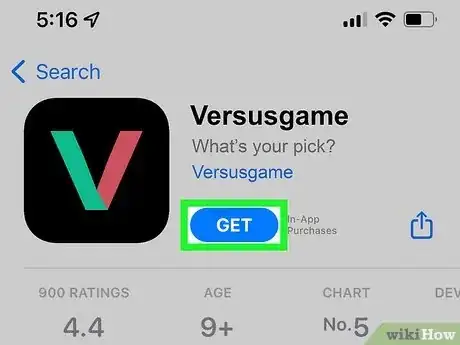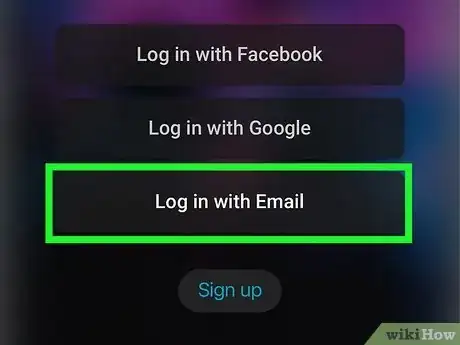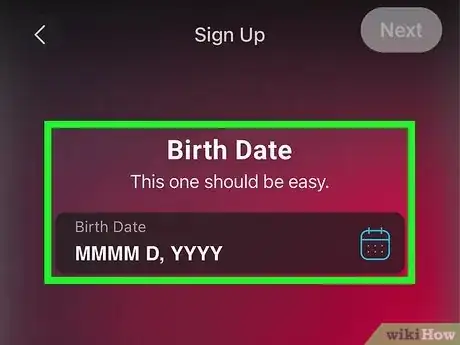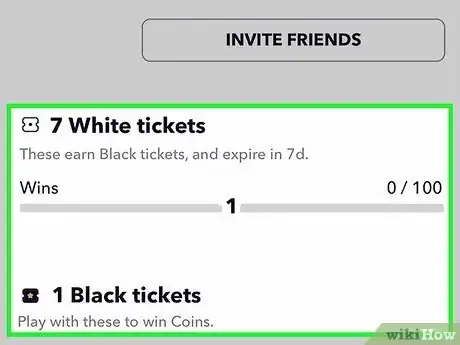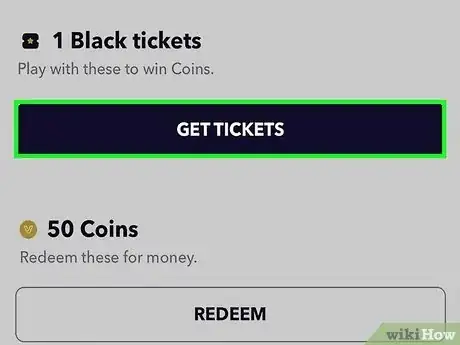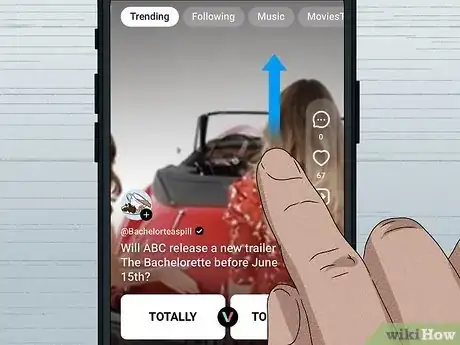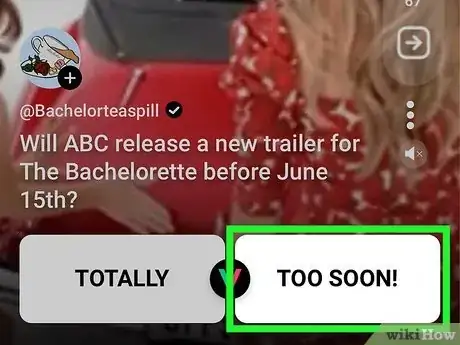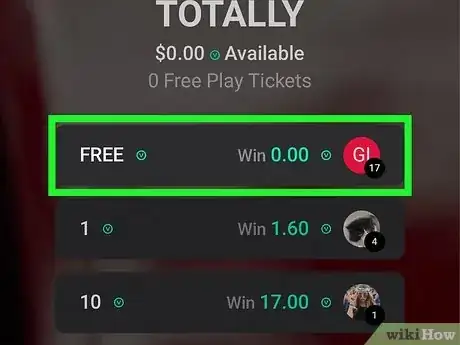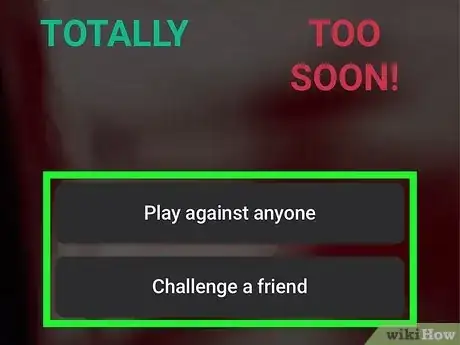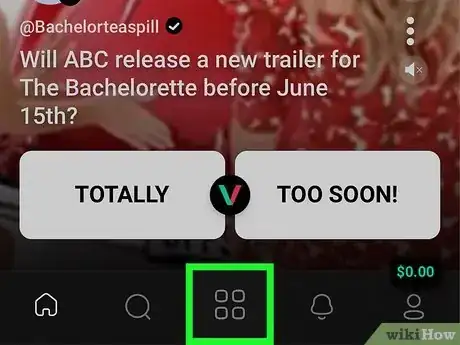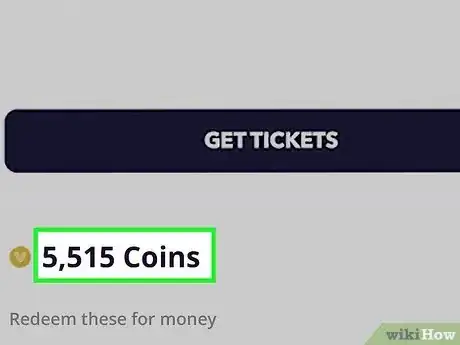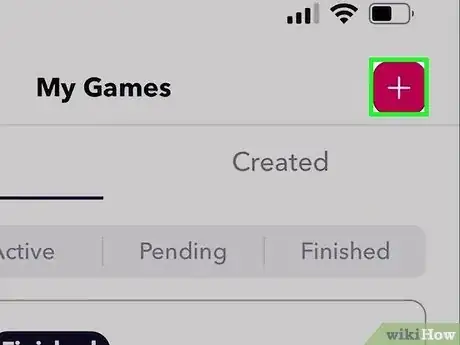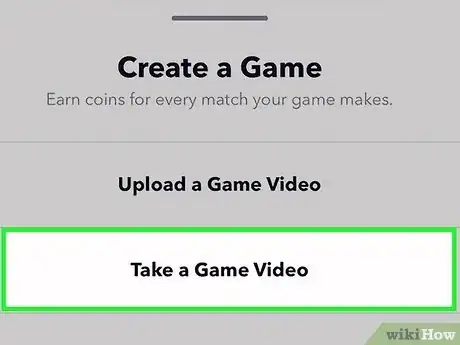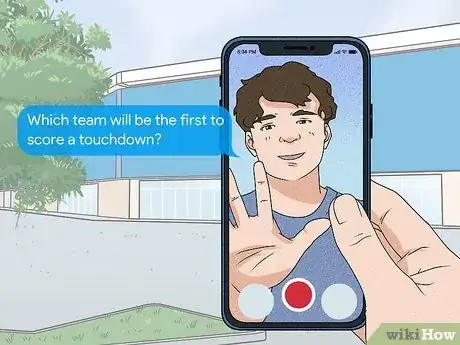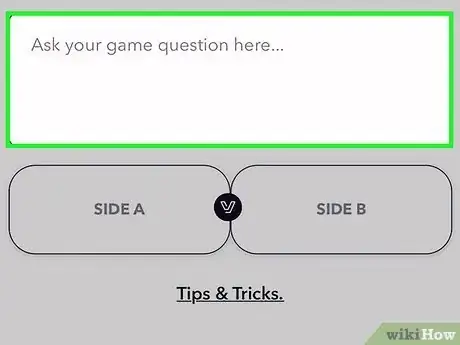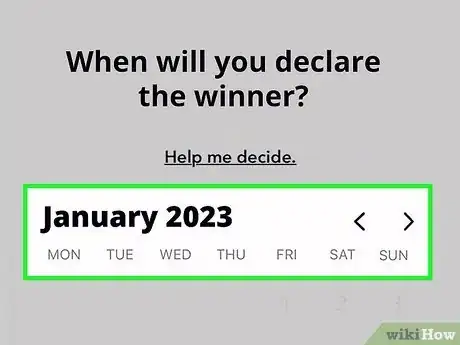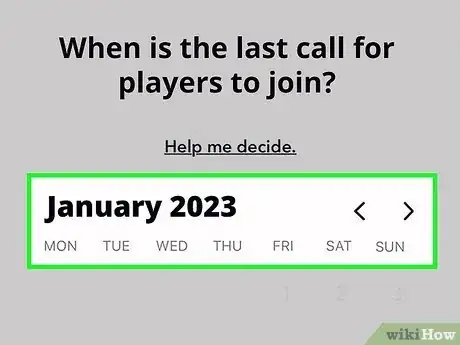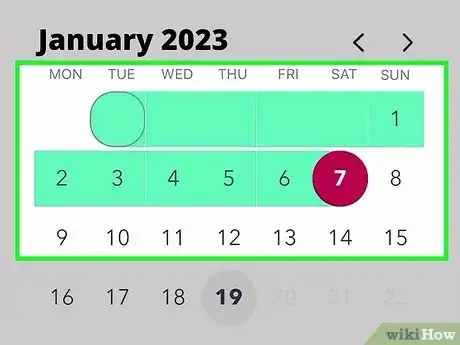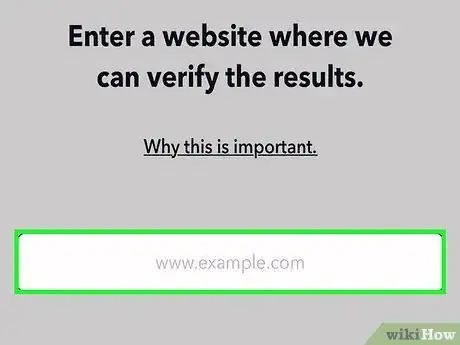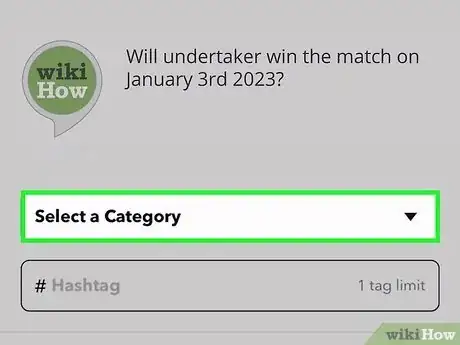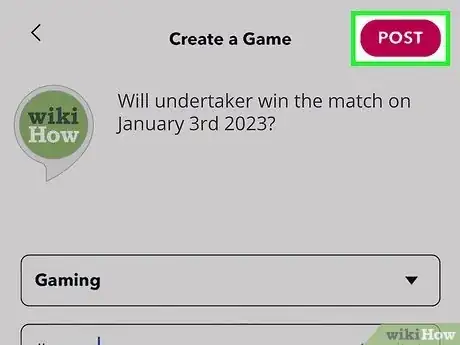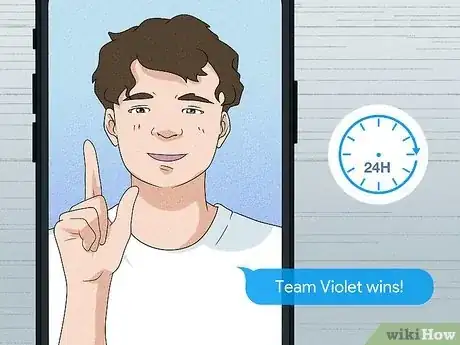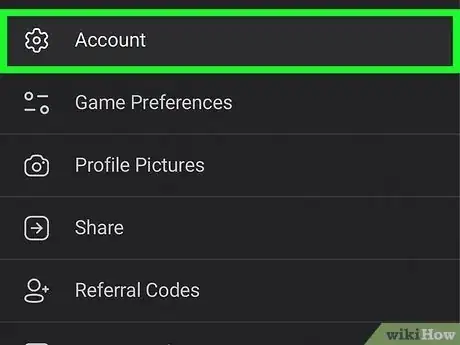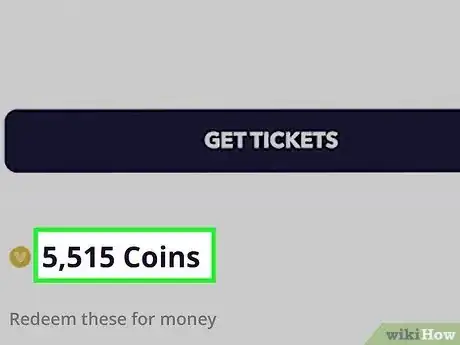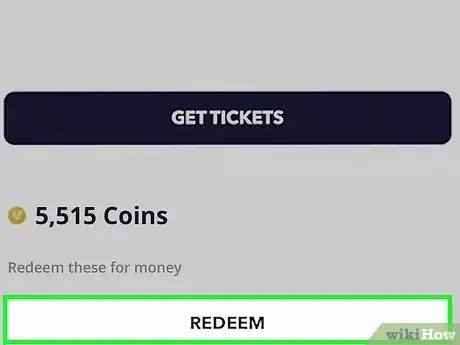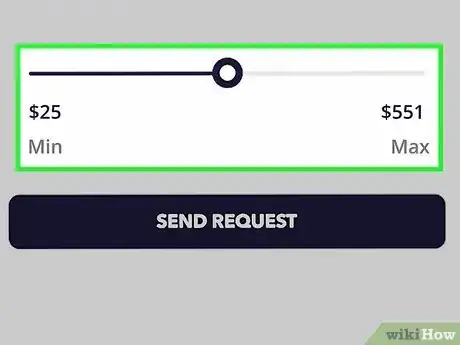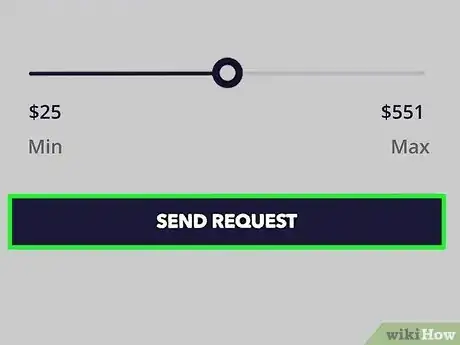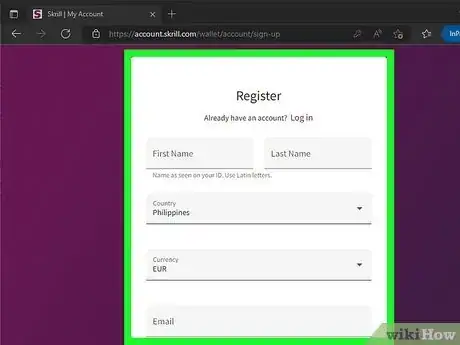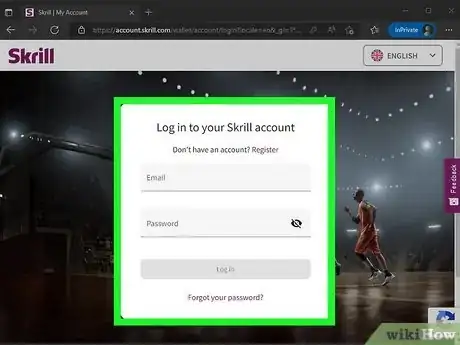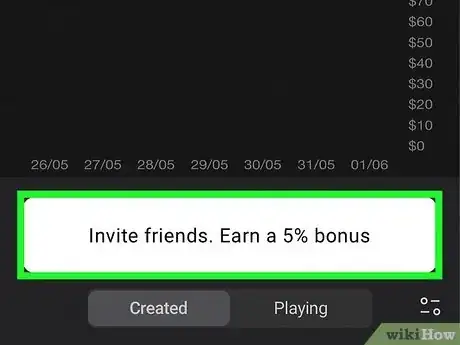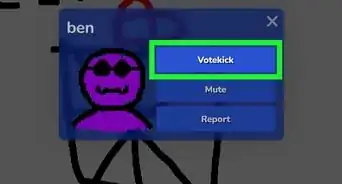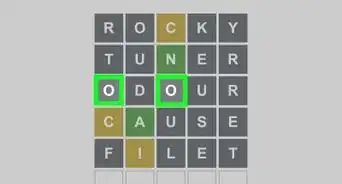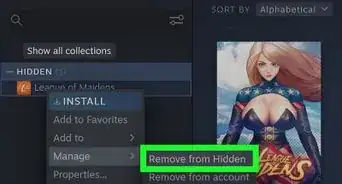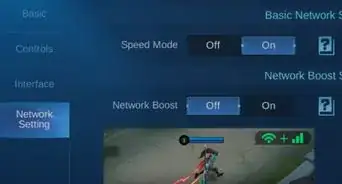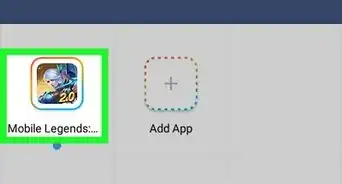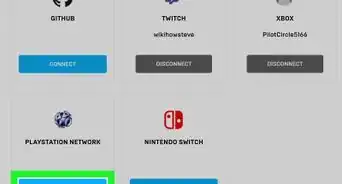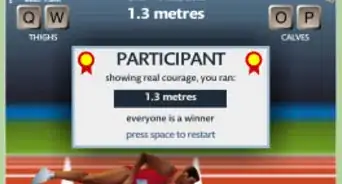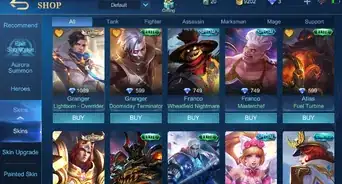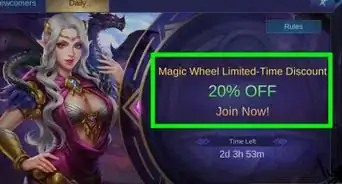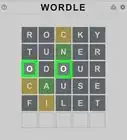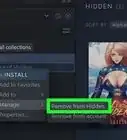This article was co-authored by wikiHow staff writer, Nicole Levine, MFA. Nicole Levine is a Technology Writer and Editor for wikiHow. She has more than 20 years of experience creating technical documentation and leading support teams at major web hosting and software companies. Nicole also holds an MFA in Creative Writing from Portland State University and teaches composition, fiction-writing, and zine-making at various institutions.
There are 9 references cited in this article, which can be found at the bottom of the page.
This article has been viewed 2,434 times.
Learn more...
Have you ever looked at the Billboard charts, election results, or the price of Bitcoin and thought, "I knew this would happen?" Well, now you can bet on those lucky predictions and make real money in VersusGame! VersusGame gives you a fun new way to predict outcomes for sports, pop culture, politics, and other hot topics. You can even create your own games to challenge friends and strangers alike. This wikiHow article will teach you everything you'll need to know before diving into VersusGame, from downloading the app to cashing out your winnings.
Things You Should Know
- You can play for free using white tickets or compete for cash by purchasing black tickets.
- Once you earn coins, you can convert them to cash and withdraw up to $400 every 7 days.
- You'll get 3 white tickets for free each day you log in to VersusGame.
- With each white ticket win, you'll earn 1% of a black ticket. Once you have a whole black ticket, you can enter cash games for free.
Steps
Signing Up
-
1Download or launch VersusGame. If you're playing on an iPhone or iPad, you can download the VersusGame app from the App Store. If not, you can access the game in your mobile web browser (including on an Android) at https://www.versusgame.com.
- You must be at least 18 to play VersusGame.
- You can play VersusGame for free in 195 countries, including the United States. If you want to purchase tickets to play for cash, you must live in the United States. Residents of Idaho and Washington cannot purchase black tickets to play in premium VersusGames.[1]
-
2Create an account. Tap the profile icon to sign up anywhere in the world using your email address, or log in with your Google, Apple, Facebook, or Snapchat account.[2]
- Be sure to tap the Terms of Service, Rules, and Privacy Policy links on the sign-up page
Advertisement -
3Fill out your profile. Whether you just want to vote on existing games or host your own, you'll want to fill out your profile before you dive in. After customizing your username and entering a few personal details, upload a profile photo and set a custom background so your profile reflects your personality.
Playing the Game
-
1Swipe through the games. Just like browsing TikTok, you can swipe up and down through videos on VersusGame to check out the games. Each game features a video of a creator, celebrity, or regular user asking a question that has two possible answers.
- You can also tap the magnifying glass at the bottom to search for games by keyword or browse by topic.
- Tap the three vertical dots and select Game Details to see the details of each game, including the time the game will end and (sometimes) the source where you can verify the outcome.
-
2Select your answer. Click or tap your answer and your betting options and payout amounts will appear.
- VersusGame pays out in coins, which you can then convert to cash.
-
3Make your bet. If you're just playing for fun, tap the white ticket to enter the game without wagering money. To bet actual money, select one of the black ticket bets. If you win, you'll receive the coin value listed next to the bet amount, minus the fees that VersusGame shares with its creators.
- VersusGame takes 12.5% of all winnings and distributes a portion of that fee with its creators. If you win, 12.5% of your winnings will be deducted from your earnings before you receive your funds.
-
4Choose your opponent. You can now challenge a friend or a creator in VersusGame. Once you make a selection, VersusGame will challenge the opponent to guess the other side.
- If the person you want to challenge chooses the same side as you, VersusGame will try to find another opponent automatically. You'll see "Waiting" until an appropriate match is found.
- If no matches are found, you'll be refunded your ticket entry.
-
5Tap the 4-square icon to keep track of your games. You'll see 4 tabs at the top—All, Active, Pending, and Finished.
- Tap any game on the Active tab to see the game's details, including whether you've successfully matched with someone. If it's taking too long to find a match, you can tap the three dots on the "Waiting" tile and select Cancel search.
- When a game ends, it will move to the "Finished" tab.
-
6Collect your winnings. Once the end date arrives, the game host will announce the winning side. If you wagered money and won, your winnings will appear in your wallet after 24 hours, which you can then cash out in a few different ways.
Hosting Your Own Game
-
1Come up with the perfect question. Want to create your very own VersusGame poll? Now anyone can! But before you start recording, you'll need to make sure you have the right kind of poll question for VersusGame.
- Your answer should be verifiable by a legitimate source.[4] You'll be using this source at the end of the game to declare the winning selection.
- The answer should involve elements of both skill and luck to guess. If the correct answer is too obvious, e.g., "Will Tesla stock rise to a billion a share by Christmas?" VersusGame will cancel your game before anyone gets to play.
- The answer should also not be subjective, such as whether Drake's next album will be better than Kendrick Lamar's, unless you plan to use the most popular answer as the deciding factor for the win.
- If you're making a sports-related game, you can't use the word "win" for a game or series—you'll need to be more specific with sports questions, like "who will get the first field goal?" or "which team will be the first to score a touchdown?"
-
2To start a game, tap the 4-square icon, and then tap the +. This expands the "Create a Game" window.
-
3Tap Take a Game Video to record a new video. This lets you record using the camera built into the app (if you're using an iPhone or iPad).
- If you're using an Android or prefer accessing VersusGame in your browser, you can tap Upload a Game Video to use a video from your phone or tablet instead.
-
4Create your video. Be sure to state the question and terms clearly. The question should be easy to understand as should your two choices.
- Most VersusGame videos are between 10 and 30 seconds long, though some videos are longer.
-
5Enter your question details. Now that you've created your video, type your question into the field in 87 characters or less, and then enter the two possible answers into the "Side A" and "Side B" fields.
-
6Select a date to declare the winner. On the calendar screen, select the date and time that you plan to inform all players of the winning answer.
-
7Choose a "last call" time. On the next calendar, you'll want to select the last possible time and date for players to make their predictions. This can be the same time you plan to declare the winner or any time prior.
-
8Review the preview and make final changes. If you're happy with how your game looks so far, you can tap Next to proceed. Otherwise, you can go back and make any final changes.
-
9Enter the URL where players can find the results. For example, you could list Robinhood as the source for a stock's price, or Billboard.com for Billboard charts. If your question is more casual among friends, you can be the source—you'll just need to record a video at the end that proves you've called the game correctly.
-
10Review and categorize your game. Choose the right category for your game and enter one hashtag that can help people find it.
-
11Tap Post to share your game. You can keep track of your games on the Profile tab, which you'll see at the bottom of the app.
- Now that your game is live, don't forget to share it with your friends and/or post it on social media! Just tap your game in your profile, tap the Share icon (the arrow), tap Copy link, and share widely!
-
12Declare the winning answer. Within 24 hours of the event's ending time, you'll need to come back to VersusGame and announce the winning side with photo or video proof.[5] This can be a screenshot if you're unable to capture the winning moment on video.
- Players can contest the results for up to 24 hours after you announce the winning side. If the results are not contested (or found to be correct by VersusGame), players will receive their payouts at the end of the 24-hour period.
Withdrawing Funds
-
1Double-check your account information on your profile. To cash out your winnings without hassle, you'll need provide your full name, birthdate, and location in your profile. Tap the profile icon, tap the three-line menu at the top-right, and then choose Personal Information to make sure your profile is complete before you continue.
-
2Check your balance. Tap the profile icon at the bottom-right and you'll see your coin balance toward the bottom of the page.
-
3Tap Redeem to withdraw your coins for cash, prizes, or Bitcoin. You'll see this below your coin balance.
-
4Select a withdrawal amount. The minimum you can withdraw is $25, so make sure you have at least that much in your account.
- With VesusGame's latest update, you can now withdraw up to $400 worth of coins every 7 days.
-
5Tap Send Request. Now you'll be able to choose a withdrawal method.
- The withdrawal methods will vary by location.
-
6Select a payment method. The payment options vary by user, and each payment service has its own flat fee structure. Some of the most popular payout options:
- GCOW instant payout: Deposit money into your bank account for a small flat fee.
- GCOW virtual Visa card: Get a virtual Visa gift card that you can use with any app, service, or e-retailer that accepts Visa.
- GCOW gift card: Create virtual gift cards for hundreds of brands, including Amazon, AirBNB, Southwest Airlines, Uber, and more.[6]
- Skrill: Deposit money into your bank account for a small flat fee. For a fee-free withdrawal, you can get a Skrill debit card, allowing you to spend your earnings anywhere that accepts Mastercard.[7]
- Cryptocurrency: If you have a Bitcoin wallet, you can now withdraw your funds in the current value of Bitcoin. Or, if you're a Binance user, you can withdraw for a Binance gift card, which allows you to buy cryptocurrency with your VersusGame winnings.
-
7Create an account with the payment processor. The payment processors have unique sign-up processes, but you'll generally need to provide your name, address, bank account info (if you want to receive cash), and other information to verify your identity.
-
8Collect your cash or reward. If you chose to receive a cash payout through GCOW or Skrill, you'll need to log in to the payment processor and transfer the funds to your bank account. Depending on your bank's processing time, it should take 1 to 2 business days for the withdrawal to complete.
Warnings
- While VersusGame can be a fun way to challenge your friends and (possibly) make some cash, gambling can be addictive. If you think you have a problem with gambling, you can access free, non-judgmental support anywhere in the world:
- US: Call or text the National Council on Problem Gambling's help line at 1-800-522-4700, or visit https://ncpgambling.org/chat for live chat support.[9]
- UK: Call the Gamcare helpline at 0808-8020-133, or visit https://www.gamcare.org.uk for live chat support.
- Australia: Call the Gambling Help Online at 1-800-858-858 or visit https://www.gamblinghelponline.org.au.
- Canada: The Centre for Addiction and Mental Health offers resources and a helpline at 1-866-531-2600. You can also visit them at https://www.camh.ca.
- Internationally: Find Gamblers Anonymous meetings worldwide at https://www.gamblersanonymous.org/ga/addresses.
⧼thumbs_response⧽
References
- ↑ https://versusgame.com/auth/rules
- ↑ https://versusgame.com/auth/signup
- ↑ https://versusgame.com/auth/terms
- ↑ https://www.youtube.com/watch?v=z9Ptb4sy2o0
- ↑ https://www.youtube.com/watch?v=ReDDPFqsCws
- ↑ https://rewardsbygcow.io/catalog
- ↑ https://www.skrill.com/en/support/question/126/how-do-i-activate-my-skrill-prepaid-mastercard
- ↑ https://www.prnewswire.com/news-releases/versusgame-announces-new-referral-incentive-301530939.html
- ↑ https://www.ncpgambling.org/help-treatment/help-by-state/