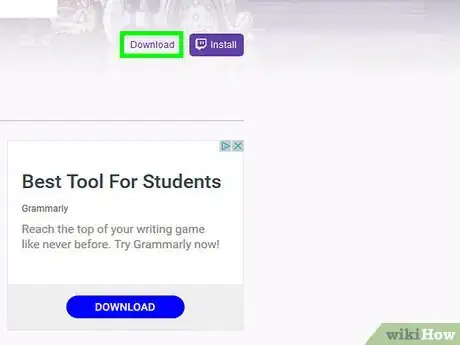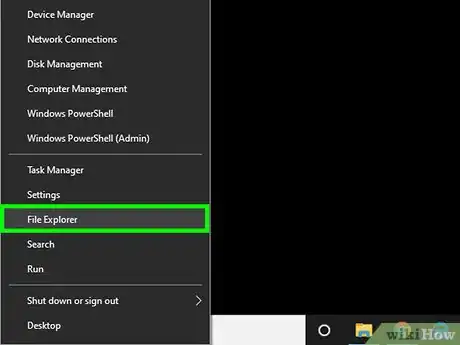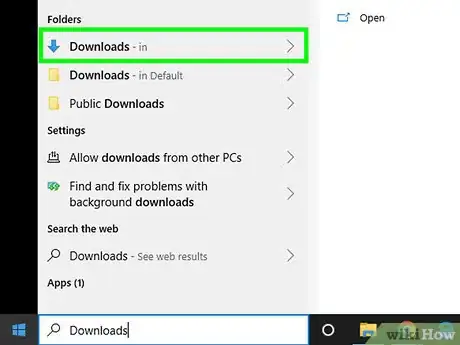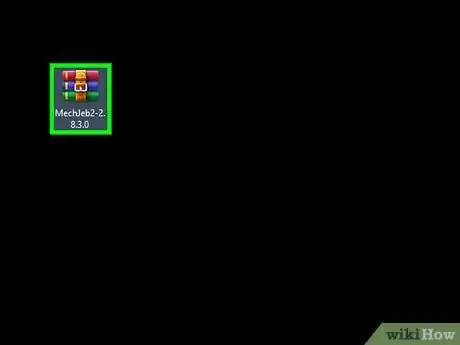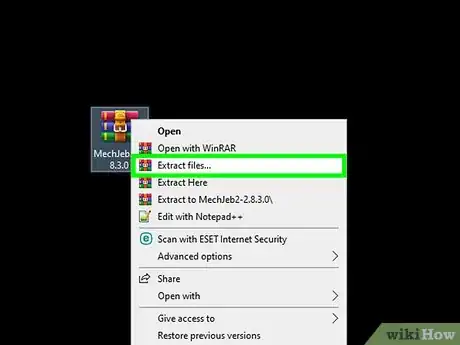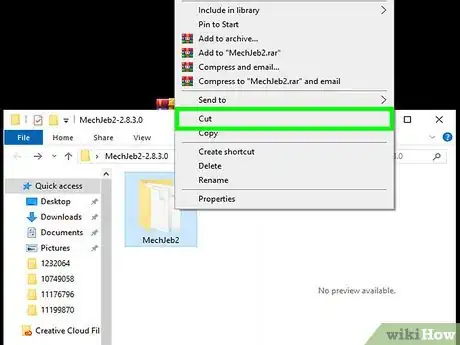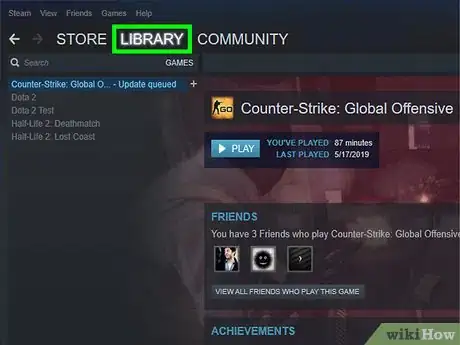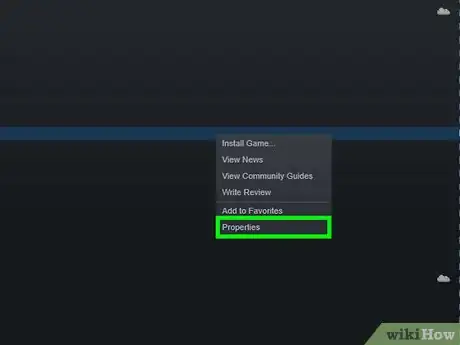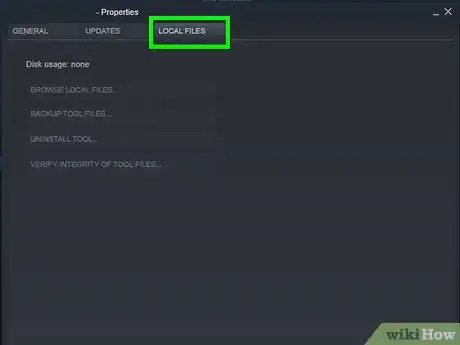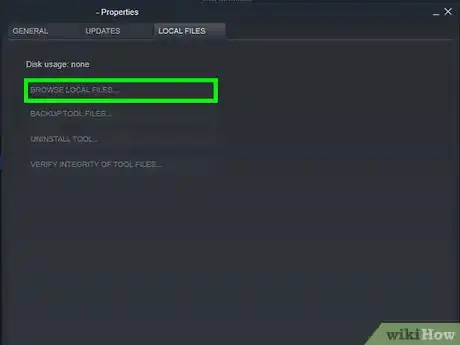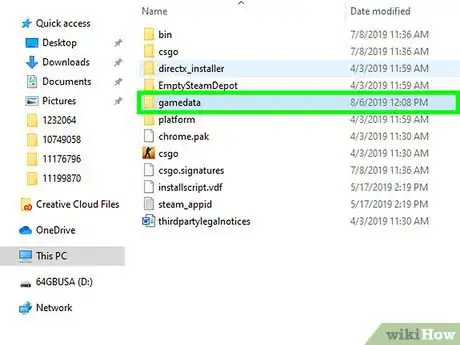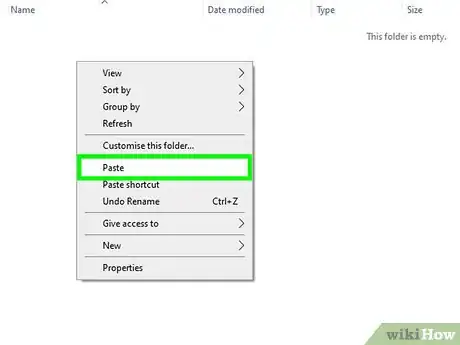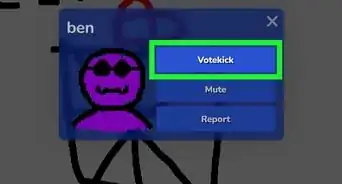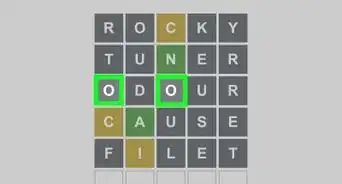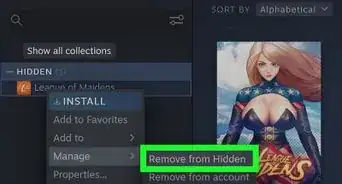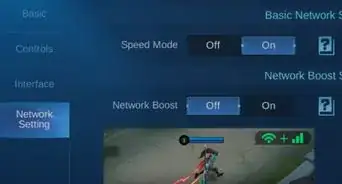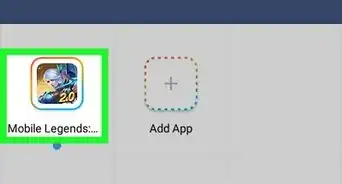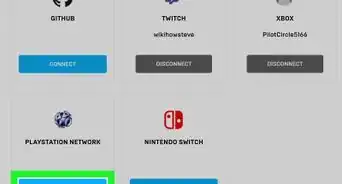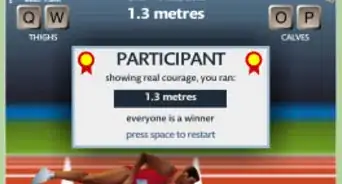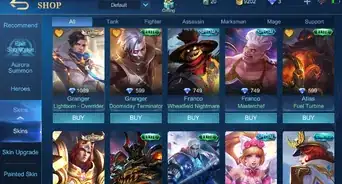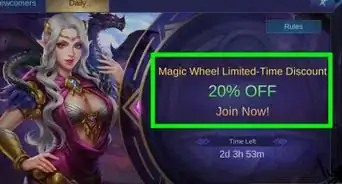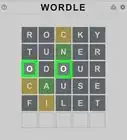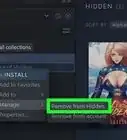This article was co-authored by wikiHow staff writer, Travis Boylls. Travis Boylls is a Technology Writer and Editor for wikiHow. Travis has experience writing technology-related articles, providing software customer service, and in graphic design. He specializes in Windows, macOS, Android, iOS, and Linux platforms. He studied graphic design at Pikes Peak Community College.
This article has been viewed 40,967 times.
Learn more...
This wikiHow teaches you how to install Mechjeb. Mechjeb is a mod for Kerbal Space Program that adds autopilot capabilities. You can only install mods on the PC version of Kerbal Space Program. You cannot install mods on the PS4 or Xbox One version of Kerbal Space Program.
Steps
-
1Download MechJeb from https://www.curseforge.com/kerbal/ksp-mods/mechjeb. You can do this by clicking the orange Download button at the top of the page. This downloads the latest version of MechJeb as a zip file.
-
2Open File Explorer (PC) or Finder (macOS). The File Explorer has an icon that resembles a folder with a blue clip. It's found in the taskbar at the bottom of the screen on Windows. The Finder has an icon that resembles a blue and white smiley face. It's found in Dock at the bottom of the screen on Windows.Advertisement
-
3Click Downloads. It's in the sidebar to the left of File Explorer and the Finder. This is where your downloaded files can be found.
-
4Double-click the MechJeb zip file. You will need an archive program that can unzip files. Common archive programs include WinZip, WinRAR, and 7-Zip. The Mechjeb zip file is called "MechJeb2-2.8.3.0" or something similar.
-
5Extract the folders and files. When you open the zip file, the archive program should have an option to extract the files. Click Extract, Extract all, or Extract to depending on what program you are using, and then click Ok.
-
6Right-click the "MechJeb2" folder and click Cut. This removes the MechJeb folder from the Downloads folder and copies it to the clipboard.
- If you are using a magic mouse or trackpad on Mac, you can right-click by clicking with two fingers.
-
7Open Steam. Steam is the app you use to purchase, download, and install games. You should its blue icon with a rotary piston in the Start menu (PC) or in the Applications folder (macOS).
- If you are asked to sign in, sign in with the username and password associated with your Steam account.
-
8Click Library. It's the second tab at the top of the Steam app.
-
9Right-click Kerbal Space Program and select Properties.
-
10Click the Local Files tab. It's the third tab at the top of the page.
-
11Click Browse Local Files. It's the first option on the tab. This opens the game installation folder.
-
12Docble-Click the "GameData" folder. This opens the folder.[1]
-
13RIght-click any blank space in the folder and select Paste. This pastes the MechJeb2 folder into the GameData folder. This installs the MechJeb mod on Kerbal Space Program.[2]
- Alternatively, you can drag and drop the MechJeb2 folder you extracted from the Downloads folder into the GameData folder in File Explorer or the Finder.
References
About This Article
To install MechJeb, start by downloading the MechJeb mod at https://www.curseforge.com/kerbal/ksp-mods/mechjeb. Once you've downloaded the mod, double-click the MechJeb zip file and extract the contents of the file. Then, right-click the extracted MechJeb2 folder and click Cut to remove the folder. After that, open the Steam app and click Library. Right-click Kerbal Space Program and select Properties. Click the Local Files tab and click Browse Local Files. Finally, double-click the GameData folder to open it, right-click any blank space in the folder, and select Paste to install the MechJeb mod on Kerbal Space Program.