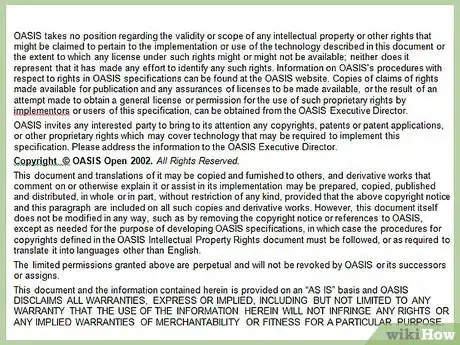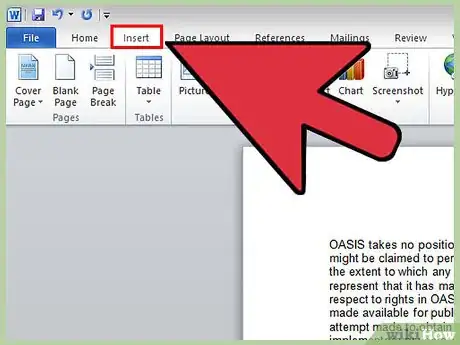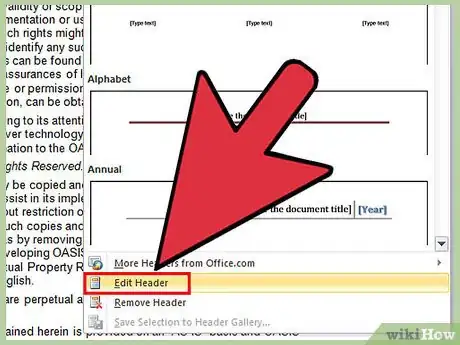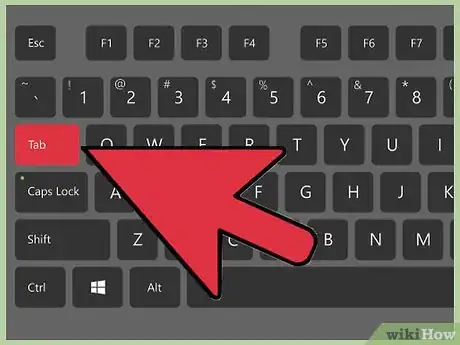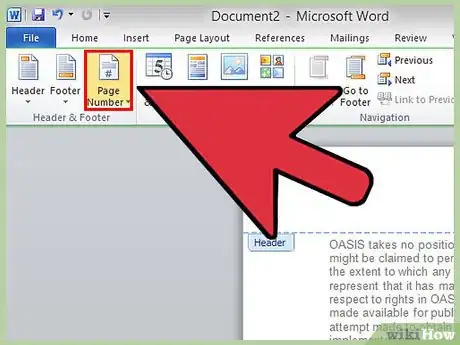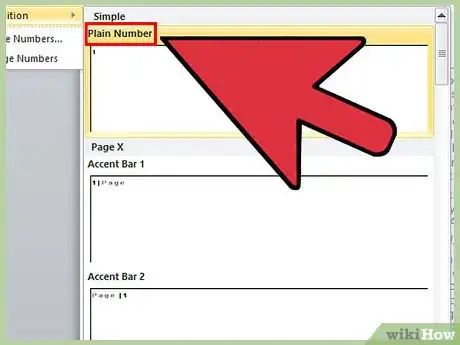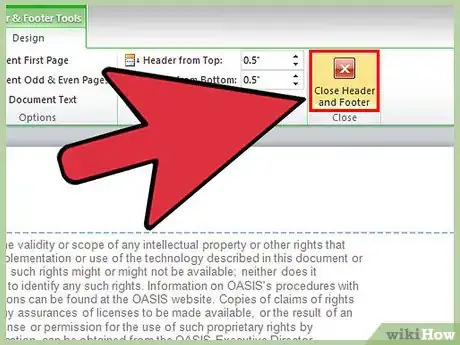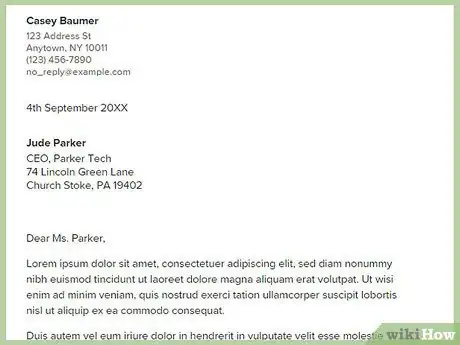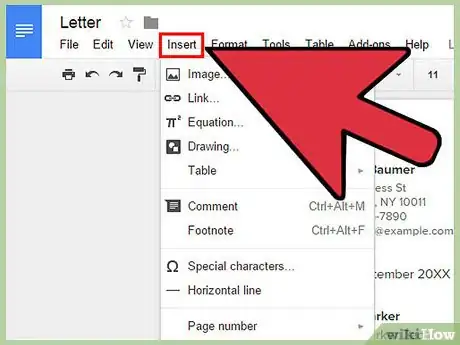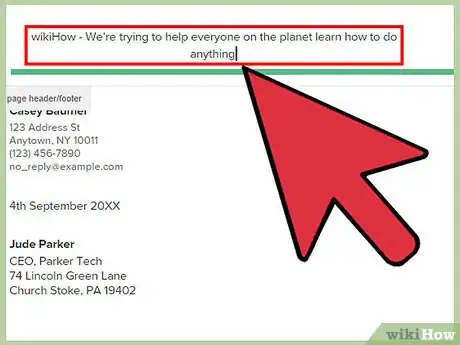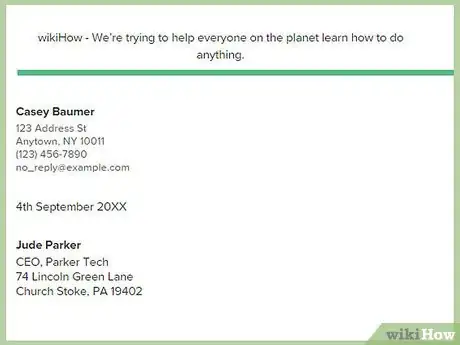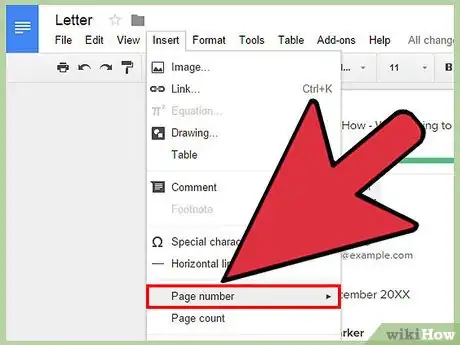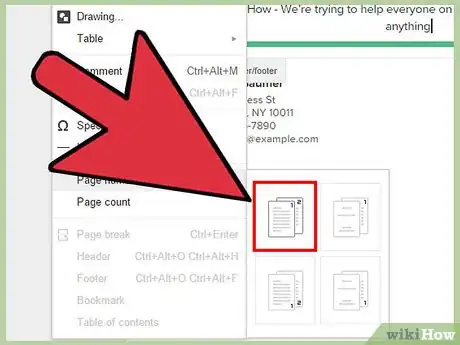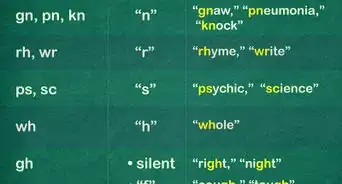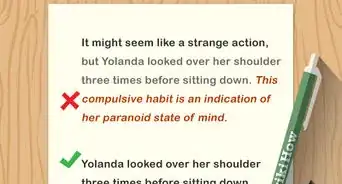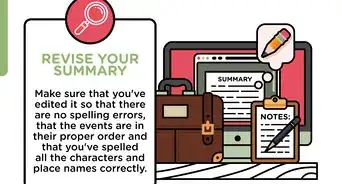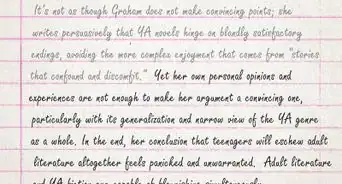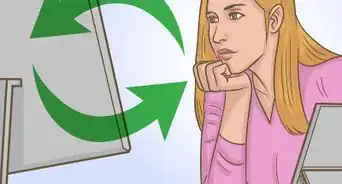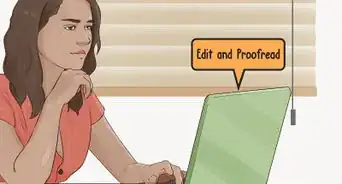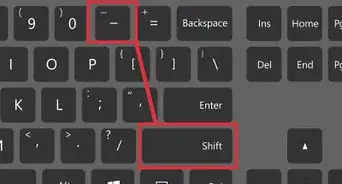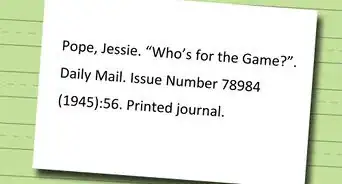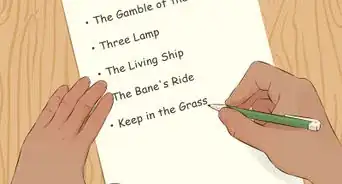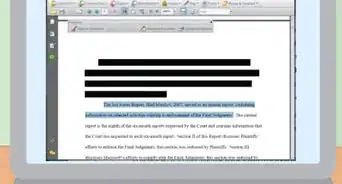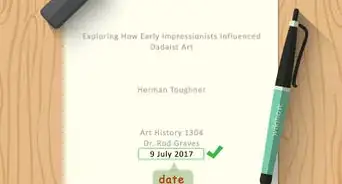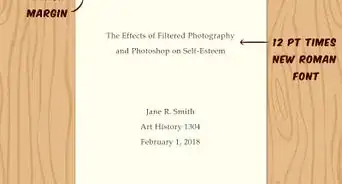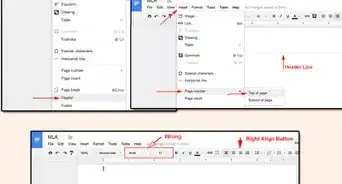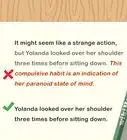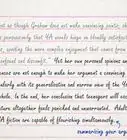wikiHow is a “wiki,” similar to Wikipedia, which means that many of our articles are co-written by multiple authors. To create this article, volunteer authors worked to edit and improve it over time.
This article has been viewed 115,501 times.
Learn more...
A running head is a header printed at the top of each page in a book or manuscript that normally features the document’s title, author name, and page number. Running heads can be added to your document using the “Header” feature in Microsoft Word and Google Docs.
Steps
Microsoft Word
-
1Type up your document before adding a running head. This can help ensure that your running head displays on every page of your document.
-
2Click on the “Insert” tab at the top of your document, then click on “Header.”Advertisement
-
3Click on “Edit Header,” then type your header into the text field. The header you type will instantly display on all pages of your document.
-
4Press the “Tab” key twice or more as needed to reposition the cursor where you want page numbers displayed.
-
5Click on “Page Number” at the top left corner of Microsoft Word, then select “Current Position.”
-
6Choose the page number design you want added to your document, such as “Plain Number.” Your document will now display both the title and page number in the running head.
-
7Click on the red X on the far right of the header-and-footer design tab. The header-and-footer tab will close, and the running head you inserted will display on every page of your document.[1]
Google Docs
-
1Type up your document before adding a running head. This will help ensure that the running head displays on every page of your document.
-
2Click on “Insert” at the top of your document, then click on “Header.” The cursor will automatically reposition itself in the header field.
-
3Type the text you want displayed in the running head. The text will instantly display on all pages of your document.
-
4Click on anywhere within the main document to save your header.[2]
-
5Click on “Insert” again, then point to “Page number.”
-
6Select the option to have page numbers displayed at the top right corner. Google Docs will automatically add page numbers to all pages in your document.[3]
Community Q&A
-
QuestionHow is numbering done with the APA format?
 Community AnswerIn the APA format, the page number goes in the upper right corner. Page one is the title page.
Community AnswerIn the APA format, the page number goes in the upper right corner. Page one is the title page. -
QuestionHow do I put put page numbers on a header?
 Community AnswerGo to "Insert", and near the bottom of the list you'll click on the "Header and Footer" option. There should be an option to insert a page number with four different ways the page number will appear.
Community AnswerGo to "Insert", and near the bottom of the list you'll click on the "Header and Footer" option. There should be an option to insert a page number with four different ways the page number will appear.
References
About This Article
Before inserting a running head in Microsoft Word, make sure that you’ve finished your document to ensure that your running head displays on every page. Then, click on “Insert,” followed by “Header,” and click on “Edit Header” to insert your header into the text field. To insert a running head in Google Docs, click “Insert” at the top of the document, then click “Header” and type the text you want displayed in the running head. Finish by clicking anywhere on the document to save your header. To learn more, like how to choose the page number design for your document, scroll down!