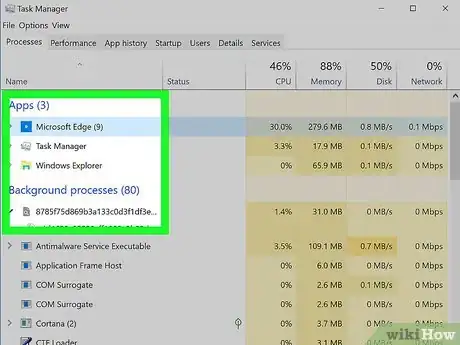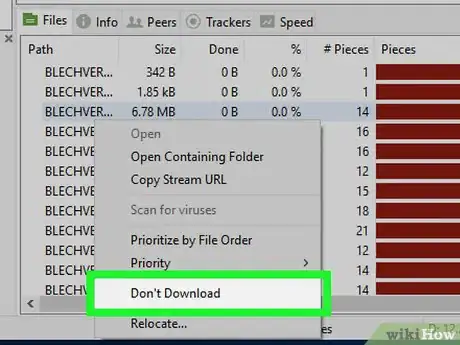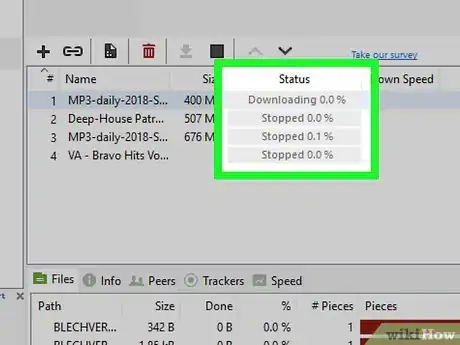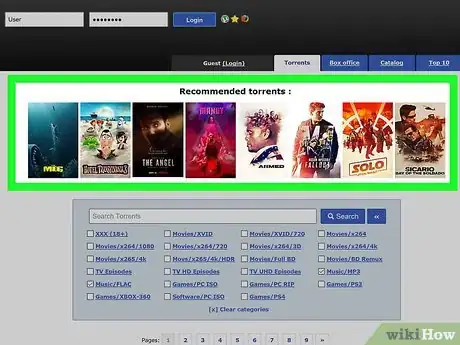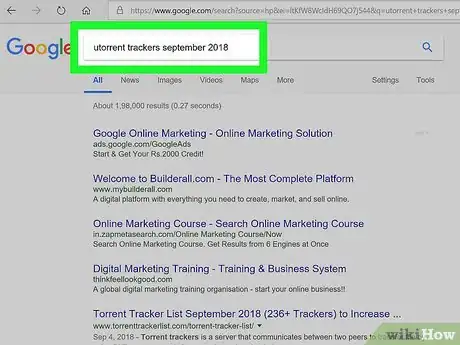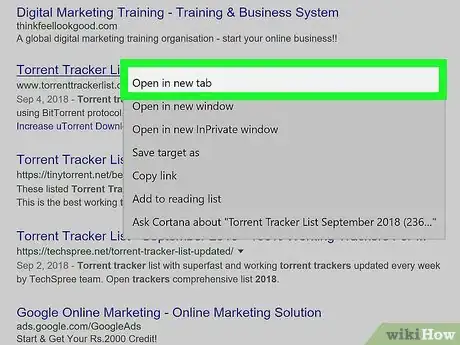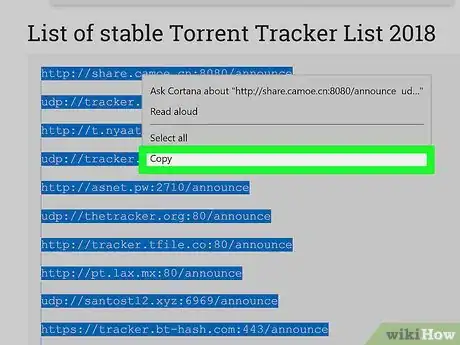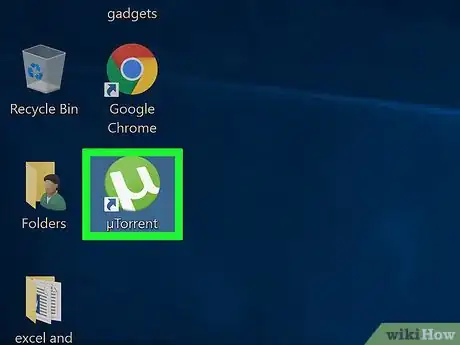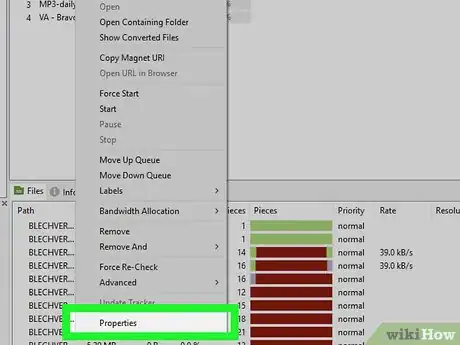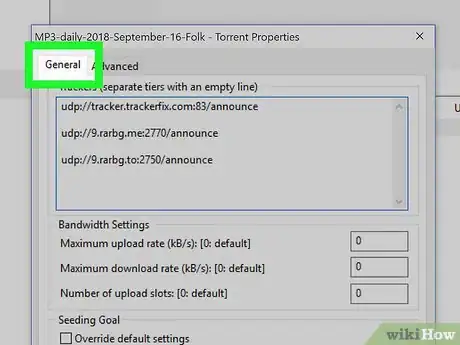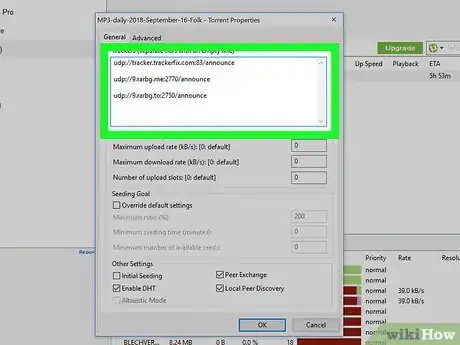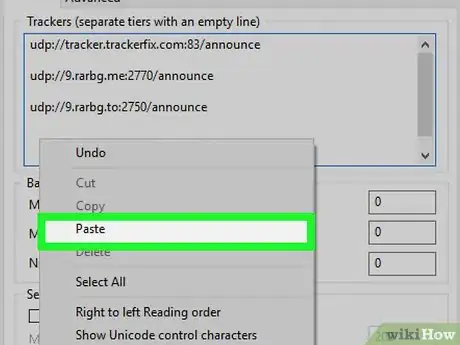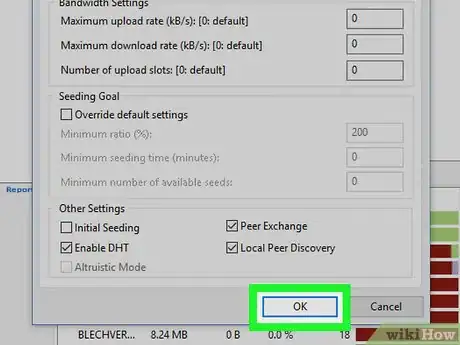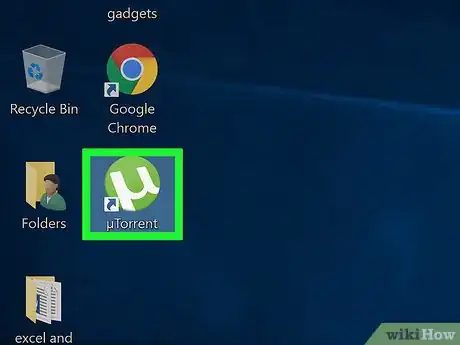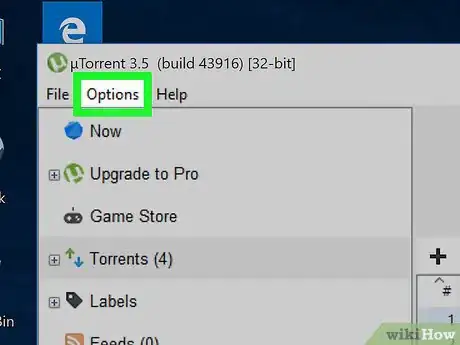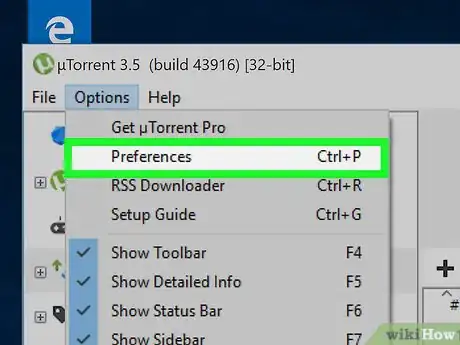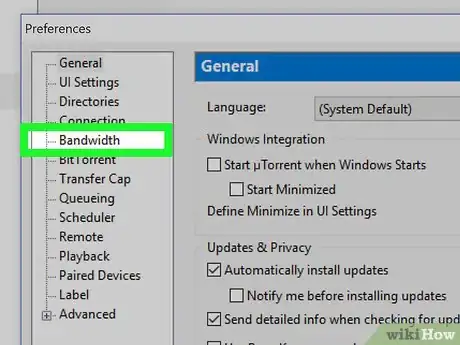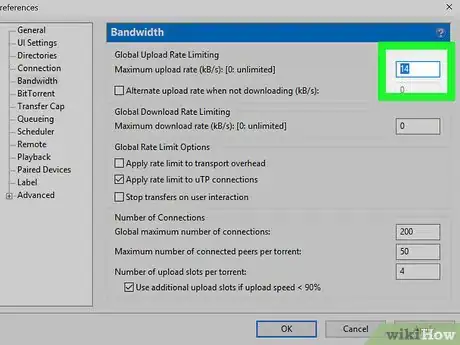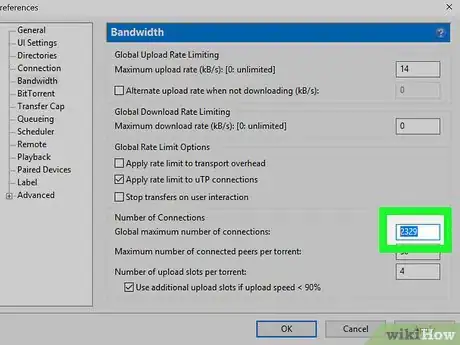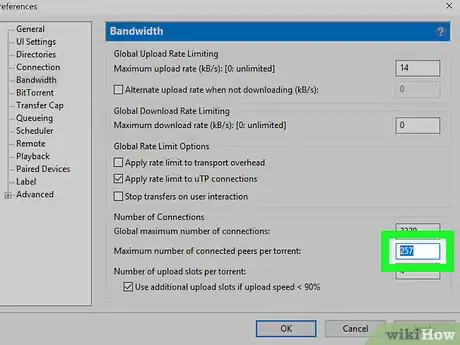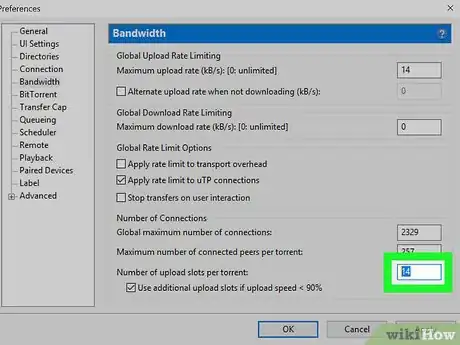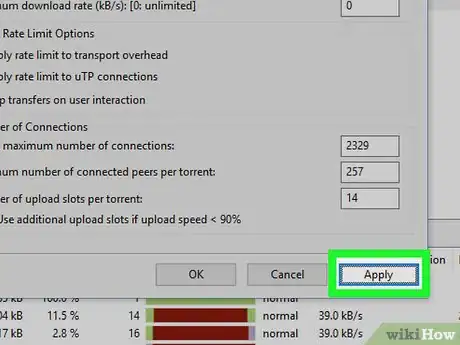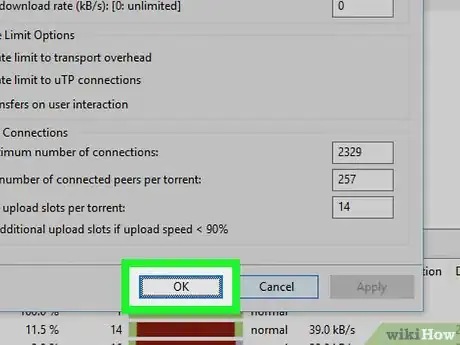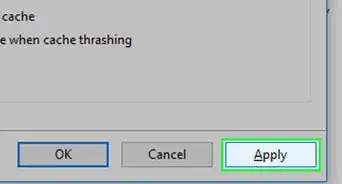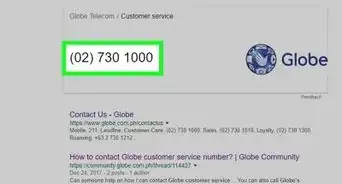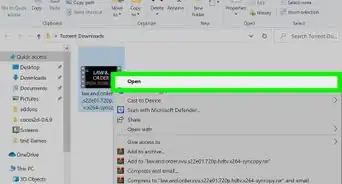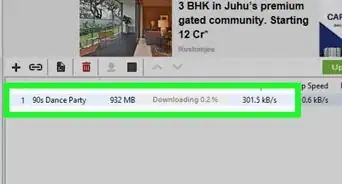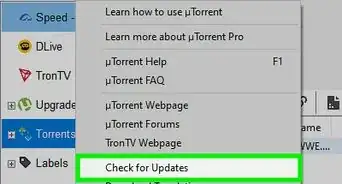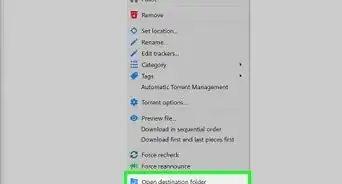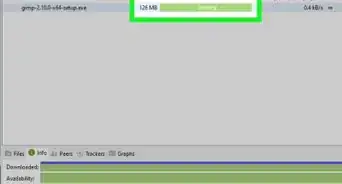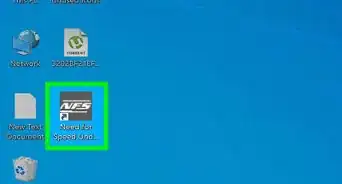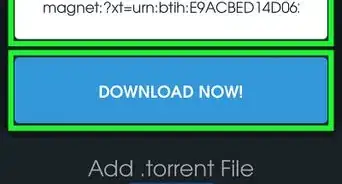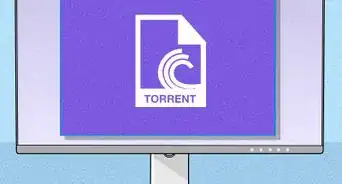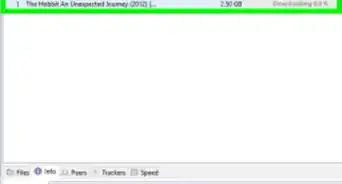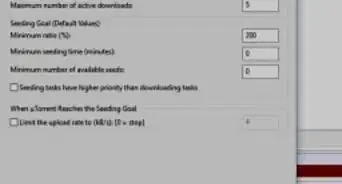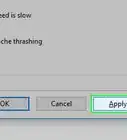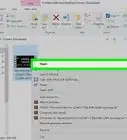This article was co-authored by wikiHow staff writer, Jack Lloyd. Jack Lloyd is a Technology Writer and Editor for wikiHow. He has over two years of experience writing and editing technology-related articles. He is technology enthusiast and an English teacher.
The wikiHow Tech Team also followed the article's instructions and verified that they work.
This article has been viewed 475,414 times.
Learn more...
This wikiHow teaches you how to increase a file's download speed in uTorrent. Since seeds are people or locations that are currently uploading the file that you're downloading, it's impossible to literally increase seeds without asking people to seed or waiting for more seeds to appear; however, you can speed up your files' download speeds in a few different ways.
Steps
Using General Fixes
-
1Close background programs and streaming services. While doing this won't affect your download's seeds at all, it will increase the amount of bandwidth (allocated Internet) that you can use to download. Things to close include the following:
- Streaming services (Netflix, Hulu, etc.)
- Active downloads elsewhere (updates for your phone/tablet/console, etc.)
- Non-essential programs on your computer (background apps like Skype or Slack, extra browsers, etc.)
-
2Look for downloads with a high number of seeds. If you prioritize your file downloads based on the number of seeds rather than the quality, location, or size, you may be able to download a similar version of the same file with many more seeds than the original that you were considering.
- For example, you might find a 720p (HD) version of a video that has significantly more seeds than the 1080p (full HD) version of the video.
- Ideally, you'll find files with a higher number of seeders (uploaders) than leeches (downloaders).
Advertisement -
3Disable files that you don't need to download. When you begin downloading a torrent's files in uTorrent, you are normally presented with a window that has a list of all of the available files in the torrent. You can uncheck the boxes next to files that you don't want to download to speed up the process.
- You'll often find that less-popular files (e.g., tutorials or uninstallers) included in torrents have far fewer individual seeds. Low numbers of seeds can cause a file to get stuck while downloading, so unchecking these files will speed up your download.
-
4Limit yourself to one download at a time. Instead of downloading several items at once (e.g., several movies or programs), download one at a time to ensure that you're taking full advantage of your Internet connection.
-
5Avoid high-profile downloads. Unfortunately, you may find yourself having to wait to download a popular file until several days after it has been released on the torrenting site of your choice. This is because so many people will be downloading it that you'll most likely have a hard time getting the file initially; once those people have finished downloading, however, you can downloading using them as seeds.
Adding Trackers
-
1Search for a list of current trackers. Type utorrent trackers [month] [year] into a search engine of your choice and press ↵ Enter. Make sure that you replace "[month]" with the current month and "[year]" with the current year (e.g., utorrent trackers October 2017).
-
2Open a tracker site. Once you find a site that has trackers from your current month and year listed, click its link to open it.
- Make sure the tracker site is safe before you open it. Specifically, the site should use HTTPS encryption (e.g., it should have "https://" before the "www" section of its address).
- You can usually find trackers on the site from which you downloaded the torrent itself. Look for a Trackers tab or section on the site's home page.
-
3Copy the list of trackers. Click and drag your mouse across and down the list of trackers to select them, then press Ctrl+C (Windows) or ⌘ Command+C (Mac) to copy them.
- Trackers resemble web addresses.
-
4Open uTorrent. It's the green and white uTorrent logo.
-
5Open a torrent's Properties. Double-click the torrent to which you want to add seeds.
-
6Click the General tab. It's in the top-left corner of the Properties window.
-
7Click the "Trackers" window. You'll see this in the middle of the Properties window. Doing so will place your cursor in the window.
-
8Paste in your tracker list. Move your cursor down to the bottom of the list of current trackers, press ↵ Enter to create a space between your cursor and the last tracker, and press either Ctrl+V (Windows) or ⌘ Command+V (Mac).
- Make sure that there is a blank line between each tracker line.
-
9Click OK. It's at the bottom of the window. This will increase the number of trackers for your torrent which, in turn, will draw more seeds within a few minutes of adding them.
Increasing Connections
-
1Open uTorrent. It's the green and white uTorrent logo.
-
2Click Options (Windows) or uTorrent (Mac). It's in the upper-left corner of the uTorrent window (Windows) or your Mac's screen (Mac). A drop-down menu will appear.
-
3Click Preferences. You'll find this near the top of the drop-down menu. Clicking it opens the uTorrent Preferences window.
-
4Click the Bandwidth tab. This is either on the left side of the window (Windows) or at the top of the window (Mac).
-
5Type 14 into the "Maximum upload rate" text field. This text field is at the top of the page.[1]
-
6Type 2329 into the "Global maximum number of connections" box. You'll find this near the bottom of the window.
-
7Type 257 into the "Maximum number of connected peers per torrent" box. It's below the "Global maximum number of connections" box.
-
8Type 14 into the "Number of upload slots per torrent" box. This is at the bottom of the page.
-
9Click Apply. It's in the bottom-right corner of the window. Doing so applies your changes to uTorrent.
-
10Click OK. This will save your changes and close the Preferences window.
Community Q&A
-
QuestionHow can I revert to the original settings if this method doesn't help me?
 Sera ™Community AnswerJust delete the SETTINGS.DAT and SETTINGS.DAT.OLD files in your uTorrent installation directory. You can go to the installation directory by right-clicking the uTorrent icon on your desktop and selecting 'Open File Location' from the context menu.
Sera ™Community AnswerJust delete the SETTINGS.DAT and SETTINGS.DAT.OLD files in your uTorrent installation directory. You can go to the installation directory by right-clicking the uTorrent icon on your desktop and selecting 'Open File Location' from the context menu. -
QuestionIs there a kind of software to get all of the seeds?
 Community AnswerIf there was one, you wouldn't want it. Everyone connects to the same seeds no matter what, so to get a software for it would just overload it. The time would only speed up by a minute or so.
Community AnswerIf there was one, you wouldn't want it. Everyone connects to the same seeds no matter what, so to get a software for it would just overload it. The time would only speed up by a minute or so. -
QuestionDoes everything have a cost?
 Community AnswerNo, it doesn't cost anything until you are using the ad version of BITtorrent client.
Community AnswerNo, it doesn't cost anything until you are using the ad version of BITtorrent client.
Warnings
- Pirating movies, programs, or other files that you don't own is illegal in most countries. Don't use uTorrent to break the law.⧼thumbs_response⧽