Find out if you qualify for a refund from Epic Games and how to go about getting your money back
X
This article was co-authored by wikiHow staff writer, Dev Murphy. Our trained team of editors and researchers validate articles for accuracy and comprehensiveness.
wikiHow’s Content Management Team carefully monitors the work from our editorial staff to ensure that each article meets our high quality standards.
Learn more...
Whether you’ve made an accidental purchase on Fortnite or your little sibling went rogue and spent all your V-bucks, getting a refund on Fortnite is now a way simpler task than it used to be thanks to a recent FTC ruling. Wondering how to go about returning items purchased by mistake? Read on: we’ve made a simple tutorial for getting a refund on Fortnite.
Things You Should Know
- Make sure you’re eligible for a refund. Per the recent FTC ruling, certain customers are entitled to a refund for accidental or unwanted purchases.
- To get a refund for any of the purchases mentioned in the FTC’s ruling, wait for updates from the FTC. They’ll post to their website and send out email notices.
- To get a standard refund, open Fortnite on your device and go to Settings. From there, go to “Support & Refunds.”
- Request a refund by clicking on the item you wish to return and clicking “Use Return Ticket.”
Steps
Section 1 of 3:
Who is eligible for a refund?
-
1Parents of children who made unauthorized purchases Per a recent FTC ruling against Epic Games (the company that makes Fortnite), parents of children who made in-game purchases without their parents’ knowledge or permission may be entitled to a refund. Any parent whose child made an authorized purchase between January 2017 and November 2018 may be able to request a refund.[1]
-
2Fortnite players who were charged V-Bucks for unwanted items Many players have been charged in-game currency (V-Bucks) for items they unknowingly or unwillingly bought while playing the game, including cosmetics, llamas, or battle passes. Players who made unwanted purchases between January 2017 and November 2022 are eligible.[2]Advertisement
-
3Players whose accounts were locked after disputing charges A number of Fortnite players who disputed unauthorized purchases with their credit card companies found their accounts subsequently locked. Players who experienced this between January 2017 and September 2022 may be owed a refund.[3]
Advertisement
Section 3 of 3:
Standard Refund Process
-
1Open Fortnite on your device and log into your account. While the recent FTC ruling may reflect changes to the refund process and who is eligible, Epic Games’ standard refund policy is still in place. You can request a refund for unwanted purchases using any device you play Fortnite on. Make sure to log into the account where you made the purchase. If you need help, consider asking your parent or other trusted adult.[5]
- Note that only certain items are eligible for refunds. These include any Item Shop purchase made with V-Bucks.
- Items not eligible for refunds include: Level Up Quest Packs, Gifts, Real-money Purchases, Battle Passes, Battle Pass Tiers, Loot Llamas (Save the World), Event and Weekly Items (Save the World), and Fortnite Crew Subscriptions.
-
2Access the Settings menu. Go to the main menu, in the upper left-hand corner of the screen. From there, click on the icon that looks like a gear to access Settings. When you click it, a drop-down menu will appear.[6]
-
3Hit “Support & Refunds” in the Settings menu. Alternatively, hit the Settings button (this is another Settings button within the Settings menu), then access the “Account & Privacy” page by hitting the silhouette icon, then click Return or Cancel Purchase.[7]
-
4Go to "Return or Cancel Purchase" to start your refund. This will bring up a list of everything you’ve bought in the game in the last 30 days.[8]
- You can only return items purchased within the last month, meaning if you need a refund for an item purchased a few months or longer ago, you may be out of luck.
-
5Hit "Use Return Ticket" to request a refund. Scroll down the list of in-game purchases until you find the item you wish to return. When you find it, click the button beside it that says “Use Return Ticket.”[9]
- Every customer gets 3 Return Tickets to use every year. If you use up your Return Tickets, you’ll have to wait a year to be able to return items.[10]
-
6Hit "Yes" to confirm or "No" to discard your request. Once you hit “Use Return Ticket,” a dialog box will come up asking you to confirm your return. If you’re sure about requesting your refund, select "Yes." Choose “No” if you don’t wish to return your item or if you’ve clicked on the wrong item.[11]
-
7Check the Success Screen to make sure your refund went through. Note on the Success Screen how many V-Bucks were refunded. If your refund was successful, a Success Screen will pop up. The screen will note how many V-Bucks were returned to your account; make sure the right amount was refunded![12]
- If your refund isn't going through, or if you wish to speak to customer service about any other issues, contact Epic Games, the company that makes Fortnite.
Advertisement
References
- ↑ https://www.ftc.gov/enforcement/refunds/fortnite-refunds
- ↑ https://www.ftc.gov/enforcement/refunds/fortnite-refunds
- ↑ https://www.ftc.gov/enforcement/refunds/fortnite-refunds
- ↑ https://www.ftc.gov/enforcement/refunds/fortnite-refunds
- ↑ https://www.epicgames.com/help/en-US/fortnite-c5719335176219/battle-royale-c5719350646299/how-to-refund-or-return-item-shop-purchases-in-fortnite-a5720306227611
- ↑ https://www.epicgames.com/help/en-US/fortnite-c5719335176219/battle-royale-c5719350646299/how-to-refund-or-return-item-shop-purchases-in-fortnite-a5720306227611
- ↑ https://www.epicgames.com/help/en-US/fortnite-c5719335176219/battle-royale-c5719350646299/how-to-refund-or-return-item-shop-purchases-in-fortnite-a5720306227611
- ↑ https://www.epicgames.com/help/en-US/fortnite-c5719335176219/battle-royale-c5719350646299/how-to-refund-or-return-item-shop-purchases-in-fortnite-a5720306227611
- ↑ https://www.epicgames.com/help/en-US/fortnite-c5719335176219/battle-royale-c5719350646299/how-to-refund-or-return-item-shop-purchases-in-fortnite-a5720306227611
- ↑ https://www.thegamer.com/fortnite-new-return-request-system-explained-guide/
- ↑ https://www.epicgames.com/help/en-US/fortnite-c5719335176219/battle-royale-c5719350646299/how-to-refund-or-return-item-shop-purchases-in-fortnite-a5720306227611
- ↑ https://www.epicgames.com/help/en-US/fortnite-c5719335176219/battle-royale-c5719350646299/how-to-refund-or-return-item-shop-purchases-in-fortnite-a5720306227611
About This Article
Advertisement
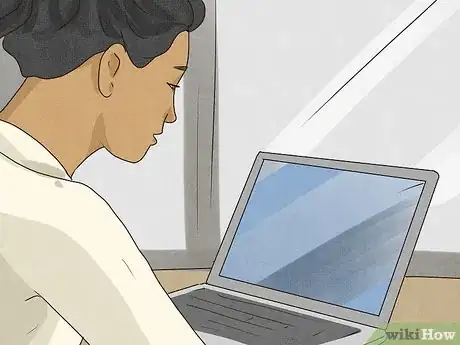




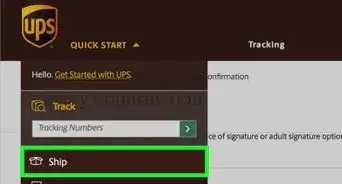
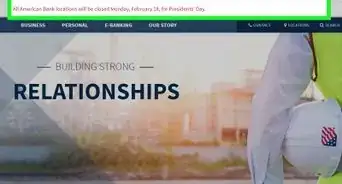


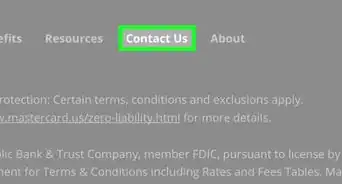

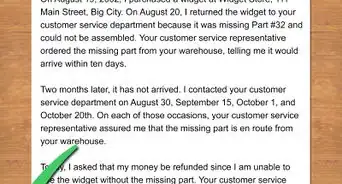
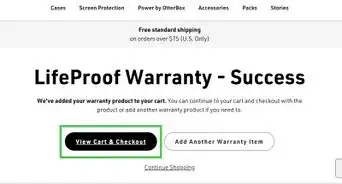

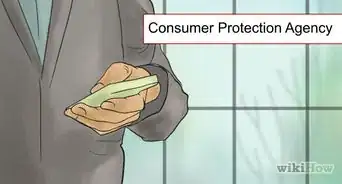
-Step-1.webp)








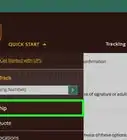
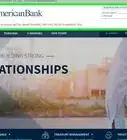




































wikiHow’s Content Management Team carefully monitors the work from our editorial staff to ensure that each article meets our high quality standards.