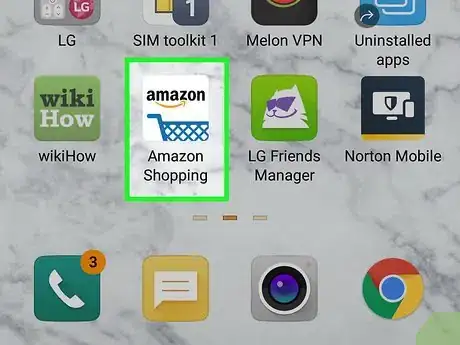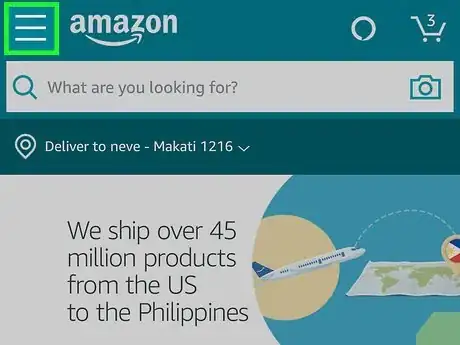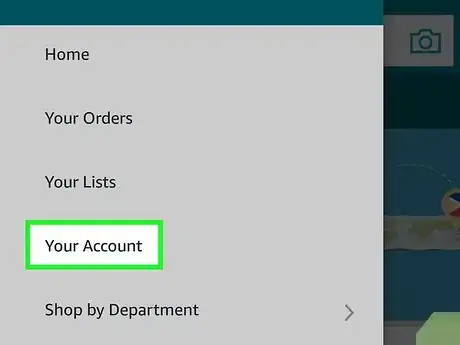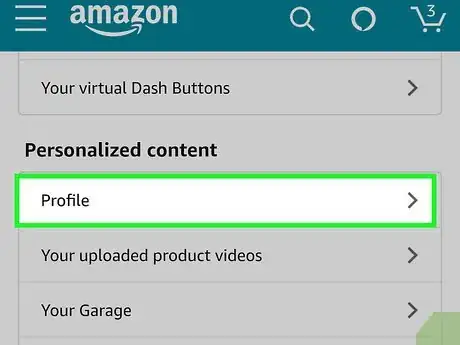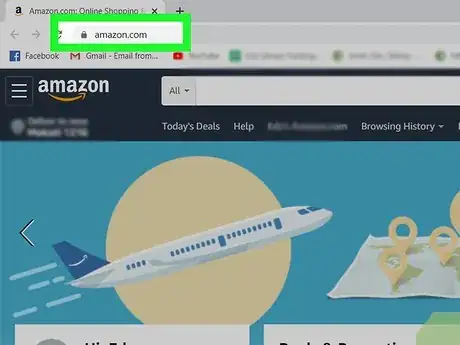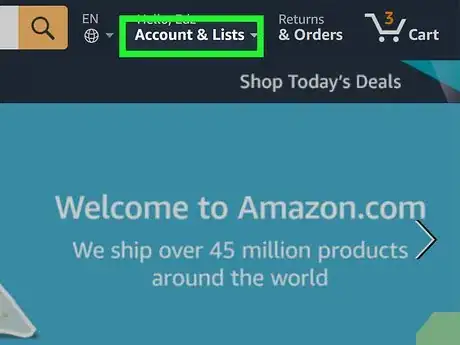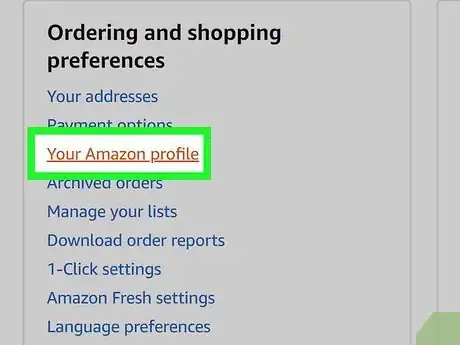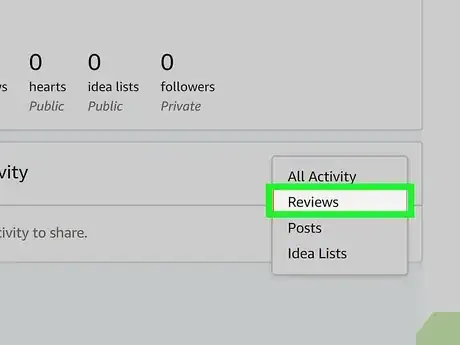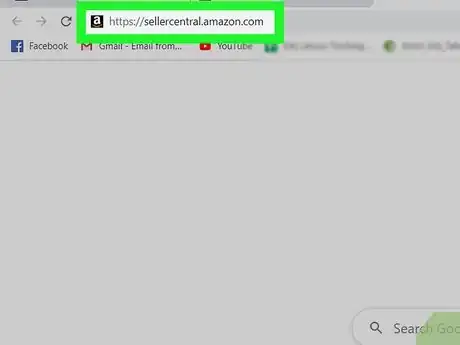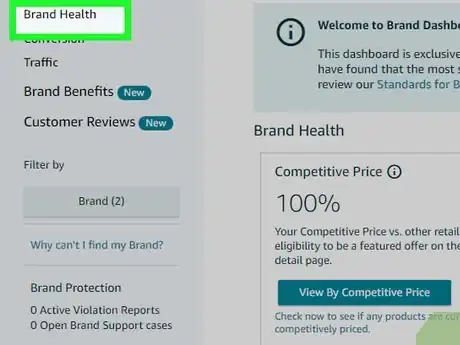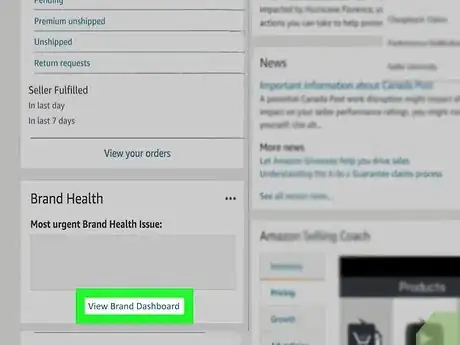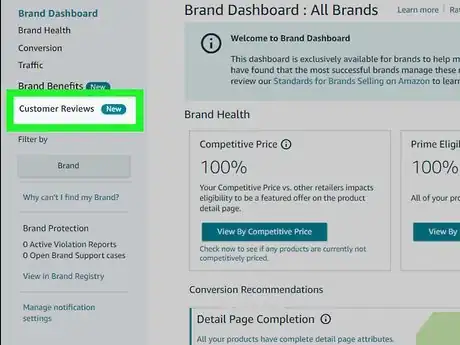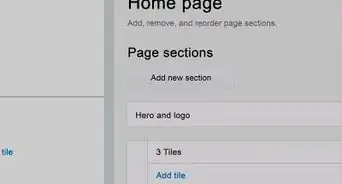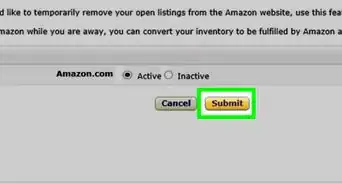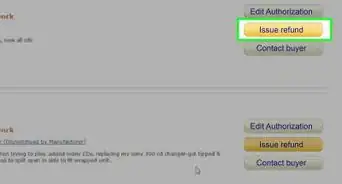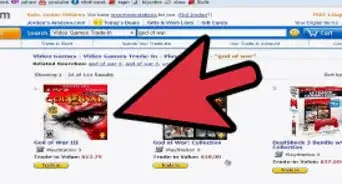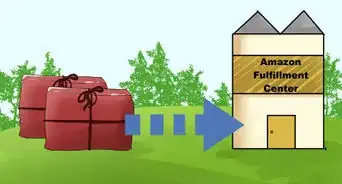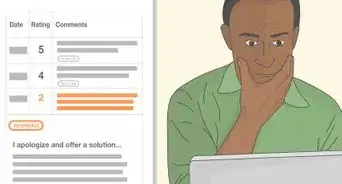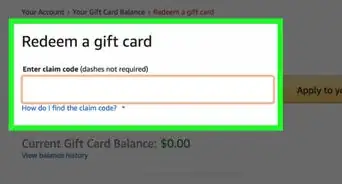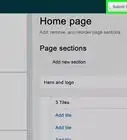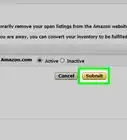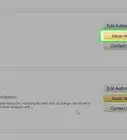This article was co-authored by wikiHow staff writer, Darlene Antonelli, MA. Darlene Antonelli is a Technology Writer and Editor for wikiHow. Darlene has experience teaching college courses, writing technology-related articles, and working hands-on in the technology field. She earned an MA in Writing from Rowan University in 2012 and wrote her thesis on online communities and the personalities curated in such communities.
This article has been viewed 58,640 times.
Learn more...
Whether you're a buyer or seller, you can review the feedback either you or others have left on a certain item or store. This wikiHow will show you how to find the reviews you've left for your Amazon purchases using the mobile app or web browser, as well as how to find reviews your customers have left you using Amazon Seller Central.
Steps
Using the Mobile App
-
1Open Amazon. This app icon features a shopping cart under the word "amazon" that you can find on one of your Home screens, in the app drawer, or by searching.
- Log in if prompted.
-
2Tap ☰. You'll see this in the upper left corner of your screen.Advertisement
-
3Tap Your Account. This is usually in the first grouping under your profile picture. If you aren't signed in, you won't see this option.
-
4Tap Profile. You'll see this near the bottom of the menu under the header "Personalized Content."
-
5Scroll down. You'll see your reviews under "Community activity," which is under the garage section. You can tap the drop-down and select Reviews to only see your reviews here.
Using Amazon.com in a Browser
-
1Go to https://amazon.com. You can use either a desktop or mobile browser to find your Amazon reviews.
- Log in if prompted.
-
2Click or tap Accounts & Lists. You'll see this drop-down menu in the top left corner of the page.
-
3Click or tap Profile. You'll find this under the header "Ordering and shopping preferences."
-
4Find your reviews on the right side of the page. You can also click or tap the drop-down that says "View:All Activity" and change it to "Reviews" to see only your reviews.
Finding a Customer Review using Seller Central
-
1Go to https://sellercentral.amazon.com. You can use a mobile or desktop web browser to find customer reviews on your product.
- Log in if prompted.
-
2Look at the review-widget titled "Brand Health." You'll see this somewhere on the main page of your Seller Central.
-
3Click or tap View Brand Dashboard. You'll see this at the bottom of the widget.
-
4Click or tap Customer Reviews. This is in the menu on the left side of the page. If you have new customer reviews, you'll see a "New" badge next to the link.
- The latest 30 reviews will load on the right side of the page. You can filter these by clicking or tapping "Star rating" or "Time period" and changing the settings in those boxes.[1]
References
About This Article
1. Open Amazon.
2. Tap the three-line menu icon.
3. Tap Your Account.
4. Tap Profile.
5. Scroll down.