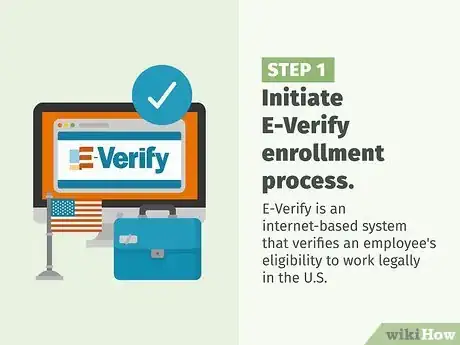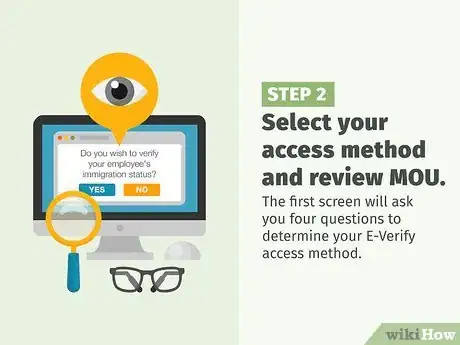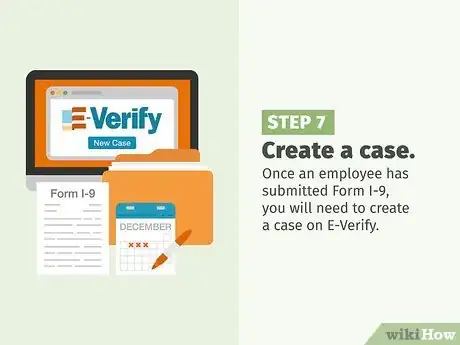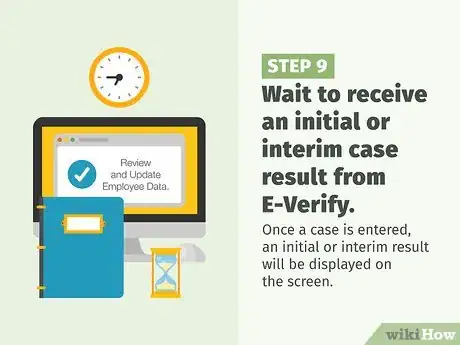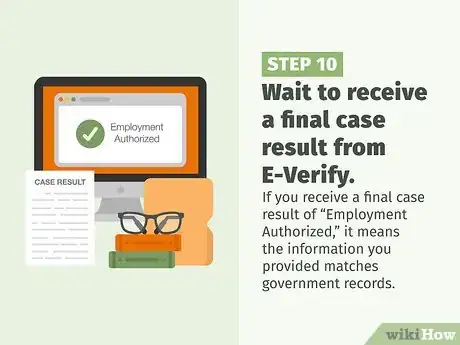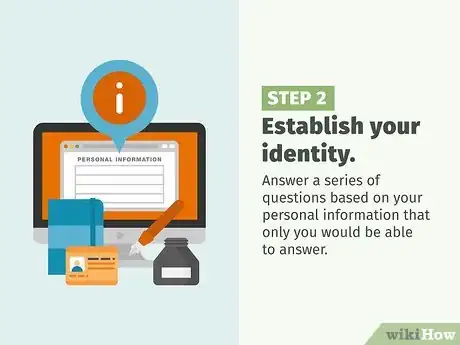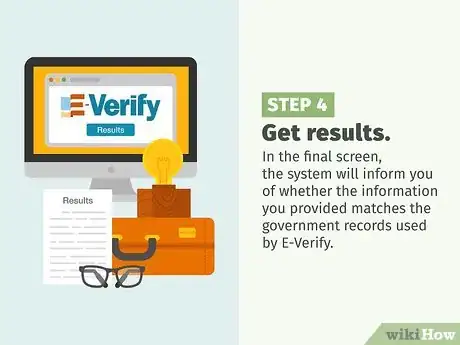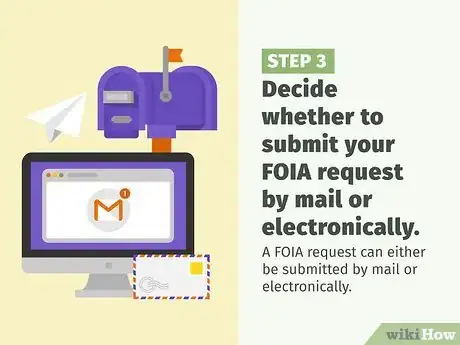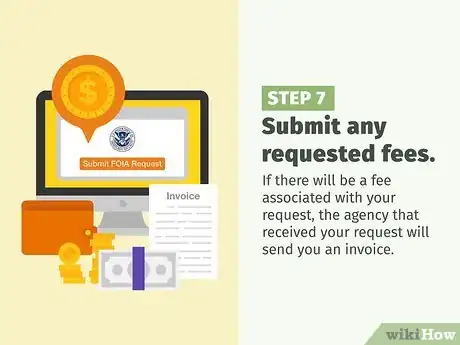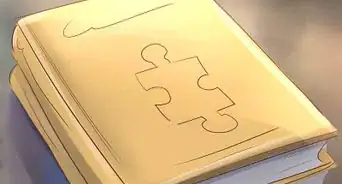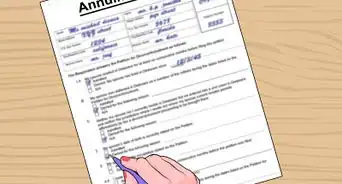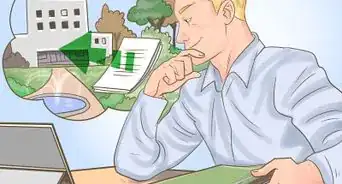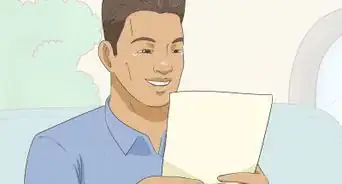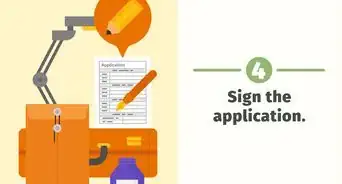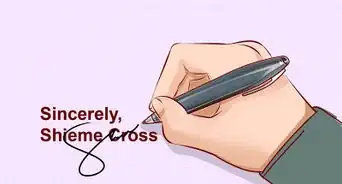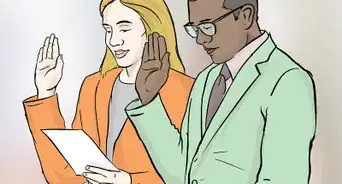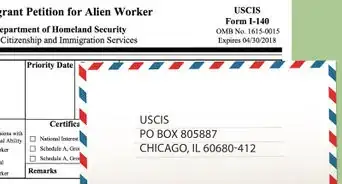This article was co-authored by Clinton M. Sandvick, JD, PhD. Clinton M. Sandvick worked as a civil litigator in California for over 7 years. He received his JD from the University of Wisconsin-Madison in 1998 and his PhD in American History from the University of Oregon in 2013.
There are 9 references cited in this article, which can be found at the bottom of the page.
This article has been viewed 102,086 times.
To find out a person's immigration status, you can either use the E-Verify website or submit a FOIA request to the Department of Homeland Security (DHS). The method that is most appropriate for you will depend on your reason for needing this information. If you are an employer who wishes to verify that his employee is authorized to work legally in the U.S., use E-Verify. If you are an employee seeking to find out whether your employment authorization is likely to be verified by a potential employer, use the "Self Check" tool on the My E-Verify website. If you are an immigrant interested in obtaining a copy of your full immigration history-- possibly to understand the impact it will have on a future application for an immigration benefit-- submit a FOIA request to DHS.
Steps
Using E-Verify to Check an Employee's Immigration Status
-
1Initiate E-Verify enrollment process. E-Verify is an internet-based system that verifies an employee's eligibility to work legally in the U.S. by comparing the information he submits on Form I-9, Employment Eligibility Verification to data from the U.S. Department of Homeland Security (DHS) and Social Security Administration (SSA). To use E-Verify, an employer must first enroll his company in the program using the E-Verify website.[1]
- Open the USCIS E-Verify program enrollment link.
- Click on “Enroll in E-Verify” link located on the right side of the page.
- Read the terms on the screen and if you agree to them, click “I agree.” Then, click on “Continue.”
- Review the checklist on the next screen to confirm you have all of the required information. If so, click on “Begin E-Verify Enrollment.”
-
2Select your access method and review MOU. Once you have initiated the E-Verify enrollment process, you will be asked to select your access method and commit to following the rules of E-Verify.[2]
- The first screen will ask you four questions to determine your E-Verify access method. If you wish to use E-Verify to verify your employee's immigration status, answer “yes” to the first question and “no” to the final three and click “Next.”
- Select an organizational designation. Certain organizations, like federal contractors, have unique E-Verify requirements. If none of the categories apply, select “None of these categories apply.” Then, click next.
- Review the E-Verify “Memorandum of Understanding” (MOU). This document requires that you commit to following the rules of E-Verify. The person who signs the MOU must be a person authorized to make this commitment on behalf of his company. Select the box that indicates you agree to the MOU and then click “Next.”
Advertisement -
3Respond to E-Verify enrollment questions. The E-Verify enrollment program will guide you through a series of questions.[3]
- Enter the name and contact information for the person who will electronically sign the MOU. Click “Next.”
- Enter your company name and contact information in all fields marked with a red asterisk. Click “Next.”
- Enter the first three digits of the North American Industry Classification System (NAICS) code for your company. Click “Accept NAICS Code and Continue.” If you do not know your NAICS code, click on “Generate NAICS Code” and enter the names of the states in which your company is located and the number of hiring sites within each state.
- Enter the names and contact information of the persons in your company who will serve as the E-Verify program administrators. Once your company has enrolled, you may add or delete users.
-
4Review and submit your enrollment information. Review the accuracy of the information you have entered. If all of the information is correct, select “I agree” in the certification box and click on “Register Employer.”
- Your application will then be processed. Within a few minutes, you should receive an email confirming your company's enrollment.
-
5Select a permanent password for your E-Verify account. The email you receive from E-Verify confirming your company's enrollment will include a temporary password and username. You will need to login to your E-Verify account using the temporary password and then select a permanent one.
- Passwords are case-sensitive and must be between 8 and 14 characters long. They must be changed every 90 days.
- Before you are granted full access to the E-Verify website, you will need to complete an online tutorial.
-
6Have all new employees fill out Form I-9, Employment Eligibility Verification. When you hire a new employee, you must ask him to fill out Form I-9, Employment Eligibility Verification on his first day of work. You must also ask him to submit proof of his immigration status, such as a U.S. passport, permanent resident card or work permit.
- Look carefully at the photo on the document your employee submits. If it does not appear to be the same person, ask him for an explanation.[4]
- Keep in mind that a driver's license is not proof of an employee's legal immigration status.
-
7Create a case. Once an employee has submitted Form I-9, you will need to create a case on E-Verify. This must be done no later than the third business day after your employee has started working. [5]
- Log into your E-Verify account.
- From “My Cases,” click on “New Case.”
- Choose the correct option button corresponding to Section I of the employee's Form I-9. Click “Continue.”
- Indicate the type of document (i.e. U.S. passport, permanent resident card or work permit) provided in support your employee's Form I-9. Click “Continue.”
- Input all required information from your employee's I-9 into the required text fields. If an employee provided you with an email address, you must disclose it.
- When asked for the employee's “hire date,” enter the employee's first day of employment in exchange for wages or remuneration.
-
8Compare your employee's photo with the one provided by E-Verify. When you create a case, E-Verify will display a photo on the screen.[6]
- Compare the photo on the document provided by your employee in support of Form I-9 (i.e. U.S. passport, permanent resident card or work permit) with the photo displayed by E-Verify. The photos should be identical with only minor variations in shading and detail. If the two do not match, the document may not be valid.
- Do not compare the photo on the screen with the actual employee. Direct comparison between the document and the individual should be performed when the employee first submits his Form I-9.
-
9Wait to receive an initial or interim case result from E-Verify. Once a case is entered, an initial or interim result will be displayed on the screen. [7]
- If you receive an initial case result of “Employment Authorized,” it means that the information entered into E-Verify matches government records.
- If you receive an interim case result, it means that additional action is required before E-Verify can complete the verification process. There are several kinds of interim case results. If you receive a “Review and Update Employee Data,” it means a typographical error or incorrect information was provided on Form I-9.
- If you receive a “Tentative Non confirmation,” it means the information provided by your employee on Form I-9 did not initially match government records. In that case, you must notify your employee of this result in a private setting and instruct him to visit an SSA or DHS office as soon as possible. If your employee chooses not to contest the finding, you may terminate his employment without penalty.
- If you receive a case result of “DHS Verification In Process,” it means the information provided on Form I-9 did not immediately match government records and a manual review of government records will be required. This process usually takes about 24 to 48 hours.
-
10Wait to receive a final case result from E-Verify. Regardless of whether you receive an initial or interim result on the first round, you will need to wait to receive a final case result to confirm your employee's eligibility to work. [8]
- If you receive a final case result of “Employment Authorized,” it means the information you provided matches government records.
- If you receive a final case result of “SSA or DHS Final Non-Confirmation,” it means E-Verify cannot verify an employee's work eligibility after he has visited an SSA field office or contacted DHS during the TNC referral process. Once you have been informed of the Final Non-Confirmation, you must close the case. You may also terminate your employee's employment without penalty.
- If you receive a final case result of “DHS No-Show,” it means your employee did not contact DHS within 8 working days following an initial finding of TNC. This is equivalent to a Final Non-Confirmation. You must close the case with E-Verify and you may terminate your employee's employment without penalty.
- If you receive a final case result of “Error: Close Case and Resubmit,” it means that the expiration date that you entered for your employee's work authorization document is incorrect. If this occurs, you will need to find out the correct expiration date from your employee and create a new case. You will not be able to submit the information as part of the original case.
-
11Close the case. Once you have received the final result, you must close the case you created with E-Verify.
- Log in to E-Verify.
- Click on the Employees tab and search for the employee whose case you wish to close.
- Click “Select” on the employee's name. Then, click on “View Details/Close EEV” to close the case.
- You will be taken to the E-Verify report. From the drop-down menu, click on “EEV Status.”
- When the Case Detail Screen appears, click on “close case.”
- Indicate whether the employee whose case you are closing still works for the company by checking the box for “yes” or “no.”
- Provide a reason for why you are closing the case. For example, if the employee is still working for you and you received an “Employment Authorized” result, check the box that states this option.
- Once you have selected the appropriate statement, click on “Close Case.”
- Record the employee's case verification number on his Form I-9 or print out the confirmation that the case has been closed and keep it on file with Form I-9. [9]
Using My E-Verify to Check Your Own Immigration Status
-
1Use "Self Check" to confirm your employment eligibility. My E-Verify is a website that provides employees with a tool called "Self Check" for checking their records within the same databases used by employers to verify employment eligibility. Self Check guides you through a series of basic questions about your identity and work authorization and then compares the information you provide with various government records to determine your work eligibility in the United States.[10]
- To use Self Check, you must be over the age of 16 and live in the U.S.
- Self Check is a useful tool for job seekers who wish to confirm their records before an employer investigates their employment authorization.
-
2Establish your identity. In order to use My E-Verify to confirm your employment eligibility, you must first establish your identity.[11]
- Open the following link: https://selfcheck.uscis.gov/SelfCheckUI/
- Review the Terms of Use and Privacy Statement and indicate whether you wish to continue in English or Spanish.
- Enter basic identifying information, such as your name, address and date of birth. Entering your Social Security Number is optional at this point, but will be mandatory at a later stage.
- Answer a series of questions based on your personal information that only you would be able to answer. Note that, though the quiz only takes about a minute to complete, you will be timed.
-
3Enter document data. If you successfully establish your identity, you will be directed to confirm your work eligibility.[12]
- When prompted, enter your Social Security Number, citizenship status and document type (i.e. Social Security number or U.S. passport).
- This information will be compared to SSA and DHS records to determine if you would be successfully authorized by the E-Verify system.
-
4Get results. In the final screen, the system will inform you of whether the information you provided matches the government records used by E-Verify. If there is a mismatch, this means an employer who searches your name using E-Verify will not be able to authorize your employment.[13]
- If there is a mismatch and you believe it is a mistake, Self Check will provide you with instructions for correcting your records with the appropriate government agency.
Obtaining An Immigration Record from DHS
-
1Understand the basics of a FOIA Request. Under the Freedom of Information Act (FOIA), a person can obtain a copy of his immigration record from DHS. This record, which is known as an "A" file, will include all of the information the government has about your prior contacts with immigration authorities. Examining your A file is an important starting point for understanding how your past contacts with immigration may impact any future applications you file for an immigration benefit.[14]
- A FOIA Request can be sent to three different agencies of DHS: United States Citizenship and Immigration Services (USCIS), Customs and Border Patrol (CBP) and U.S. Immigration and Customs Enforcement (ICE). You will need to identify your purpose in filing a FOIA request in order to determine to which agency the request should be sent.
- Only file a FOIA request if the information you need is specifically related to immigration. If, for example, you need a record of your criminal convictions in the U.S., a FOIA will not be helpful. Instead, you should request a background check from the Federal Bureau of Investigations (FBI).
- If you wish to obtain the immigration record of a person other than yourself, you will need to secure that person's consent. If you request an immigration record for a non-consenting party, you will be provided with only limited information that is releasable to the public.
-
2Identify which agency has the information you need. Each DHS agency will provide you with a different section of your A file. For this reason, it is important that you identify the correct agency before filing your request so that you send it to the agency that will provide you with the information you need.[15]
- If you would like information about your entries into the U.S., send your FOIA request to CBP. This is helpful if you have ever entered the U.S. fraudulently or been caught at the border when attempting to enter the U.S. illegally. The CBP record will provide you with a critical starting point for analyzing how your fraudulent or illegal entry into the U.S. will affect you if you apply for an immigration benefit or if you are fighting a removal case in immigration court.
- If you need information about applications you have filed with USCIS, send your FOIA request to USCIS. For example, if you applied for residence through marriage and were denied, your USCIS record would provide you with the reasons why your application was denied.
- If you have been detained by immigration authorities and wish to obtain a copy of the charging document in your case, send your FOIA request to ICE.
-
3Decide whether to submit your FOIA request by mail or electronically. A FOIA request can either be submitted by mail or electronically. If you choose to submit it by mail, you will need to fill out a copy of Form G-639.[16]
- Form G-639 may be obtained from the USCIS website [1] or by calling the toll-free USCIS Forms Request Line at 1-800-870-3676.
-
4Fill out Form G-639. Type or print neatly in blue or black ink, providing all of the information requested.[17]
- In Part 1, for "Type of Request," check the box for "Freedom of Information Act."
- In Part 2, if you are requesting records for yourself, enter your name and contact information. If you are an attorney, or otherwise requesting records for someone who has given you his consent, then you should enter your own contact information, but mark "no" where you are asked if you are the subject of the record.
- In Part 3, write out a description of the documents you are requesting. Try to be as specific as possible. This will help the agency that receives your request ensure you are provided with the information you need. For example: "Any and all information regarding my entries into the U.S. near San Ysidro, California in April 2012."
- In Part 3, include the A number for the person for whom you are requesting the record if you have it. An A number or "alien number" is a seven to nine digit number that is assigned to a person as soon as he has any contact with immigration authorities in the U.S. It is the most important source of information for tracking down an immigrant's record and can be found on any immigration document that person has received, including a charging document, receipt from USCIS or alien resident card.
- In Part 4, the subject of the record must provide his contact information and sign the form before a notary public certifying that he consents to the release of his records.
-
5Send your completed form to the appropriate agency. The address to which the FOIA should be sent depends on the agency to which you wish to send it.[18]
- To send a FOIA request to USCIS, send it to: National Records Center (NRC), FOIA/PA Office, P.O. Box 648010, Lee's Summit, MO 64064-8010. For overnight or certified mail, send it to National Records Center (NRC), FOIA/PA Office, 150 Space Center Loop, Suite 300, Lee's Summit, MO 64064-2139.
- To send a FOIA request to CBP, send it to: FOIA Officer, 90 K Street NE, 9th Floor, Washington, D.C. 20229-1181.
- To send a FOIA request to ICE send it to: Freedom of Information Act Office, 500 12th Street, SW, Stop 5009, Washington, D.C. 20536-5009.
-
6Submit your FOIA request electronically. Alternatively, a FOIA request can be submitted electronically.
- To submit an electronic FOIA request to either USCIS or ICE. Then, select the appropriate agency from the drop down menu.
- To submit an electronic FOIA request to CBP, open the following link: http://www.cbp.gov/site-policy-notices/foia. Then, click on "Submit a FOIA Request Online" in the center of the home page.
- Both sites will direct you to a series of similar to those asked on Form G-639. You will need to provide contact information and specific information about your request.
- Click on "Submit FOIA Request."
-
7Submit any requested fees. If there will be a fee associated with your request, the agency that received your request will send you an invoice.[19]
- Generally, you will only have to pay if the A file you requested exceeds 100 pages.
- Fees should be paid by check or money order, drawn on a bank or financial institution located within the United States (“U.S.”), payable in U.S. currency, and payable to “U.S. Department of Homeland Security”.
-
8Receive a response in the mail. The response to your FOIA request will be sent to you by mail.
- The processing time for a FOIA depends on the agency, but will typically take between one and three months. CBP often takes even longer to respond due to a backlog of FOIA requests.
- If you wish to use the results of your FOIA request to understand how your immigration history will impact a future immigration application or a case before immigration court, review your record with a licensed immigration attorney.
References
- ↑ http://www.uscis.gov/e-verify/you-start
- ↑ http://www.uscis.gov/e-verify/you-start
- ↑ http://www.uscis.gov/e-verify/you-start
- ↑ http://www.uscis.gov/sites/default/files/USCIS/Verification/E-Verify/E-Verify_Native_Documents/E-Verify%20Manuals%20and%20Guides/EVerify_Quick_Reference_Guide_Employer.pdf
- ↑ http://www.uscis.gov/sites/default/files/USCIS/Verification/E-Verify/E-Verify_Native_Documents/E-Verify%20Manuals%20and%20Guides/EVerify_Quick_Reference_Guide_Employer.pdf
- ↑ http://www.uscis.gov/sites/default/files/USCIS/Verification/E-Verify/E-Verify_Native_Documents/E-Verify%20Manuals%20and%20Guides/EVerify_Quick_Reference_Guide_Employer.pdf
- ↑ http://www.uscis.gov/sites/default/files/USCIS/Verification/E-Verify/E-Verify_Native_Documents/E-Verify%20Manuals%20and%20Guides/EVerify_Quick_Reference_Guide_Employer.pdf
- ↑ http://www.uscis.gov/sites/default/files/USCIS/Verification/E-Verify/E-Verify_Native_Documents/E-Verify%20Manuals%20and%20Guides/EVerify_Quick_Reference_Guide_Employer.pdf
- ↑ http://smallbusiness.findlaw.com/business-laws-and-regulations/using-e-verify.html
- ↑ https://selfcheck.uscis.gov/SelfCheckUI/
- ↑ https://www.e-verify.gov/mye-verify/self-check/how-it-works
- ↑ https://www.e-verify.gov/mye-verify/self-check/how-it-works
- ↑ https://www.e-verify.gov/mye-verify/self-check/how-it-works
- ↑ http://www.nolo.com/legal-encyclopedia/how-get-copy-your-immigration-file-form-g-639-foia-requests.html
- ↑ http://www.nolo.com/legal-encyclopedia/how-get-copy-your-immigration-file-form-g-639-foia-requests.html
- ↑ http://www.uscis.gov/about-us/freedom-information-and-privacy-act-foia/how-file-foia-privacy-act-request/how-file-foiapa-request
- ↑ http://www.uscis.gov/sites/default/files/files/form/g-639.pdf
- ↑ http://www.dhs.gov/foia-contact-information
- ↑ http://www.nolo.com/legal-encyclopedia/how-get-copy-your-immigration-file-form-g-639-foia-requests.html