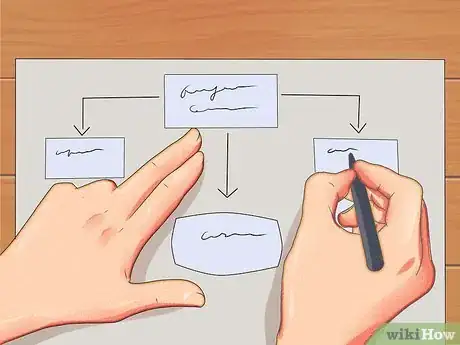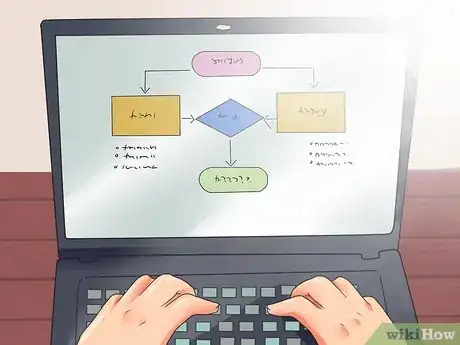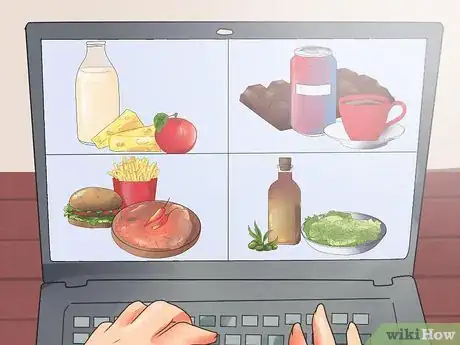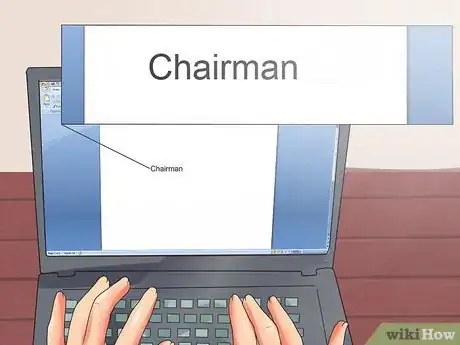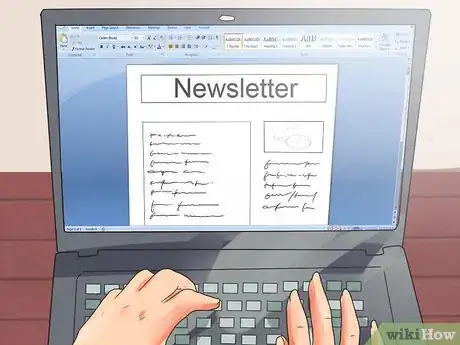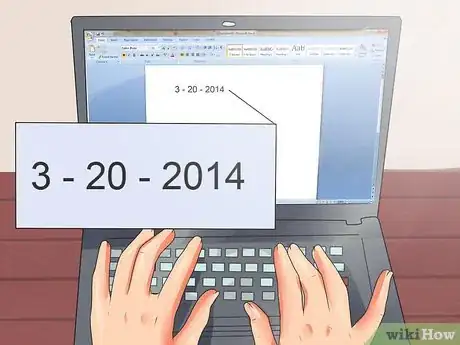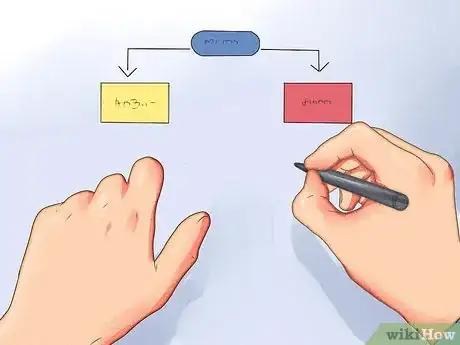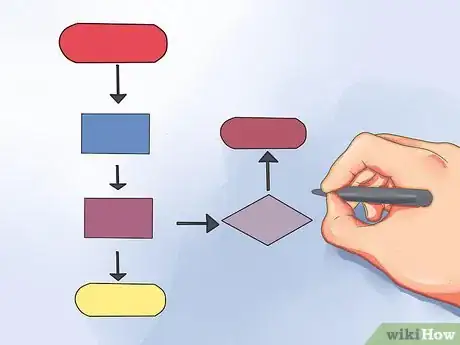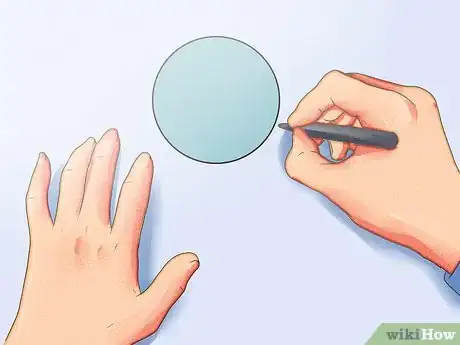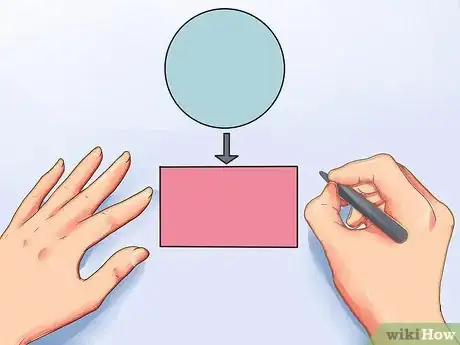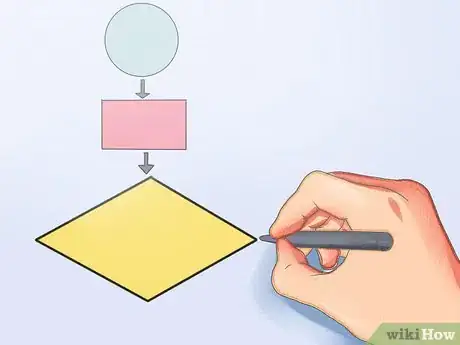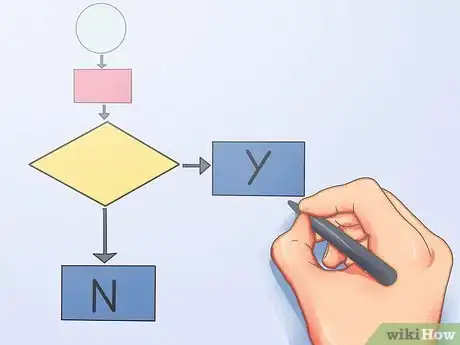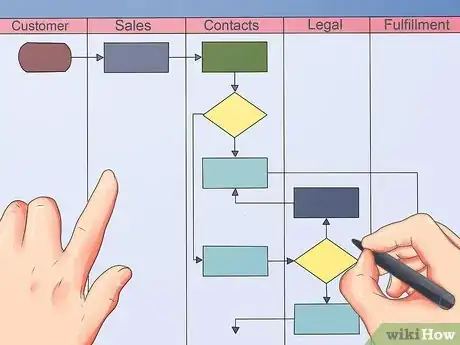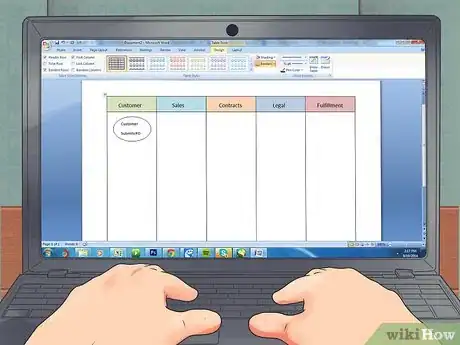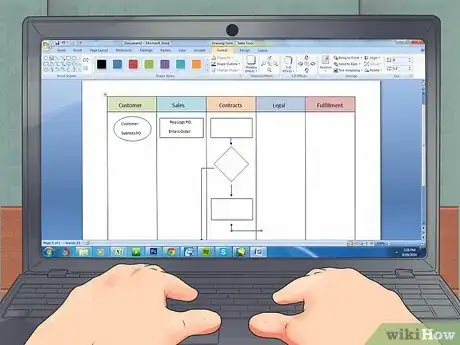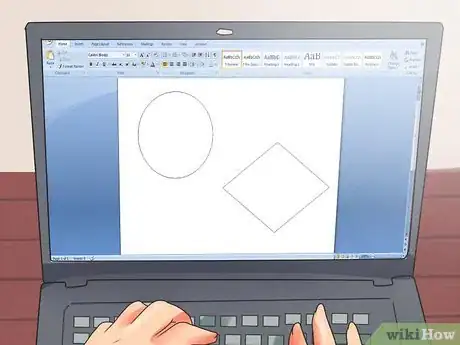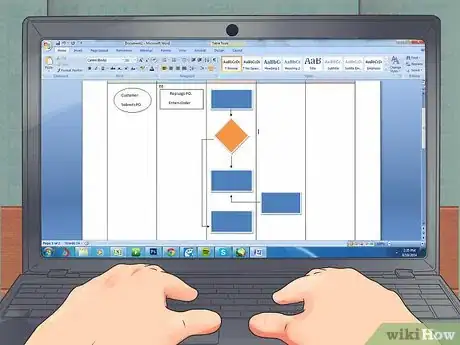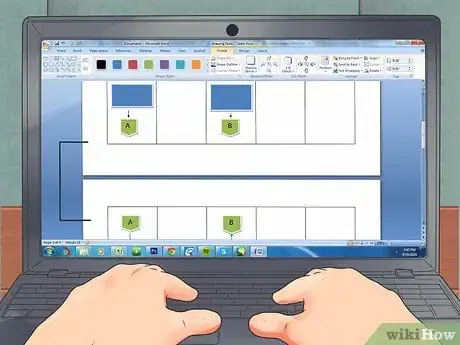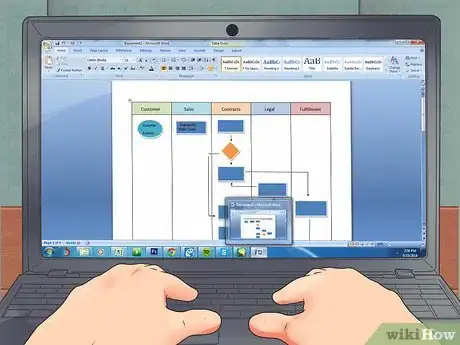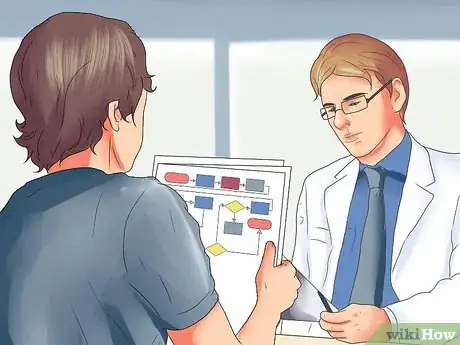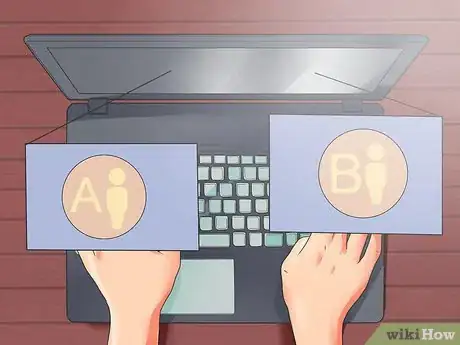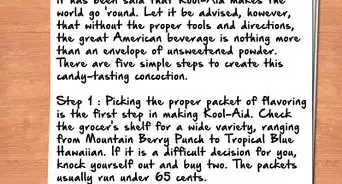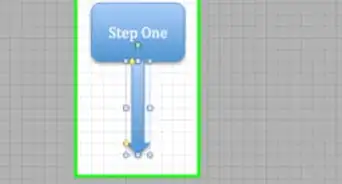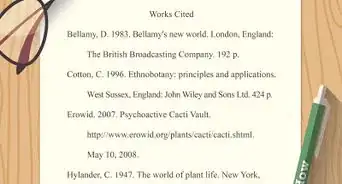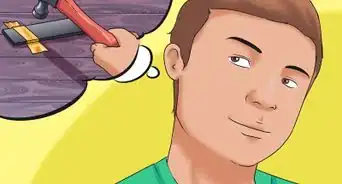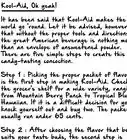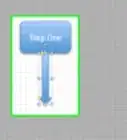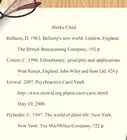wikiHow is a “wiki,” similar to Wikipedia, which means that many of our articles are co-written by multiple authors. To create this article, 9 people, some anonymous, worked to edit and improve it over time.
wikiHow marks an article as reader-approved once it receives enough positive feedback. In this case, 97% of readers who voted found the article helpful, earning it our reader-approved status.
This article has been viewed 191,575 times.
Learn more...
Companies often document a process to make sure each worker knows how to perform it correctly, or to analyze a process for improvement. If you are asked to document a process, or decide to do it yourself, make sure you involve people who are experienced and knowledgeable about the process as a whole. Two types of flowcharts are described below, but if you think a different type of simple diagram or a text document is more suitable to your process, you may use that instead. In that case, read the general advice section to get an idea of the purpose of process documentation.
Steps
Deciding How to Document Your Process
-
1Stick to one process at a time whenever possible. Don't try to describe your entire job in one flowchart. A series of short documents that cover each task separately will be much easier to follow.
- If you have to document a large-scale process, such as the creation of a company's product from conception to sale, only use simple names to refer to each task within that process. If necessary, use additional documents to explain each task in more detail.
-
2Break down the big picture into sub-processes. Sub-processes are the key tasks that are performed during the process. If you are not intimately familiar with the process you are documenting, interview project managers or other experts in this process to get a good understanding of the tasks involved.
- In general, if a step in your document includes more than one verb, or the word "and," it can likely be broken down into two steps. For example, "Place bun and meat patty on grill" should be broken down into "Place meat patty on grill" and "Place bun on grill."
Advertisement -
3Decide whether the process is simple enough for a text document. If your process is similar every time, and involves only a couple of decisions or variations, you might want to simply write out the steps in a list. Use an electronic text document (such as a Microsoft Word file) or a sheet of lined paper.
-
4Consider making a flowchart. A simple flowchart is an easy way to display the process visually, as described in a later section on this page. There are ways to construct more complicated flowcharts as well, but these are not required for most processes. Consider following the instructions in the section on complex flowcharts only if your process has more than ten steps and you have more than three people performing different steps of the process.
-
5Keep it short when possible. One page is ideal, but even for complicated processes, try to pare it down to 5 pages or fewer. Only specialized and complex tasks should require longer documents, and even then only if the document is being used by the actual people performing them.
- For instance, if the document is intended to guide doctors diagnosing cancer, you will likely mention every diagnostic test that can be used. However, if the same process is being documented to present to executives, create a shorter document that leaves out the more detailed steps, such as deciding which setting to use on a particular machine.
- Remove adjectives from the names of tasks. These titles should be clear and short. For instance, write "Send bill to customer," not "Send complete bill for all services to the customer that ordered the product."
-
6Include visuals if they help make the process easier to read. Some people understand visual representations better than reading text, especially if they are executives, managers, or other people who may not have hands-on experience in the process you are documenting. These can be diagrams, photographs, or screenshots, but keep them simple and clear.
- Include diagrams or images on the side only if it is necessary to understand a term in the process document. For example, if the process document requires the reader to identify the difference between two types of machines, provide clear diagrams or images of these machines.
- Do not include clip art or other images that are only there for fun.
-
7Refer to people by title, not name. The document may outlast an individual. Don't write "Send meeting minutes to Carol." Write "Send meeting minutes to the chairman."[1] If you think the name is necessary so readers know who to contact, include both the name and the job title.
-
8Make it clear how processes connect to each other. For example, a process document for "Arranging the Newsletter" might end with a note "The end result is sent to editing. See the document titled Editing the Newsletter." The document titled Editing the Newsletter may begin with the note "This is preceded by Arranging the Newsletter." and end with "This is now sent to publication. See the document titled Publishing the Newsletter."
-
9Make documents editable and accessible. Make copies available for people to read or study. Keep an electronic master document in an editable format so changes can be made if necessary.[2]
- PDF documents are not editable. If you use specialized diagram-creation software, it may have a different, unique file format for saving editable files. Other people will probably need to download or purchase the same software before they can edit that document.
- For text-only process documents, use a common file format such as .doc, .docx, .txt, or .rtf. If you anticipate the document changing frequently, use an online file hosting service such as Google Docs so people will always see the latest version.
-
10Label process documents carefully. Write the date created and the date last edited in an obvious location on each document, such as the top of the page. If multiple people are editing the document, you may wish to put your name or initials next to the last edited date. Finally, include a title and file name that clearly communicates which process is documented.
Creating a Flowchart
-
1Create a flowchart to easily explain simple tasks. Flowcharts are great for depicting basic information in an easy to read, visual style. They can be used to guide new workers through simple tasks during job training, or to assist a worker who is performing a task temporarily due to a coworker's absence.
-
2Arrange the flowchart from left to right, or from top to bottom. When making a flowchart, you'll write a box for each task within the process, and connect them with arrows to show which order you perform these tasks. Start at the left-hand side or the top of the page, just as you would when writing. Sequencing the steps in this order makes it easy to tell at a glance which to follow.
- If you are working in a language with a different direction of writing than English, use that direction instead. For instance, a flowchart written in Arabic moves from right to left.
- Use arrows to make the direction clear. Don't just draw lines without arrows between the tasks.
-
3Begin with a circle labeled "start." If your flowchart is small enough to fit in one row or column, you may not need this circle. For more complicated flowcharts, having an obvious circle labeled "start" is useful.
-
4Draw a rectangle with the name of the first task written inside it. Draw an arrow pointing from the "start" circle to a box with the first task inside it. For instance, "take customer's order."
-
5Draw an arrow to the next task or question. This arrow points to the next box, with the second task written inside it. If there is a decision to make or a question to answer before the second task can be performed, write the question inside a diamond instead.
- Use a different color for the diamond than the boxes, if possible.
-
6Lead from decision diamonds to tasks depending on answer. For example, say the box with the task "Take customer's order" leads to a diamond, with the question "was water ordered?" Draw two arrows leaving the diamond. On one arrow, write "yes" or "y" and lead to a box labeled "give customer water." On the second arrow, write "no" or "n" and lead to a box labeled "give order to cook."
Creating a Complex Flowchart
-
1Use this for complex processes that involve multiple people or departments. If you are documenting a complicated process that involves several people, teams, or departments working independent, consider making a complex flowchart. The type of flowchart described here is called a "swim lane chart" or "Rummler-Brache chart."[3] The chart makes it easy to see who is responsible for each task, and helps identify areas where the process could be improved.
- The flowchart should describe the process as it is currently done, not how it should be done.
-
2Consider using software. The flowchart will probably end up looking tidier and more readable if you use software for creating diagrams. Having an electronic file also makes it easier to make changes to the flowchart as needed. Search online for "process mapping software," making sure to download or purchase one that can create Rummler-Brache charts.
-
3List each participant in a neat column on the left side of page. Each row can be labeled with a department, team, or the job title of individual. Each participant is responsible for tasks located in his horizontal row, extending across the page. This is sometimes called that participant's "swim lane."
- The lanes may be color-coded or not. They should always be divided by bold, black lines to make the chart easily readable by color-blind people.
- Try to put groups that interact with each other adjacent to each other. This is not mandatory, however.
-
4Start with the first task. Begin the process by placing the first task in a box near the left hand side of the page, just to the right of the participant responsible for that task. For example, if the Research division starts the process by creating a product idea, draw a box just to the right of the word "Research" and label it Create product idea.
-
5Continue as you would a normal flowchart, but keep tasks moving to the right and placed in the appropriate row. For example, if Research then sends its product idea to Marketing for focus testing, draw an arrow from Create product idea to a box in the Marketing row, to the right of the previous box. Label this box Focus testing.
- Sometimes, a task might be repeated, for instance the product might later return for additional focus testing. If the process actually returns to the same earlier stage, draw an arrow back to the original box labeled Focus testing. If the process is actually different (for instance, this is a more advanced round of focus testing leading to different tasks), write a new box instead with a different name, such as Advanced Focus Testing.
-
6Learn how to use diamonds and circles. Most flow charts use boxes, diamonds, and circles, plus arrows between them. You've already encountered the box, which is labeled with the name of a task. Use a diamond when there are multiple possible results. Use circles when an end result has been achieved. Continuing the above example, draw an arrow from Focus testing to a diamond labeled Is product approved? Draw one arrow from the diamond, labeling it no, and connect it to a circle labeled End of process. A second arrow, labeled yes can lead to the next task in the process.
- Place the diamond in the row or "swim lane" of the participant who is responsible for that decision.
- The circle labeled End of process should be in its own row, with no associated participant.
- There are many other specialized flowchart symbols, but they are rarely used and not typically necessary. Feel free to research them yourself if you feel your document would benefit from a greater variety.[4]
-
7Stay consistent. Use similar sized boxes and no more than two or three easily distinguished colors, to make the flowchart as readable as possible. For instance, all boxes (tasks) can have blue backgrounds, while all the diamonds (questions) can be yellow.
- If possible, have the "yes" answer line always start from one side of the box (e.g. the right side, and the "no" always in another (e.g. the bottom side).[5] This is not always possible or easy to achieve, so don't spend too much time on it.
-
8If necessary, move to another page. It's better to use multiple pages than to make the flowchart too small to read. Use clearly labeled tabs or arrows to make it clear how the flowchart continues. For instance, draw an arrow labeled A leading off the right-hand side of the page. On the next page, draw an arrow leading from the left-hand side of the page, also labeled A.
-
9Edit the flowchart. Follow each possible "route" through the flowchart and see if it makes sense. Ideally, have someone else familiar with the process go through it with you to catch mistakes and identify missing steps. Once you have looked over it at least once and corrected any mistakes, the document is ready to present or send to other people involved. However, feel free to edit this flowchart if the process changes at a later date, sending the updated document to the people who use it.
Analyzing a Process Document to Improve the Process
-
1Identify areas where quality overview might be useful. Each time the process moves from one person or team to another, consider whether someone should examine the work in progress to see if it is ready to continue. Is quality often sub-par after a specific step, such as a step usually performed by an inexperienced team member? Which processes have the highest overall effect on quality, and might need extra attention?
- If you do decide to recommend a quality review step in this process, make the criteria for "advancement" to the next stage clear. Don't leave people guessing what quality standards are in use.
-
2Look for duplicate tasks. If your diagram or document contains two identical tasks, consider whether this is useful or inefficient. Sometimes, it's good to repeat a task for better quality control (for instance, two departments inspecting a product at different stages). However, simple tasks such as proofreading shouldn't occur more than once in the process. Suggest that one of the duplicate steps be removed from the process procedure.
-
3Look for unnecessary movement between departments. Your document might show that person A and person B transfers responsibility for the process back and forth several times. Is it possible to reduce the amount of unnecessary transfers? If you can reorganize the process, person A might be able to do several tasks in one period, then hand it to person B.
References
- ↑ http://www.pcmag.com/article2/0,2817,2418808,00.asp
- ↑ http://www.pcmag.com/article2/0,2817,2418808,00.asp
- ↑ http://www.mindtools.com/pages/article/newTMC_89.htm
- ↑ http://creately.com/blog/diagrams/flowchart-guide-flowchart-tutorial/
- ↑ http://creately.com/blog/diagrams/part-1-15-mistakes-you-would-unintentionally-make-with-flowcharts/
About This Article
To document a process, break the big picture down into sub-processes, which are the key tasks that are performed. Consider making a flowchart to visually represent the steps of your process. Arrange the flowchart from left to right, top to bottom. Then, write a box for each task within the process, and connect each box with arrows showing the order of the tasks. To help make complex information easier to understand, include some visuals alongside your text, such as photos, diagrams, or screenshots. For tips on creating a complex flowchart, keep reading!