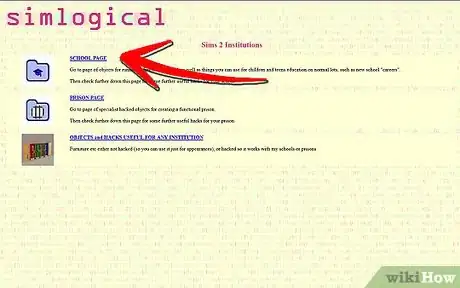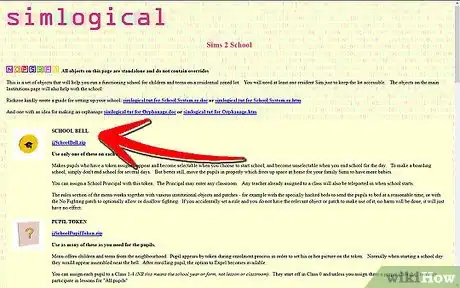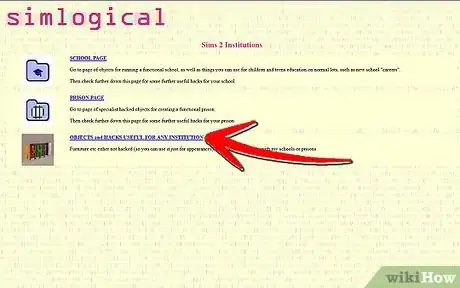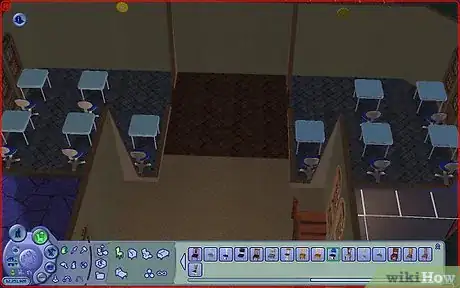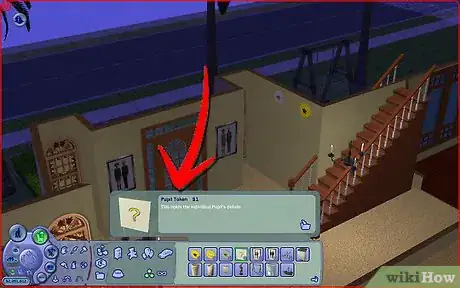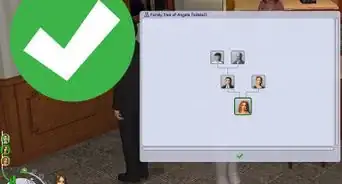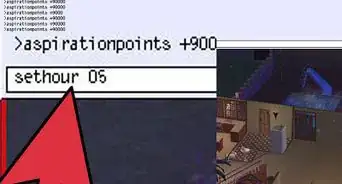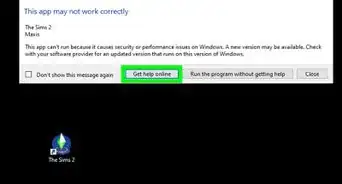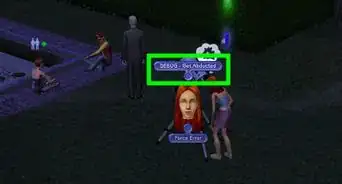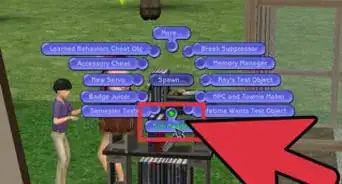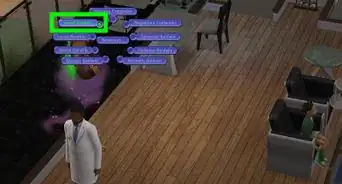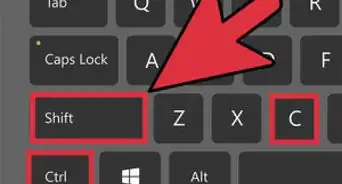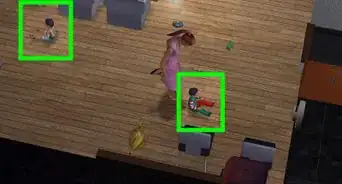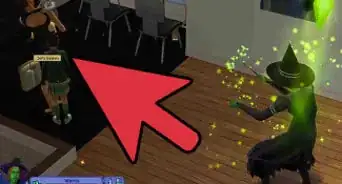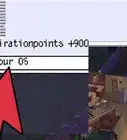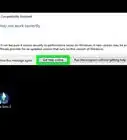wikiHow is a “wiki,” similar to Wikipedia, which means that many of our articles are co-written by multiple authors. To create this article, volunteer authors worked to edit and improve it over time.
This article has been viewed 65,351 times.
Learn more...
If you want more direct control over your younger Sims' friendships or grades, or are just bored of being left out every time your Sims go to school, you can use mods to set up your own schools. This wikiHow will teach you how to build a functional school in The Sims 2 using either Simlogical mods or Chris Hatch's mods.
Steps
Using Simlogical's School System
This mod requires Nightlife or a later expansion to work.
-
1Access Simlogical's Institutions page. Go to http://www.simlogical.com/sl/Sims2Pages/Sims2_Institutions.htm. There are two pages with the materials you'll need - the "School Page" and the page labeled "Objects and Hacks Useful for Any Institution". Open both pages.
-
2Download the files from the School page. You'll need almost every file on this page to run a school. Click on the link on the page to download the file. Click on the page links to save the files to your computer's Downloads folder. You'll need:
- ijSchoolBell.zip
- ijSchoolPupilToken.zip
- ijSchoolClassroomController.zip
- ijSchoolClassroomDoorDiner.zip
- ijSchoolCrowdController.zip
- ijSchoolClassTable.zip or ijSchoolClassPlace.zip (only choose one)
- ijUniformSet_Private.zip or ijUniformSet_Grey.zip if you want the students to wear uniforms (only choose one)
- ijSchoolCollection.zip if you want the school objects in a collection file in-game (optional)
Advertisement -
3Download any desired institutional items. On the "Objects and Hacks Useful for Any Institution Page", you can download any other objects you have that are compatible with your game, but they're not strictly necessary.
- The Institution Sign will disable the school bus from arriving at the lot. (If you don't have the sign, you'll need to download the School Changer and the Flexi School option.)
- The institution doors on this page don't have any special capabilities, but are a good option if you want consistency on the school lot.
- The Metal Bed, Pine Bed, Canteen Servery, and all patches are designed to work with the school bell, but aren't compatible with expansions released after Open for Business.
-
4Extract the files. All of the files are stored in .zip archives. Double-click on the files to open them; you'll find .package files inside.
- If you're on Windows, use a program like 7zip, select all the .zip files, right-click, and choose Extract to *\ to unpack them all at once.
- On a Mac, you can either open them with Archive Utility (macOS's default program) or with The Unarchiver. Select all the .zip files and press ⌘ Cmd+O to open them all at once.
-
5Place the package files in your game's Downloads folder. You may want to make a subfolder in your Downloads folder for the mods, so that they don't get separated.
- Open File Explorer or Finder .
- Navigate to Documents on the left-hand side of the window.
- Double-click the folder titled "EA Games".
- Double-click the folder titled "The Sims 2".
- Double-click the folder within your Sims 2 folder titled "Downloads". (If there's no Downloads folder, right-click the File Explorer or Finder window and create a new folder, and title it "Downloads".)
- Move all of the IJ package files into the Downloads folder.
Variation: If you're running the Super Collection on a Mac, open Finder, then select "Go" in the toolbar at the top of your screen. Hold down Option, and select "Library". Open the folder labeled Containers, then open com.aspyr.sims2.appstore, then open Data, and then the folder titled Library. Open the folder labeled Application Support, find and open the one labeled Aspyr, and then open the folder labeled The Sims 2. From there, you can open your game's Downloads folder.
-
6Open your game. Once you have all the necessary content, you can start your game.
- If you haven't previously used custom content, click the box that says "Enable custom content", press OK, and then restart your game.
-
7Create a new residential lot. Your school will be built on this lot. There's no specific size you should use, but it should be big enough to accommodate the needs of the students as well as the teachers.
- It's possible to run schools on an owned community lot if you have Open for Business, but you may need to use a visitor controller to keep random adults and elders off the lot.
-
8Construct your school. Every school is different, but you'll need classrooms and certain objects for the school to run properly.
- Build as many classrooms as you choose. Put some "Classroom Table and Workbook" or "School Class Place" objects in the room for desks, objects for fun or building skills (if desired), and place a classroom controller in each classroom. Put down a classroom door and point the arrow into the room.
- Place a School Bell and Crowd Controller anywhere on the lot.
- Place the Uniform Setter on the lot, if you want your students to wear uniforms.
- Put the Institution Sign on the lot.
- If you want your school to be a boarding school, make at least one room with multiple beds (to serve as a dorm).
- Ensure you have enough bathrooms, as well as a way to feed the students. (Try a buffet table to feed multiple students at once.)
- Decorate as you see fit.
Tip: At least one Sim must live on the lot for the school to work, so make sure there's a bedroom available.
-
9Place the pupil tokens on the lot. The pupil tokens allow you to register any child to your school, even if they don't live on the lot.
- If you're building a typical school, place the pupil tokens somewhere in the school. Don't put them in a classroom or bedroom.
- If you're building a boarding school, put one pupil token in the dorm for every student you want to sleep in that dorm.
-
10Assign students and teachers. Once your school is built, you can assign some children or teens to the school as students, and older Sims to be the teachers. While students don't need to be on the lot to be enrolled, adult or elder Sims must be on the lot to be assigned as teachers.
- To assign students, click on an empty pupil token. Choose Enroll..., select "Child" or "Teen", select the last name of the family the student lives in, and click on their first name. Then, assign them to a class with Assign to class..., and choose a class number. (You can expel students by clicking their pupil token and clicking Expel [Name].)
- To assign a teacher to the classroom, click a room's Classroom Controller, click Set teacher to..., and then select the Sim you want to be the teacher. Teachers can only enter classrooms that they're assigned to.
- Set a principal to run the school by clicking the School Bell and clicking Set Principal to.... Principals can enter any classroom.
Tip: The class numbers are meant to be years, rather than classes.
-
11Set the school rules and times, classroom times and subjects. Your Sims won't be able to complete much schoolwork if you don't have class times or subjects set, so you'll need to set that with the Classroom Controller. You can also set rules that prevent your students from behaving in distracting ways.
- Click the School Bell to set rules. These rules can disable some autonomous behaviors, like reading in bed or fighting, and can be used to force students to adhere to a bedtime (if you're running a boarding school).
- Click the Classroom Controller to set class times. Select Timetable Grade work/Classroom for Class... to set what days and times the class is in session. Morning (AM) classes run from 9 AM to 12 PM, while afternoon (PM) classes run from 2 to 5 PM. (If you hit the wrong option, go to the timetable and clear the class.)
- Click the Classroom Controller to set classes. Use Pre-set Class... to set whether the class is for all students ("All Pupils") or for one specific class. Choose Pre-set Subject... to designate whether the class does Grade work or Classroom work.
Tip: "Homeroom" gathers your students in a room at the start of school. The "Grade work" subject prompts your Sims to do schoolwork to raise their grades. The "Classroom" subject will summon students to the classroom, but then allows them to do what they want (building skills, socializing, etc.).
-
12Manage your Sims' day at school. Once you start running the school, you'll be able to control all students and teachers at the school. The School Bell and Classroom Controllers will prompt the student to go where they need to go.
- To start school, click the School Bell and select Start school. All nonresident students and teachers will be summoned to the lot and made selectable.
- To start classes, click the Classroom Controller and click Start Grade work for class. The students and teachers will be summoned to the room. Students will usually stay in class, but you can direct them to leave the room if they need something. (If students or teachers wander out of class, click Call... on the Classroom Controller, then click Stray pupils or Teachers to call them back.)
- Click the School Bell and select End school to make all non-resident students unselectable. (You may have to have a Sim perform "Say Goodbye" for the students to leave.)
Using Chris Hatch's Go To School Mod
This mod requires Bon Voyage, FreeTime or Apartment Life to work.
-
1Download the hacks required. The Go To School mod requires multiple files to function properly, which are located on Sim File Share. You'll need to download these files to use the mod:
- CJH_GlobalOverrides(Pets+).package (from https://simfileshare.net/folder/22091/)
- CJH_GlobeSculpture(Pets+).package (from https://simfileshare.net/folder/22091/)
- CJH_GoToSchool(BV+).package (from https://simfileshare.net/folder/22492/)
- CJH_BusStopSign.package (from https://simfileshare.net/folder/22492/)
Tip: The .odt files are instructions on how to use the mod, and notes potential mod conflicts.
-
2Place the files into your game's Downloads folder. You may want to make a subfolder in your Downloads folder for the mods, so that they don't get separated.
- Open File Explorer or Finder .
- Navigate to Documents on the left-hand side of the window.
- Double-click the folder titled "EA Games".
- Double-click the folder titled "The Sims 2".
- Double-click the folder within your Sims 2 folder titled "Downloads". (If there's no Downloads folder, right-click the File Explorer or Finder window and create a new folder, and title it "Downloads".)
- Move all of the CJH package files into the Downloads folder.
Variation: If you're running the Super Collection on a Mac, open Finder, then select "Go" in the toolbar at the top of your screen. Hold down Option and select "Library". Open the folder labeled Containers, then open com.aspyr.sims2.appstore, then open Data, and then the folder titled Library. Open the folder labeled Application Support, find and open the one labeled Aspyr, and then open the folder labeled The Sims 2. From there, you can open your game's Downloads folder.
-
3Open your game. Once you have all the necessary mods, you can start your game.
- If you haven't previously used custom content, click the box that says "Enable custom content", press OK, and then restart your game.
-
4Create a new community lot. You don't need to use any specific lot size, but it's best to keep the lot large enough for an outdoor space and small enough so that it doesn't take too long for Sims to cross the lot.
-
5Build your school on this lot. The mod requires at least two classrooms as well as playground equipment outdoors, but you can build your school any way you choose.
- Make two classrooms. Place at least twelve student desks in each. (The mod comes with a one-tile student desk, though any type of desk will work.)
- Place several bookshelves in the classroom. The mod will send Sims to study skills from books, so place multiple to avoid routing issues.
- Outside, place playground equipment (like swings or the playground tower from Apartment Life) so that Sims have a place to go for recess.
- Include restrooms so that Sims can use the bathroom, and fridges or vending machines so they can eat.
- Decorate as you see fit.
Tip: Be sure to allow adequate space for Sims to walk through the classroom and access the desks; otherwise, they'll end up stamping their feet a lot.
-
6Place at least two teacher's desks. The mod comes with an orange teacher's desk, which has a vase of flowers on the corner. Place the first desk in the classroom intended for child Sims; this room will be the elementary school classroom. (The flowers on the desk will be white.) The second desk will go in the classroom for teen Sims, and will be the high school classroom; the flowers on the desk will be orange.
- You can place up to three desks on the lot; the third desk will serve as the headmaster's desk, and will have red flowers. However, placing further desks will cause the headmaster to have trouble figuring out which desk is his.
-
7Place a globe sculpture to zone the lot as a school. Once you've set up your school the way you want it, find the globe sculpture in Decorations > Sculptures. Click on it to zone your lot as a public school, and then place it somewhere on the lot.
- If you want to zone the lot as a private school, place two globes on the lot. Three globes will convert it back to public school.
- The mod will notify you of the school zoning when you click the globe in Buy Mode, so that you don't lose track.
Warning: Only build one public school and one private school per neighborhood. If there are multiple public or private schools, the mod won't work.
-
8Save and exit the lot. After you've built and zoned the lot as a school, save your lot and exit to the neighborhood. The lot will show up as a residential lot - this is normal. Do not attempt to move in a family or change the lot zoning.
-
9Send a child or teen Sim to school. Once the mod recognizes a school of the appropriate type, the school bus will no longer come to the lot; instead, a taxi will come and get all students around 8:30 AM. If only teens go to school, they'll return at 1 PM; if there are only children, or if there are children and teens, they'll return at 3 PM.
- Sims need to all go to the same school. If some Sims are in private school and the others are in public school, the bus will come instead, because the mod can't figure out where to send the Sims.
- To deliberately keep the taxi from coming, place the bus stop sign on the lot (either outside or on a surface indoors). This sign triggers the bus to pick up and drop off the Sims as though the mod isn't installed.
- Use the community lot phone to send your Sim home if they miss the taxi after school.
- If your Sim misses the taxi to school, you can direct them to take a car to school or walk to school (if you have Apartment Life), but you won't be able to go to school with them.
-
10Manage your Sim's day at school. Your Sim will be prompted by the bells to go to and from class, and will autonomously study. You can choose what they study rather than letting the controller select it, or cancel out these actions and direct them to socialize with classmates or take care of their needs. If they leave the classroom, they'll be followed by a teacher (or the headmaster) and be scolded, then brought back into the classroom. Once the school day is over, the taxi will arrive to take your Sim back home.
- If your Sim skips out on studying, their grade will drop when they arrive home.
Community Q&A
-
QuestionWhy are my classmates leaving the homework?
 Community AnswerEither the teacher is not in the classroom (click on the homework and select "call (Sim name) to work"), or they have gotten off task.
Community AnswerEither the teacher is not in the classroom (click on the homework and select "call (Sim name) to work"), or they have gotten off task.
Warnings
- Be cautious if two Sims in either school system are enemies. They may fight frequently, which interrupts other Sims' actions so they can stop and watch the fight.⧼thumbs_response⧽
- Most school-related hacks, like TwoJeff's "Bring Friend Dialogue", will conflict with Go To School.⧼thumbs_response⧽