Word XP
Working with Objects
Drawing Objects
To Draw Lines and Shapes:
- Open the Drawing toolbar by clicking View on the Menu Bar, Select Toolbars and then Drawing from the Cascading Menu.
OR
- Right-click on any toolbar and select drawing.
OR
- Click the Drawing button on the Standard toolbar.
- The Drawing toolbar will appear.
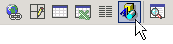

- Choose an AutoShape from the AutoShape drop down menu.
OR
- Click any of the drawing tools in the first group of buttons.
- Line Tool -

- Arrow Tool -

- Rectangle Tool -

- Oval Tool -

- Line Tool -
- The mouse pointer changes to a crosshair
 .
. - Drag the crosshair from a starting point until the object is the desired size.
- Release the mouse button to end the drawing object and turn off the Drawing tool.
 Hold the Shift key down to create straight lines, perfect circles, or perfect squares.
Hold the Shift key down to create straight lines, perfect circles, or perfect squares.
 AutoShapes are inserted (on their own layer) with the In front of text wrapping style applied.
AutoShapes are inserted (on their own layer) with the In front of text wrapping style applied.