Word XP
Text Boxes
The Format Text Dialog Box
As mentioned earlier, the default for the text box in Word is a white background with a thin, black border. Using the Format Text Box dialog box, you can choose different fill colors and lines, size, layout, and textbox.
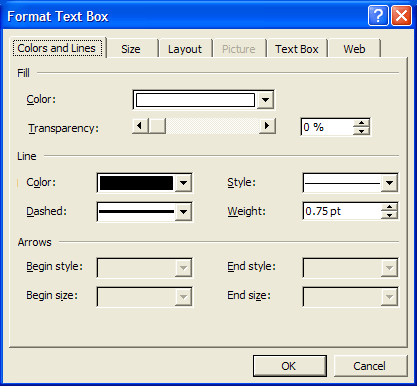
To Use the Format Text Box Dialog Box:
- Double click on a text box border. The Format Text Box dialog box appears.
OR
- Right-click on the text box border and select Format Text Box. The Format Text Box dialog box appears.
You can access the Text box feature from the Drawing toolbar.
- Click View on the Menu Bar.
- Select Toolbar and then Drawing from the cascading menu. The Drawing toolbar appears at the bottom of your document.
- Click the Text box button
 . Don't confuse this button with the Rectangle button. You cannot insert text using the Rectangle button.
. Don't confuse this button with the Rectangle button. You cannot insert text using the Rectangle button.

- The Text Box Dialog Box offers you several tabs to choose from:
- Color and Lines: Fill text box with color, define the border colors, styles and weight
- Size: Define a specific size
- Layout: Text wrap and alignment
- Textbox: Internal margins