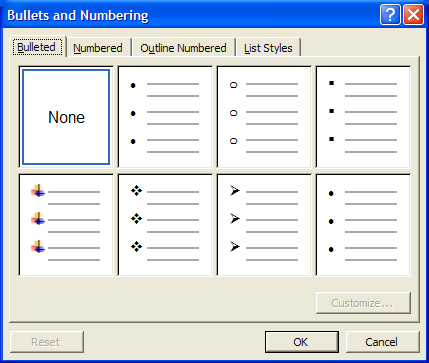Word XP
Bulleted and Numbered Lists
The Bullets and Numbering Dialog Box
Word offers you many other options for your bullets and numbers, other than the default that you have seen so far.
You can view the type of bullets and numbers available to you by opening the Bullets and Numbering Dialog Box.
- Select the text you want to turn into a list.
- Click Format on the Menu Bar.
- Select Bullets and Numbering. The Bullets and Numbering Dialog Box appears.
- Click on the Bulleted Tab to view all the bullet options and click on the Numbered Tab to view all the number options.
- Select what kind of bullets or numbers that you want, and click OK.
The Bullets and Numbering Dialog Box also offers you Outline Numbered options. By clicking on the Outline Numbered Tab you can view templates for creating an outline. The List Styles Tab allows you to create your own list style using similar alignment, bullets and characters.