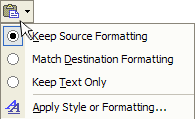Word XP
Cut, Copy, Paste, and Drag and Drop
Working with Blocks of Text
To Cut and Paste a Block of Text:
- Select the text you want to move.
- Click the Cut button on the Standard Toolbar.

- Place the insertion point where you want the text inserted.
- Click the Paste button.

To Copy and Paste a Block of Text:
- Select the text you want to move.
- Click the Copy button on the Standard Toolbar.

- Place the insertion point where you want the text inserted.
- Click the Paste button.

- Once the item has been pasted, you can determine the formatting by clicking on the Paste Options button that appears just below your pasted selection. Check or de-select any of the following options:
- Keep Source Formatting - maintains the text formatting of the original document.
- Match Destination Formatting - formats the pasted text to match the text formatting in the document in which it was pasted.
- Keep Text Only - removes any graphics that you may have copied along with the copied text.
- Apply Style or Formatting - allows you to choose a specific format from the Styles and Formatting menu.