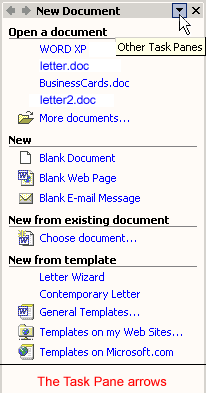Word XP
Identifying Parts of the Word Window
Using the task pane
The task pane is new in Word XP. When opened, the task pane will appear on the right side of the Word window. The task pane provides easy access to commonly used menus, buttons, and tools. By default, the task pane will appear when Word XP is first launched.
If you do not see your task pane, you can view it by either selecting certain commands or by manually opening it.
To open the task pane:
- Click View in the menu bar.
- Select Task Pane.
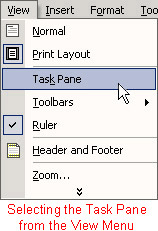
Along the top bar of the task pane, you should see small backward and forward buttons on the left, as well as a down arrow on the right. To view different task panes available to you, click the down arrow. Once you have opened different task panes, you can navigate them by clicking the left and right arrow button on the left. To close your task pane, click the X symbol on the far-right of the bar.