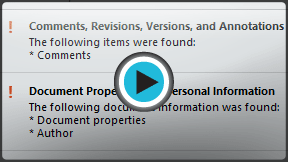Word 2013
Finalizing and Protecting Documents
Introduction
Before sharing a document, you'll want to make sure it doesn't include any information you wish to keep private. You may also want to discourage others from editing your file. Fortunately, Word includes several tools to help finalize and protect your document.
Optional: Download our Lesson 27 Practice Document.
Document Inspector
Whenever you create or edit a document, certain personal information may be added to the file automatically. You can use the Document Inspector to remove this kind of information before sharing a document with others.
Because some changes may be permanent, it's a good idea to use Save As to create a backup copy of your document before using the Document Inspector.
To use the Document Inspector:
- Click the File tab to go to Backstage view.
- From the Info pane, click Check for Issues, then select Inspect Document from the drop-down menu.
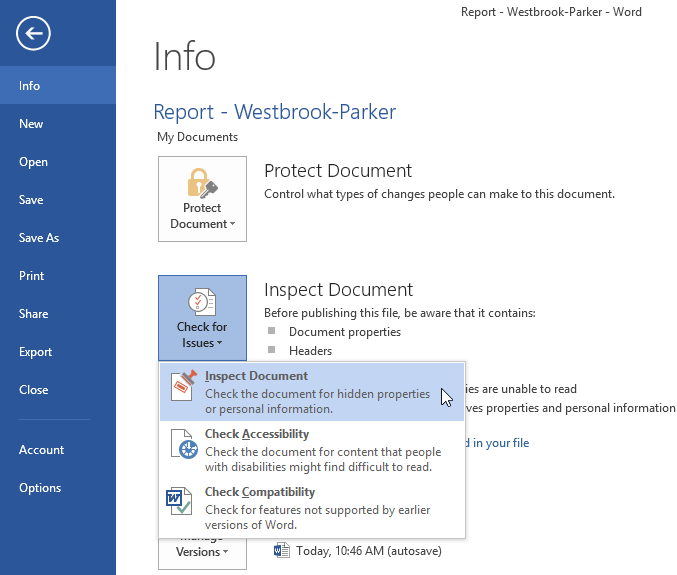 Clicking Inspect Document
Clicking Inspect Document - The Document Inspector will appear. Check or uncheck the boxes, depending on the content you wish to review, then click Inspect. In our example, we'll leave everything selected.
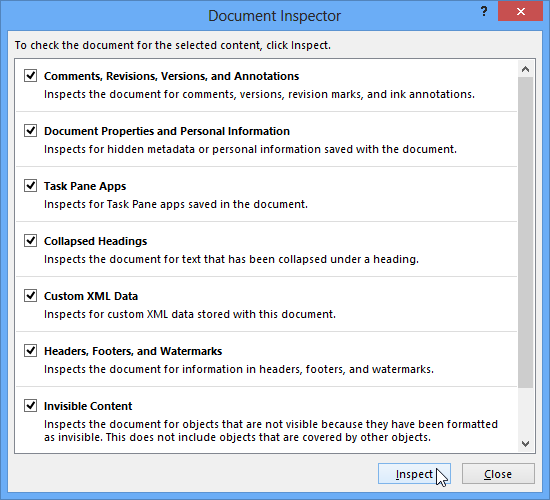 Inspecting the document
Inspecting the document - The inspection results will show an exclamation mark for any categories where it found potentially sensitive data, and it will also have a Remove All button for each of those categories. Click Remove All to remove the data.
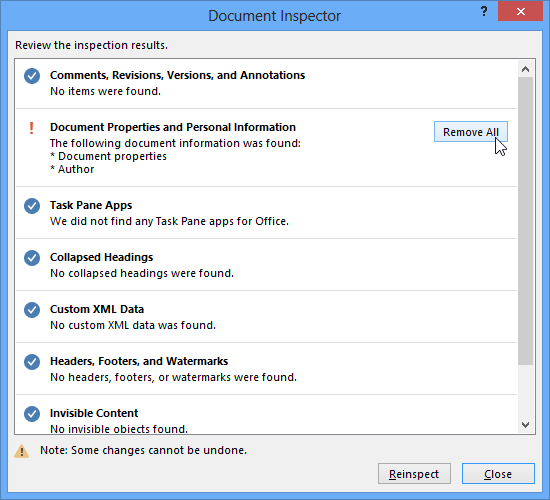 Removing personal information from the document
Removing personal information from the document - When you're done, click Close.
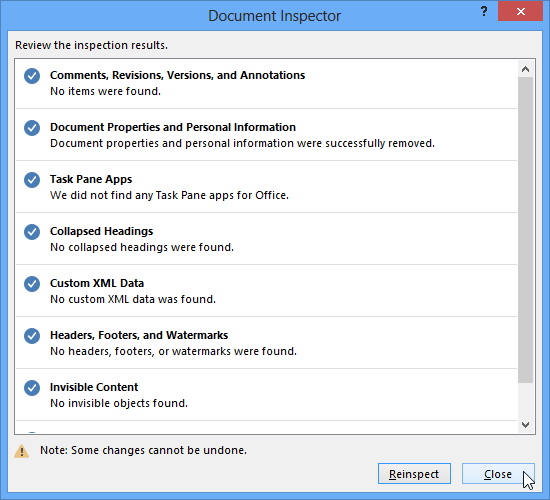 Closing the Document Inspector
Closing the Document Inspector