Word 2013
Mail Merge
Step 4:
Now you're ready to write your letter. When it's printed, each copy of the letter will basically be the same; only the recipient data (such as the name and address) will be different. You'll need to add placeholders for the recipient data so Mail Merge knows exactly where to add the data.
To insert recipient data:
- Place the insertion point in the document where you wish the information to appear.
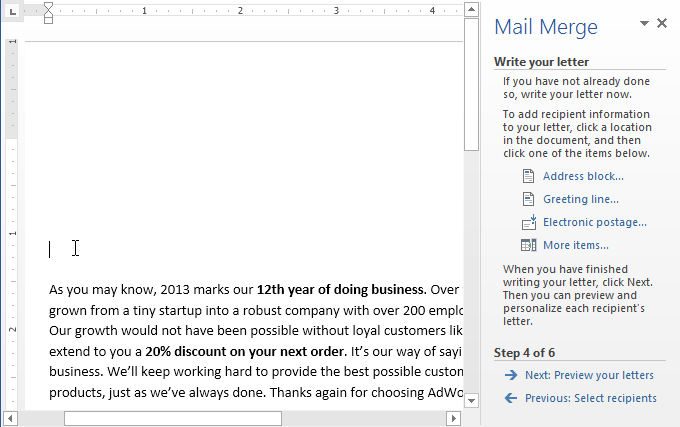 Placing the insertion point in the desired location
Placing the insertion point in the desired location - Choose one of the four placeholder options: Address block, Greeting line, Electronic postage, or More items.
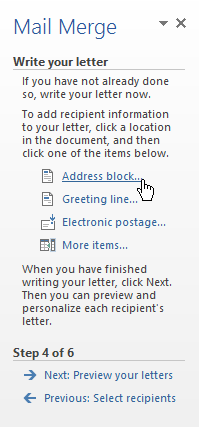 Clicking Address block...
Clicking Address block... - Depending on your selection, a dialog box may appear with various options. Select the desired options and click OK.
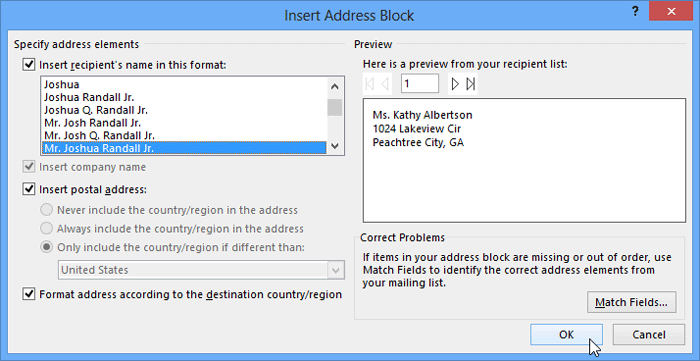 Adjusting the address block formatting
Adjusting the address block formatting - A placeholder will appear in your document. For example: «AddressBlock».
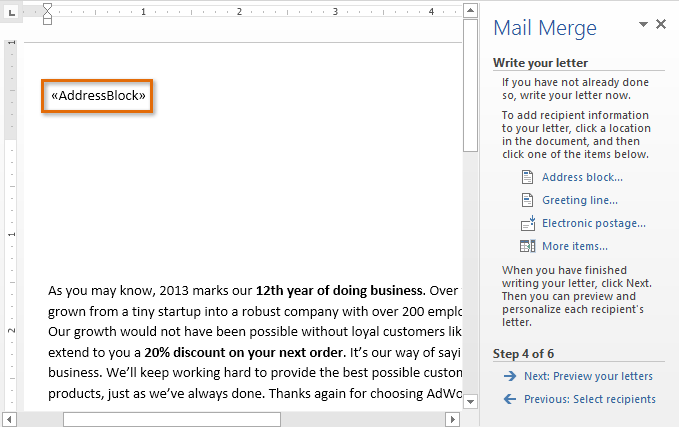 The AddressBlock placeholder
The AddressBlock placeholder - Repeat these steps each time you need to enter information from your data record. In our example, we'll add a Greeting line.
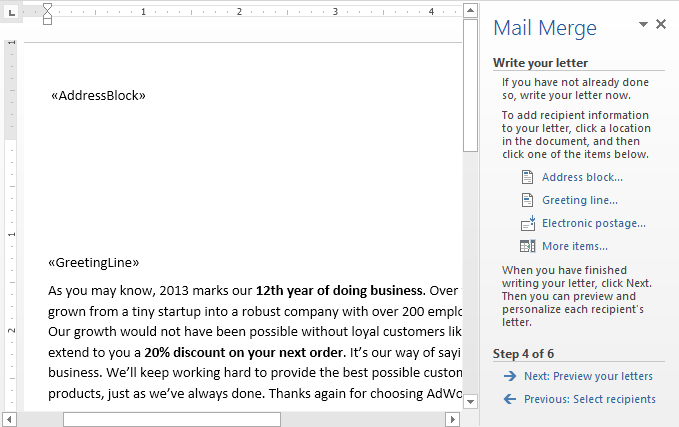 The GreetingLine placeholder
The GreetingLine placeholder - When you're done, click Next: Preview your letters to move to Step 5.
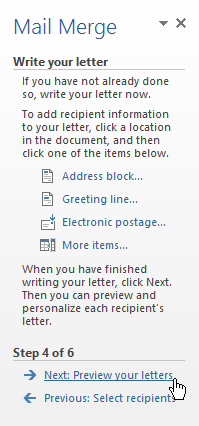 Clicking Next
Clicking Next
For some letters, you'll only need to add an Address block and Greeting line. Sometimes, however, you may wish to place recipient data within the body of the letter to personalize it even further.
Step 5:
- Preview the letters to make sure the information from the recipient list appears correctly in the letter. You can use the left and right scroll arrows to view each document.
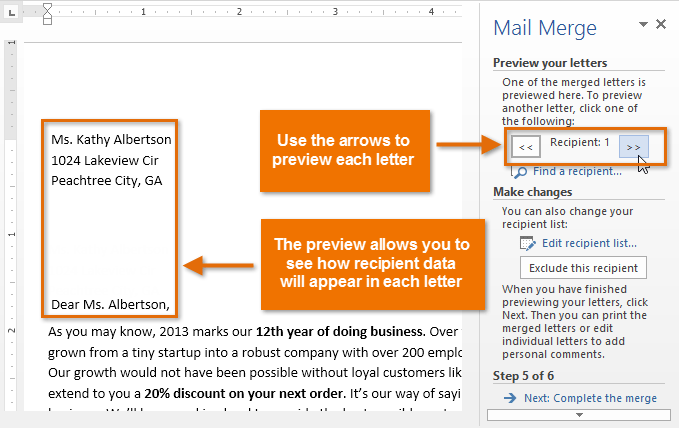 Previewing the letters
Previewing the letters - Click Next: Complete the merge to move to Step 6.
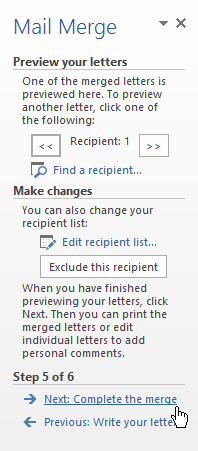 Clicking Next
Clicking Next
Step 6:
- Click Print... to print the letters.
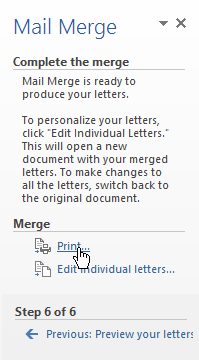 Printing the letters
Printing the letters - A dialog box will appear. Click All, then click OK.
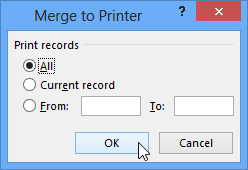 Clicking OK
Clicking OK - The Print dialog box will appear. Adjust the print settings if needed, then click OK. The letters will be printed.
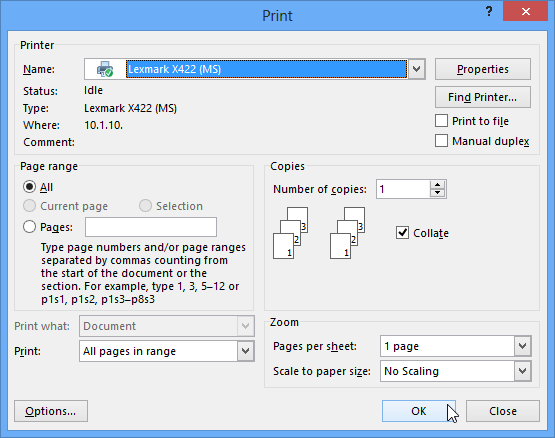 The Print dialog box
The Print dialog box