Word 2013
Track Changes and Comments
Comments
Sometimes you may want to add a comment to provide feedback instead of editing a document. While often used in combination with Track Changes, you don't necessarily need to have Track Changes turned on to use comments.
To add comments:
- Highlight some text, or place the insertion point where you want the comment to appear.
 Selecting text
Selecting text - From the Review tab, click the New Comment command.
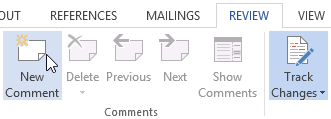 Clicking the New Comment command
Clicking the New Comment command - Type your comment. When you're done, you can close the comment box by pressing the Esc key or by clicking anywhere outside the comment box.
 Adding a comment
Adding a comment
You can also respond to an existing comment. Just click the Reply button and type your response.
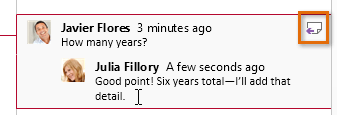 Replying to a comment
Replying to a commentTo delete comments:
- Select the comment you wish to delete.
 Selecting a comment to delete
Selecting a comment to delete - From the Review tab, click the Delete command.
 Clicking the Delete command
Clicking the Delete command - The comment will be deleted.
 After deleting the comment
After deleting the comment
To delete all comments, click the Delete drop-down arrow and select Delete All Comments in Document.
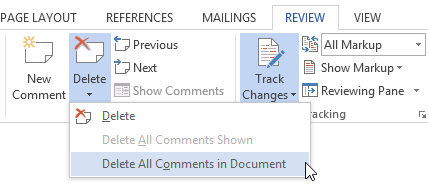 Deleting all comments
Deleting all comments