Word 2013
Headers, Footers, and Page Numbers
Challenge!
- Create a new Word document. If you want, you can use our Lesson 17 Practice Document.
- Create a blank header. If you're using the example, unlock the header.
- Add a name to the header. If you're using the example, type the name "Tom Shelby" after Professor.
- Try inserting a preset header or footer.
- Add today's date to the header. If you're using the example, add today's date below "Professor Tom Shelby".
- Try adding a page number to the footer. If you're using the example, add a page number to the bottom of the page.
- Try restarting the page numbering.