Word 2013
Pictures and Text Wrapping
Inserting online pictures
If you don't have the picture you want on your computer, you can find a picture online to add to your document. Word offers two options for finding online pictures:
- Office.com clip art: This search option allows you to access Microsoft's online collection of free clip art, providing you with a large selection of images from which to choose.
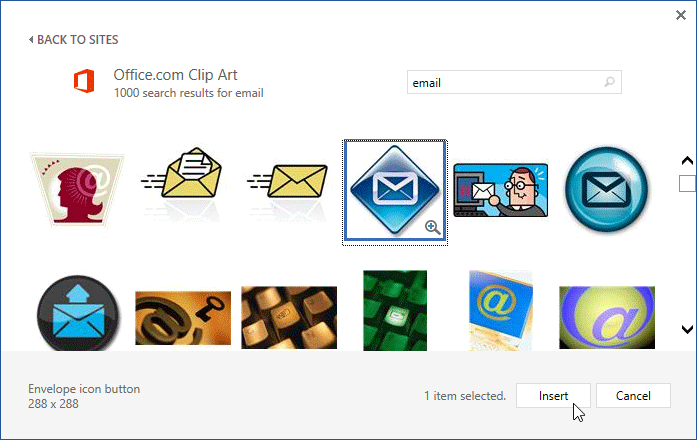 Office.com Clip Art results
Office.com Clip Art results - Bing Image Search: You can use this option to search the Internet for images. By default, Bing only shows images that are licensed under Creative Commons, which means you can use them for your own projects. However, you should go to the image's website to see if there are any restrictions on how it can be used.
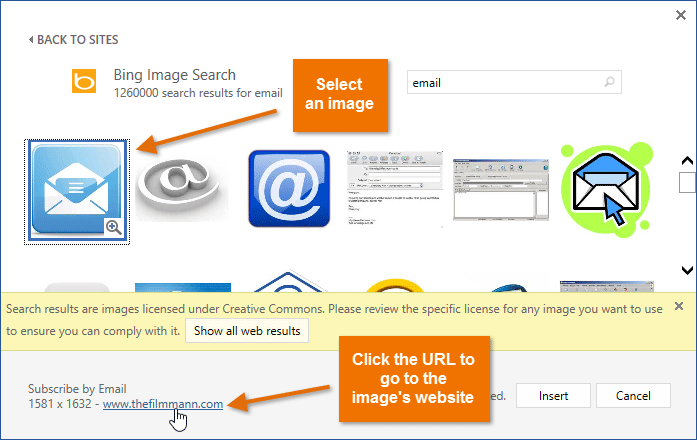 Bing Image search results
Bing Image search results
When adding images, videos, or music to your own projects, it's important to make sure you have the legal right to use them. Most things you buy or download online are protected by copyright, which means you may not be allowed to use them. For more information, visit our Copyright and Fair Use lesson.
To insert an online picture:
- Place the insertion point where you want the image to appear.
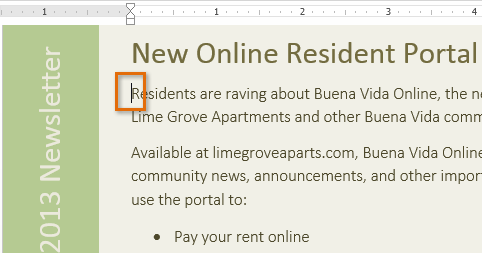 Placing the insertion point
Placing the insertion point - Select the Insert tab, then click the Online Pictures command.
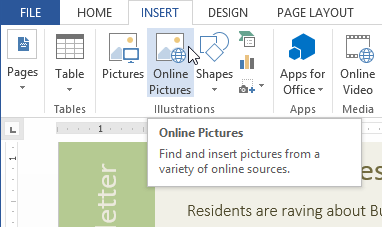 Clicking the Online Pictures command
Clicking the Online Pictures command - The Insert Pictures dialog box will appear.
- Type a search term in either the Office.com clip art or Bing Image Search field. In our example, we'll search for Office.com clip art.
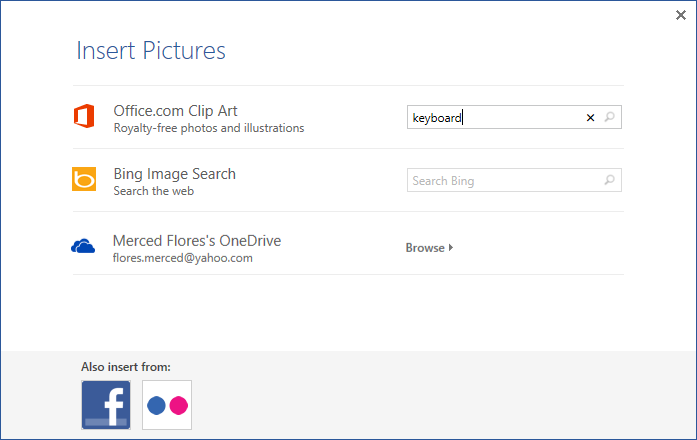 Typing a search term
Typing a search term - Press the Enter key. Your search results will appear in the dialog box.
- Select the desired image, then click Insert.
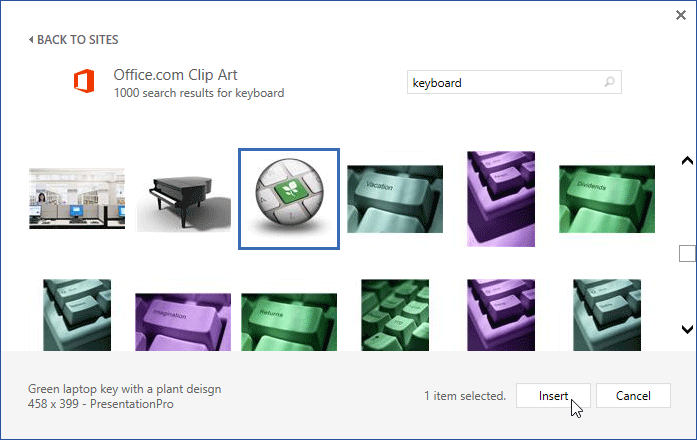 Inserting a search result
Inserting a search result - The image will appear in the document.
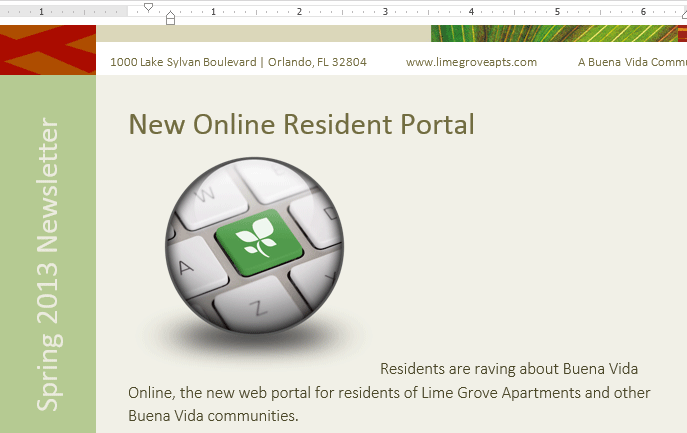 The inserted clip art
The inserted clip art
You can also insert an image from your OneDrive (previously called SkyDrive) or other online accounts that may be linked with your Microsoft account, such as Facebook or Flickr. Select the Insert tab, then click the Online Pictures command.
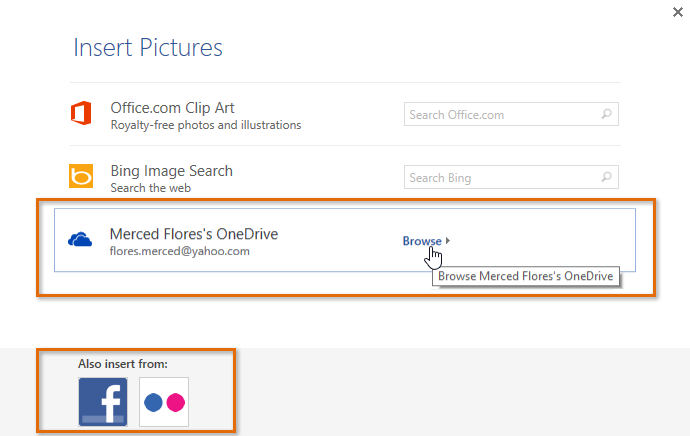 Searching SkyDrive
Searching SkyDrive