Word 2013


Shapes
Challenge!
- Create a new Word document. If you want, you can use our Lesson 20 Practice Document.
- Insert a two or three shapes. If you're using the example, insert a Lightning Bolt shape on the cloud.
- Select a shape and resize it. If you're using the example, resize the cloud so it appears larger.
- Place one shape on top of the other, and try changing the order of the shapes. If you're using the example, try changing the order of the shapes so the Lightning Bolt is behind the Cloud.
- Select a shape, and change it to a different shape. If you're using the example, try changing the Moon into a Sun.
- Select a shape, and try changing the shape style, fill color, and outline.
- Try various shadow effects.
- Try various 3D effects.
 1
2
3
4
1
2
3
4