Word 2013
Text Boxes and WordArt
Creating WordArt
In addition to adding effects to a text box, you can add effects to the text inside the text box, which is known as WordArt. For the most part, the types of effects you can add are the same as the ones you can add to shapes or text boxes (shadow, bevel, etc.). However, you can also Transform the text to give it a wavy, slanted, or inflated look.
Generally, you shouldn't use WordArt in more formal documents like resumes and cover letters because it could seem too casual.
To apply a quick style to text:
A quick style will automatically apply several effects to your text at once. You can then refine the look of your text by adding or modifying text effects.
- Select the text box, or select some text inside of the text box.
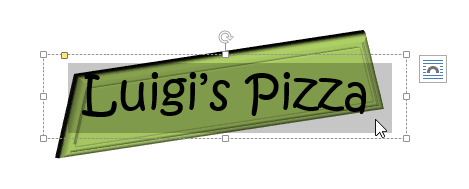 Selecting text inside of a text box
Selecting text inside of a text box - On the Format tab, click the Quick Styles command in the WordArt Styles group. A drop-down menu of text styles will appear. Select the style you want to use.
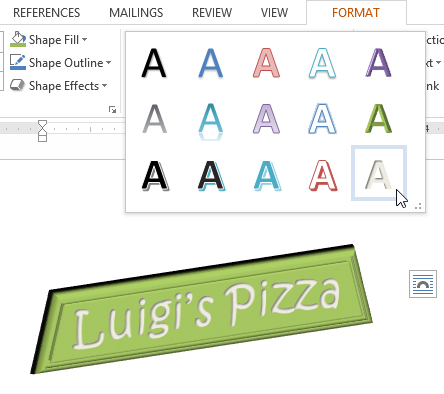 Selecting a Quick Style
Selecting a Quick Style - The text will appear in the selected style. If desired, you can change the font or font color from the Home tab.
To convert regular text into WordArt:
For text to be formatted as WordArt, it needs to be inside a text box. However, there is a shortcut that allows you to convert text into WordArt even if it's not in a text box.
- Select the text you wish to convert, then click the Insert tab.
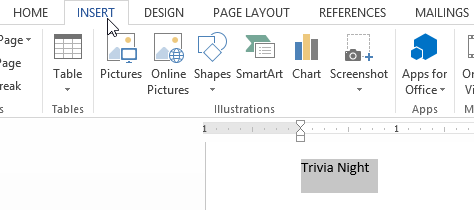 Clicking the Insert tab
Clicking the Insert tab - Click the WordArt drop-down arrow in the Text group. A drop-down menu of WordArt styles will appear. Select the style you want to use.
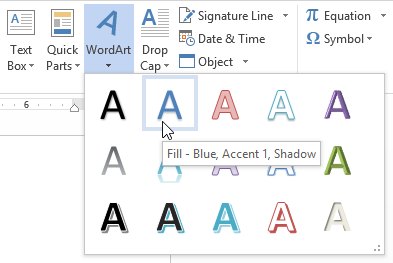 Changing the text to WordArt
Changing the text to WordArt - Word will automatically create a text box for the text, and the text will appear in the selected style. If desired, you can change the font or font color from the Home tab.
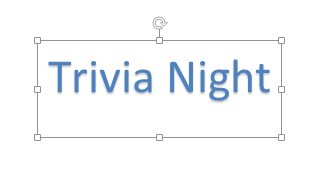 Text as WordArt
Text as WordArt
Some effects, such as shadows, can be added from the Text Effects menu in the Home tab. When you add effects in this way, it will not place the text in a text box.
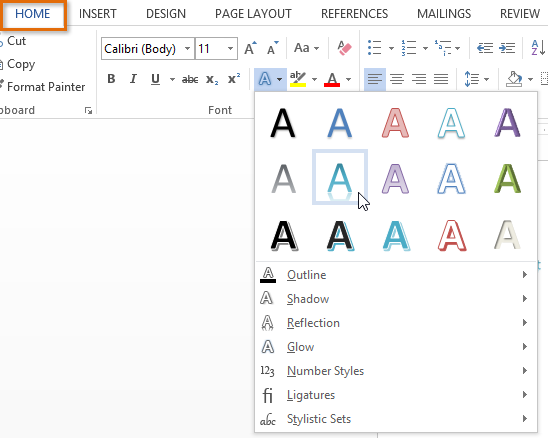 Additional text effects
Additional text effectsTo transform text:
- Select the text box, or select some text inside of the text box.
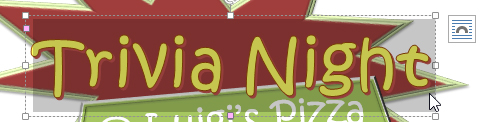 Selecting text inside of a text box
Selecting text inside of a text box - On the Format tab, click the Text Effects drop-down arrow in the WordArt Styles group.
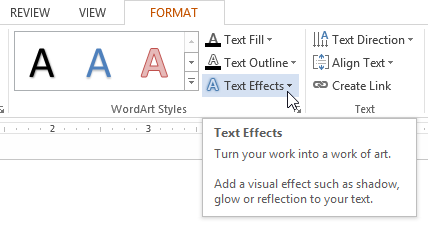 Clicking the Text Effects command
Clicking the Text Effects command - A drop-down menu of effects will appear. Hover the mouse over Transform and select a transform effect from the menu that appears.
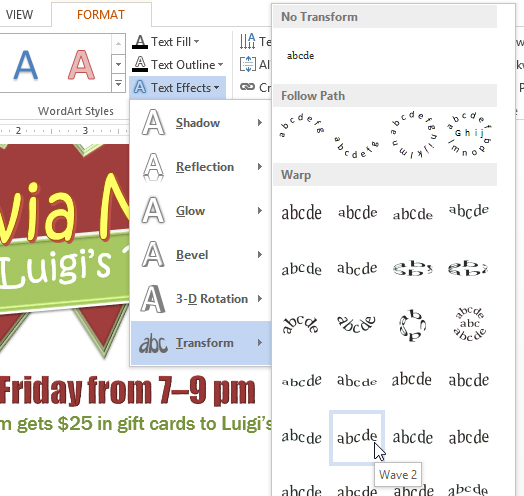 Selecting a transform effect
Selecting a transform effect - The text will transform into the selected style.
 The transformed text
The transformed text
If desired, you can add additional effects such as shadow, bevel, and more to the transformed text.