Word 2013
Text Boxes and WordArt
Modifying text boxes
Word offers many options for changing the way text boxes appear in your document. You can change the shape, style, and color of text boxes. Additionally, when you want to add a little more dimension you can add a shadow effect.
To change the text box shape:
Changing the shape of a text box can be a useful option for creating an interesting look in your document.
- Select the text box you want to change. The Format tab will appear.
- From the Format tab, click the Edit Shape command.
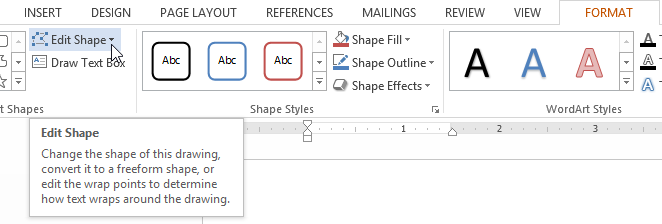 Clicking the Edit Shape command
Clicking the Edit Shape command - Hover the mouse over Change Shape, then select the desired shape from the menu that appears.
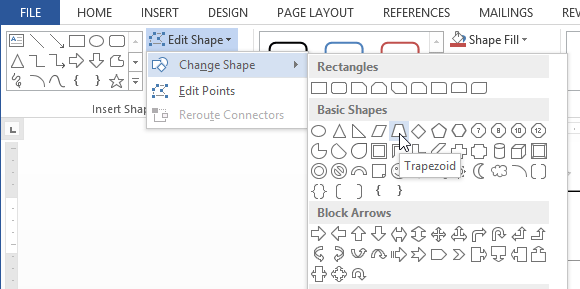 Selecting a shape
Selecting a shape - The text box will appear formatted as the shape.
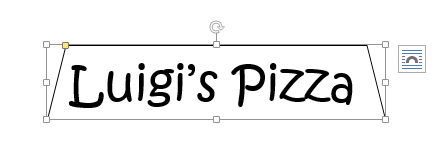 The text box formatted as a shape
The text box formatted as a shape
To change the fill color:
- Select the text box you want to change.
- On the Format tab, click the Shape Fill drop-down arrow. The Shape Fill menu will appear.
- Select the color you want to use. To view more color options, select More Fill Colors.
 Changing the shape fill color
Changing the shape fill color - The text box will appear in the selected fill color.
If you want to use a different type of fill, select Gradient or Texture from the drop-down menu. You can also select No Fill to make it transparent.
To change the shape outline:
- Select the text box you want to change.
- On the Format tab, click the Shape Outline drop-down arrow. The Shape Outline menu appears.
- Select the color you want to use. If you want to make the outline transparent, select No Outline.
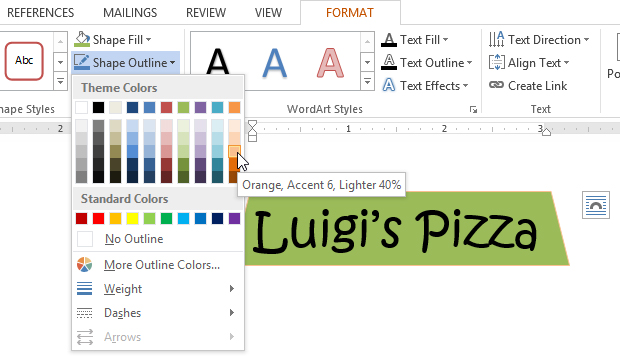 Changing the text box outline color
Changing the text box outline color - The text box will appear in the selected outline color.
From the drop-down menu, you can change the outline color, weight (thickness), and whether or not it is a dashed line.
To change the shape style:
Choosing a shape style allows you to apply preset colors and effects to quickly change the appearance of your text box.
- Select the text box you want to change.
- On the Format tab, click the More drop-down arrow in the Shape Styles group.
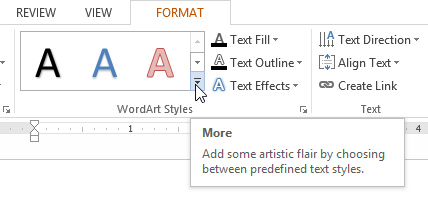 Clicking the More drop-down arrow
Clicking the More drop-down arrow - A drop-down menu of styles will appear. Select the style you want to use.
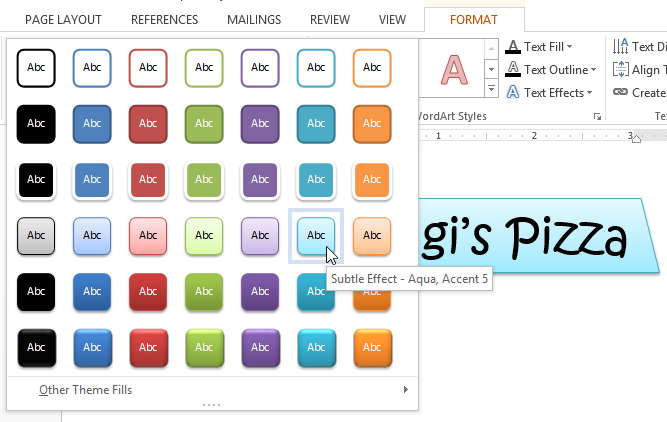 Changing the text box style
Changing the text box style - The text box will appear in the selected style.
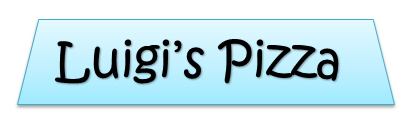 The new style
The new style
To change shadow effects:
Adding a shadow to a shape can make it appear as though it is floating above the page, and it can help to add contrast between the shape and the background.
- Select the text box you want to change.
- On the Format tab, click the Shape Effects drop-down arrow. In the menu that appears, select the shadow you want to use.
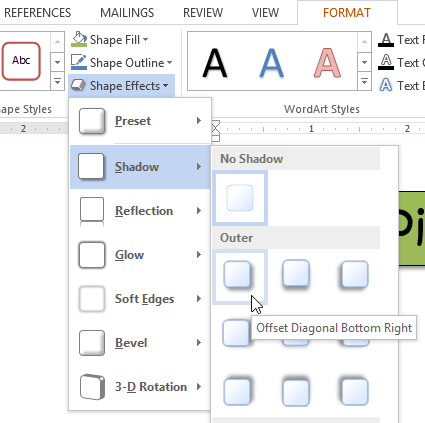 Choosing a shadow type
Choosing a shadow type - The shape will appear with the selected shadow.
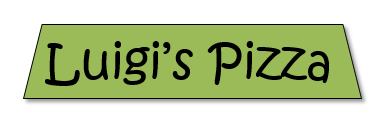 The text box with a shadow
The text box with a shadow
To adjust the shadow color, size, distance, and more, select Shadow Options from the drop-down menu. The Format Shape pane will appear.
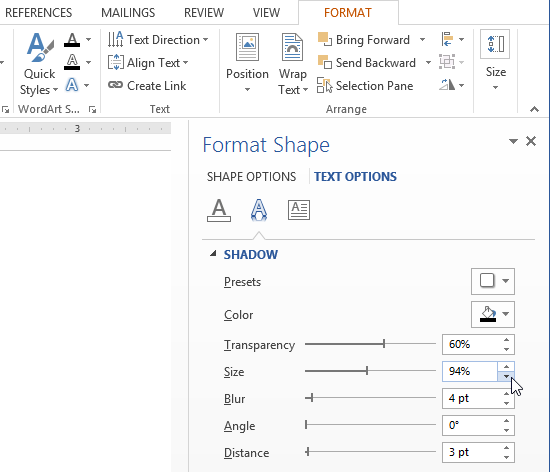 The Format Shape pane
The Format Shape pane