Word 2013
Lists
To create a numbered list:
When you need to organize text into a numbered list, Word offers several numbering options. You can format your list with numbers, letters, or Roman numerals.
- Select the text you wish to format as a list.
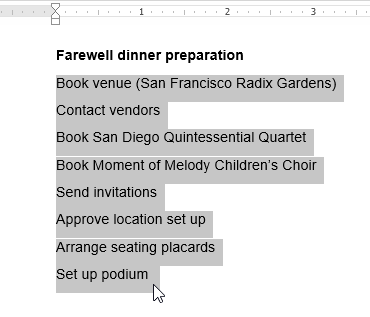 Selecting text to format
Selecting text to format - On the Home tab, click the drop-down arrow next to the Numbering command. A menu of numbering styles will appear.
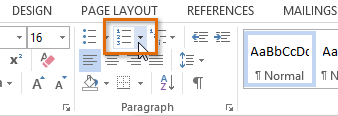 The number command
The number command - Move the mouse over the various numbering styles. A live preview of the numbering style will appear in the document. Select the numbering style you wish to use.
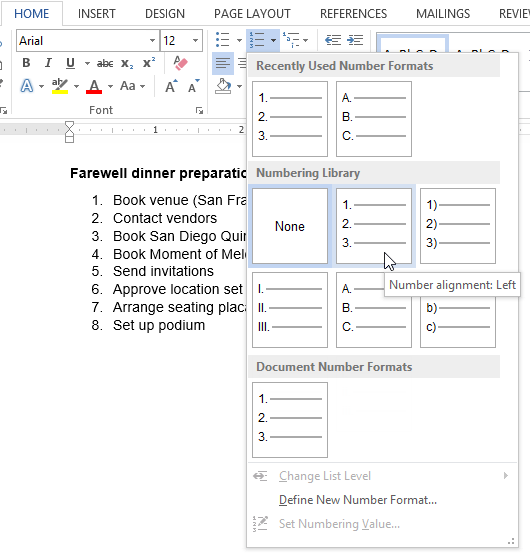 Viewing the live preview
Viewing the live preview - The text will format as a numbered list.
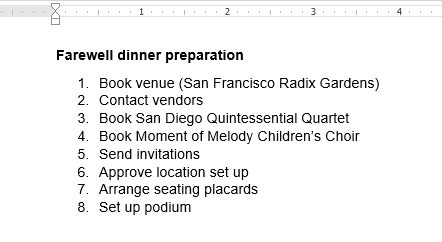 The formatted list
The formatted list
To restart a numbered list:
If you want to restart the numbering of a list, Word has a Restart at 1 option. It can be applied to numeric and alphabetical lists.
- Right-click the list item that you would like to restart the numbering for, then select Restart at 1 from the menu that appears.
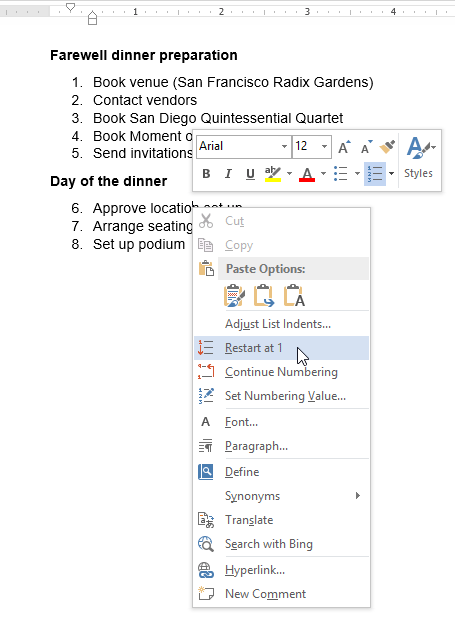 Restarting a list
Restarting a list - The list numbering will restart.
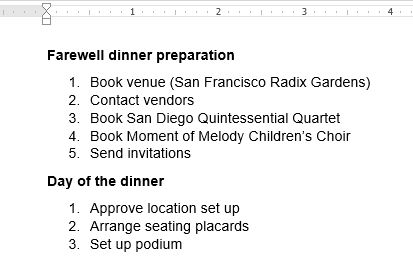 The restarted list
The restarted list