Word 2013
Page Layout
Page margins
A margin is the space between the text and the edge of your document. By default, a new document's margins are set to Normal, which means it has a one-inch space between the text and each edge. Depending on your needs, Word allows you to change your document's margin size.
To format page margins:
Word has a variety of predefined margin sizes to choose from.
- Select the Page Layout tab, then click the Margins command.
 Clicking the Margins command
Clicking the Margins command - A drop-down menu will appear. Click the predefined margin size you desire.
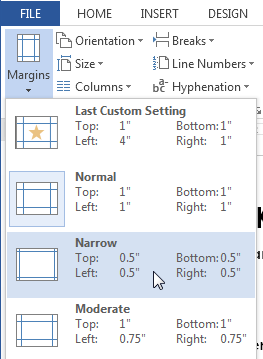 Changing the page margins
Changing the page margins - The margins of the document will be changed.
To use custom margins:
Word also allows you to customize the size of your margins in the Page Setup dialog box.
- From the Page Layout tab, click Margins. Select Custom Margins... from the drop-down menu.
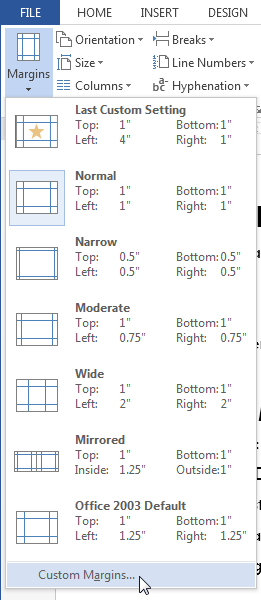 Selecting Custom Margins...
Selecting Custom Margins... - The Page Setup dialog box will appear.
- Adjust the values for each margin, then click OK.
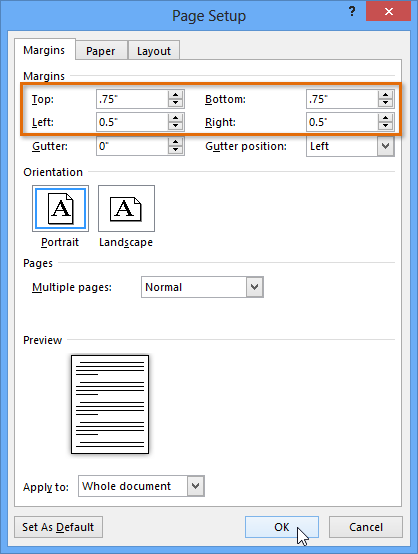 The Page Setup dialog box
The Page Setup dialog box - The margins of the document will be changed.