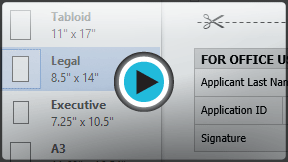Word 2013
Page Layout
Introduction
One formatting aspect you'll need to consider as you create your document is whether to make adjustments to the layout of the page. The page layout affects how content appears and includes the page's orientation, margins, and size.
Optional: Download our Lesson 9 Practice Document.
Page orientation
Word offers two page orientation options: landscape and portrait. Landscape means the page is oriented horizontally, while portrait means the page is oriented vertically. Compare our example below to see how orientation can affect the appearance and spacing of text and images.
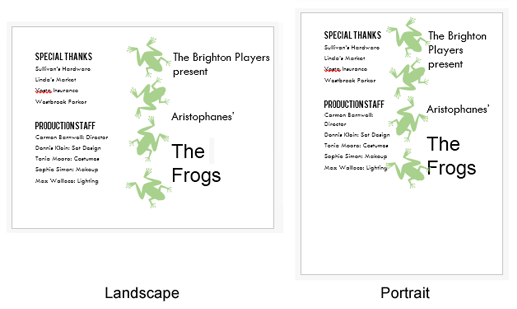 Landscape and portrait orientation
Landscape and portrait orientationTo change page orientation:
- Select the Page Layout tab.
- Click the Orientation command in the Page Setup group.
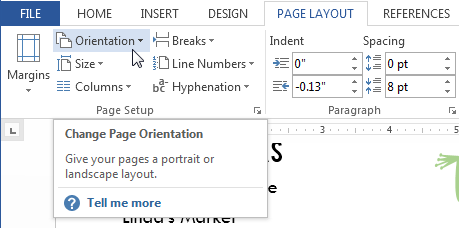 Clicking the Orientation command
Clicking the Orientation command - A drop-down menu will appear. Click either Portrait or Landscape to change the page orientation.
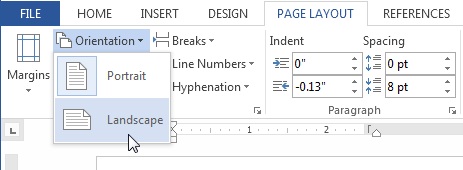 Changing the page orientation
Changing the page orientation - The page orientation of the document will be changed.