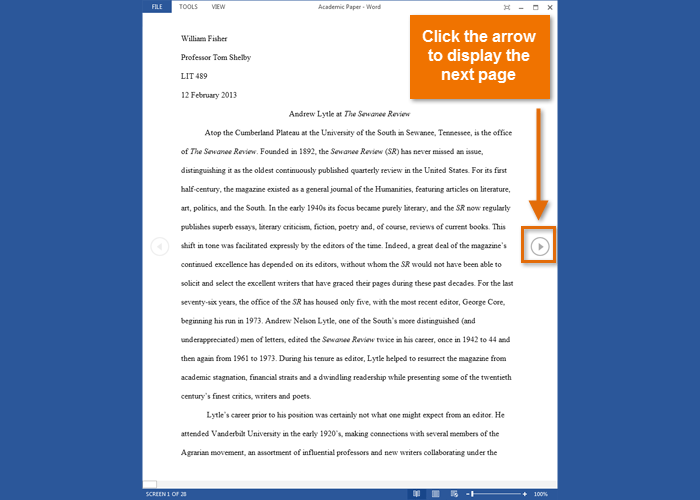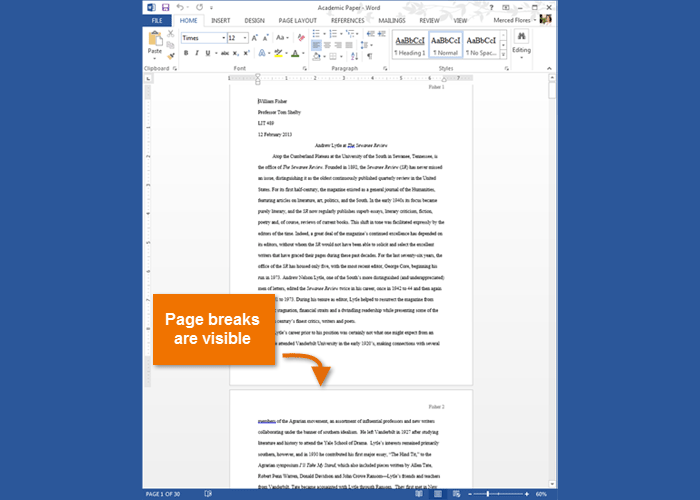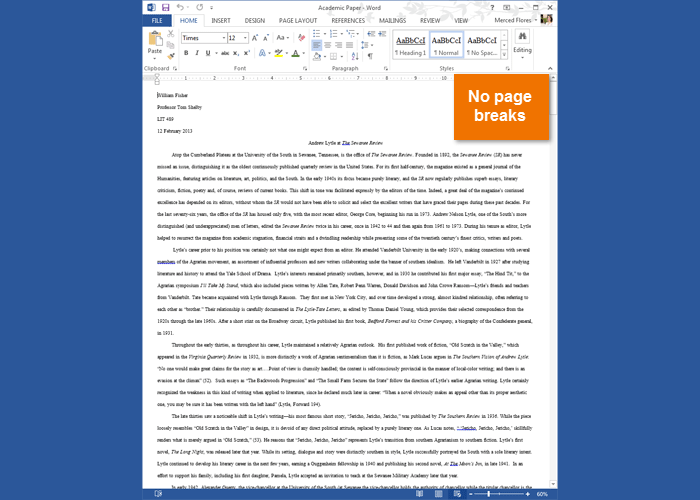Word 2013
Getting to Know Word
Document views
Word 2013 has a variety of viewing options that change how your document is displayed. You can choose to view your document in Read Mode, Print Layout, or Web Layout. These views can be useful for various tasks, especially if you're planning to print the document.
- To change document views, locate and select the desired document view command in the bottom-right corner of the Word window.
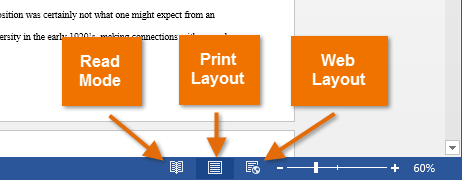 Document view options
Document view options
Click the arrows in the slideshow below to review the different document view options.
If your document has many pages, Word 2013 has a handy new feature called Resume Reading that allows you to open your document to the last page you were viewing. When opening a saved document, look for the bookmark icon to appear on the screen. Hover the mouse over the bookmark, and Word will ask if you want to pick up where you left off.
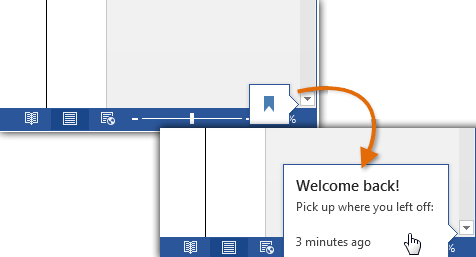 Resume Reading
Resume Reading