Word 2013
Getting to Know Word
The Quick Access toolbar
Located just above the Ribbon, the Quick Access toolbar lets you access common commands no matter which tab is selected. By default, it shows the Save, Undo, and Repeat commands. You can add other commands depending on your preference.
To add commands to the Quick Access toolbar:
- Click the drop-down arrow to the right of the Quick Access toolbar.
- Select the command you wish to add from the drop-down menu. To choose from more commands, select More Commands.
 Adding a command to the Quick Access toolbar
Adding a command to the Quick Access toolbar - The command will be added to the Quick Access toolbar.
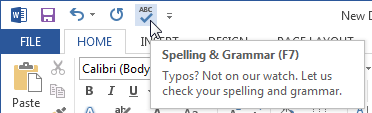 The added command
The added command
The Ruler
The Ruler is located at the top and to the left of your document. It makes it easier to adjust your document with precision. If you want, you can hide the Ruler to create more screen space.
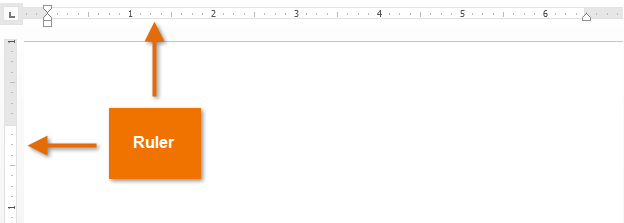 The Ruler
The RulerTo show or hide the Ruler:
- Click the View tab.
- Click the check box next to Ruler to show
 or hide
or hide  the ruler.
the ruler.
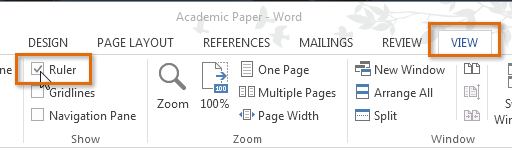 Hiding the Ruler
Hiding the Ruler