Word 2010
Styles and Themes
Customizing a theme
Suppose you really like the fonts from one theme, but you'd like to experiment with different color schemes. That's not a problem: You can mix and match the colors, fonts, and effects from different themes to create a unique look for your document. If it still doesn't look exactly right, you can customize the Theme Colors and Theme Fonts.
To change the theme colors:
- From the Page Layout tab, click the Theme Colors command. A drop-down menu will appear.
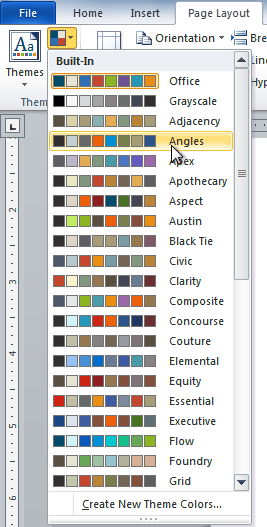 Changing the Theme Colors
Changing the Theme Colors - Hover your mouse over the different sets of Theme Colors to see a live preview.
- Select the set of Theme Colors you desire, or select Create New Theme Colors to customize each color individually.
When setting Theme Colors, try to find a part of your document that uses several colors so you get the best idea of what the color scheme looks like.
To change the theme fonts:
- From the Page Layout tab, click the Theme Fonts command. A drop-down menu will appear.
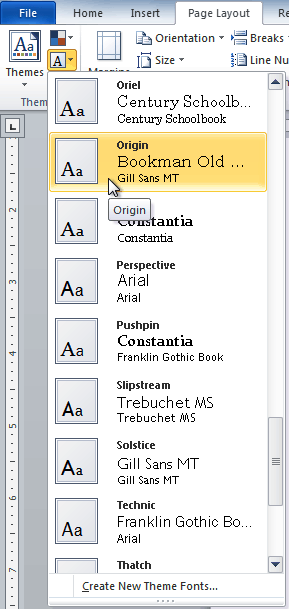 Changing the Theme Fonts
Changing the Theme Fonts - Hover your mouse over the different sets of Theme Fonts to see a live preview.
- Select the set of Theme Fonts you desire, or select Create New Theme Fonts to customize each font individually.
To change the theme effects:
- From the Page Layout tab, click the Theme Effects command. A drop-down menu will appear.
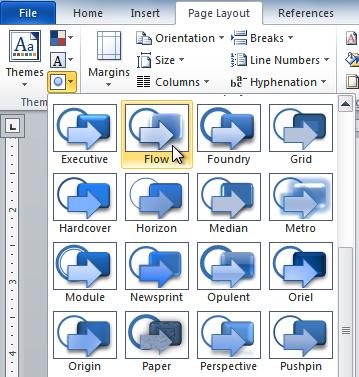 Changing the Theme Effects
Changing the Theme Effects - Hover your mouse over the different sets of Theme Effects to see a live preview.
- Select the set of Theme Effects you desire.
Some themes can add a Picture Fill to shapes, depending on which Shape Styles are used. For example, the Paper theme can add a paper-like texture to shapes. Try exploring some of the different shape styles after changing the theme.
To save your theme:
Once you've found settings you like, you may want to save the theme so you can use it in other documents.
- From the Page Layout tab, click the Themes command. A drop-down menu will appear.
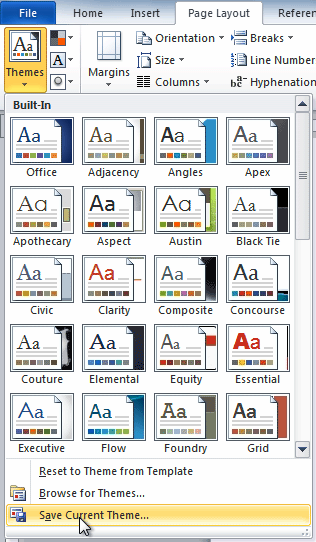 Saving the current Theme
Saving the current Theme - Select Save Current Theme.
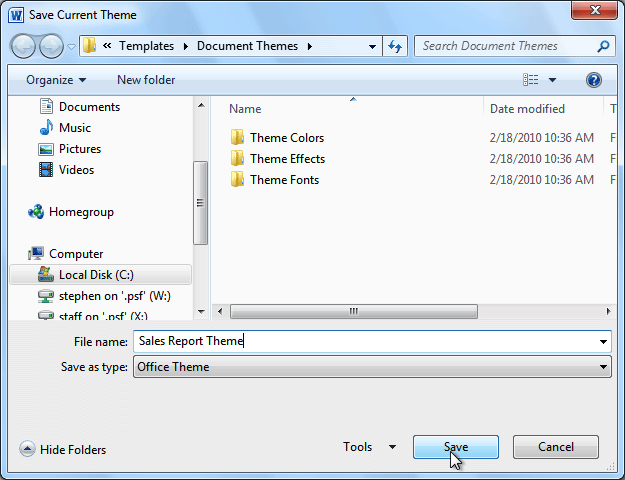 The Save dialog box
The Save dialog box - Type a file name for your theme, then click Save.