Word 2010
Text Boxes and WordArt
Changing a text box's appearance
To change the text box shape:
- Select the text box. A new Format tab appears with Drawing Tools.
- Go to the Format tab.
- Click the Edit Shape command.
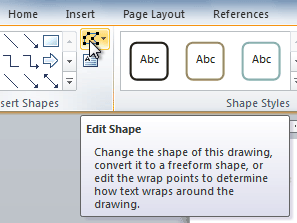 The Edit Shape command
The Edit Shape command - Click Change Shape to display a drop-down list.
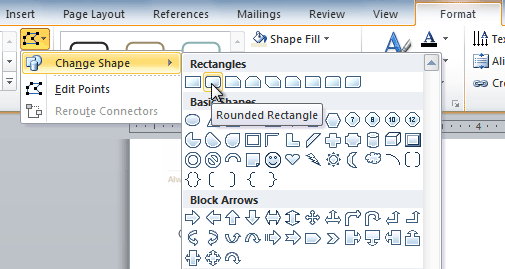 Choosing a different shape for the text box
Choosing a different shape for the text box - Select the desired shape from the list.
To choose a shape style:
Choosing a Shape Style allows you to apply a preset fill and outline color, and in some cases other effects such as beveling and shadow. You don't have to pick a style for your text box, but it can help you save time or experiment with different appearances.
- Select the text box. The Format tab appears.
- Select the Format tab.
- Click the More drop-down arrow in the Shape Styles group to display more style options.
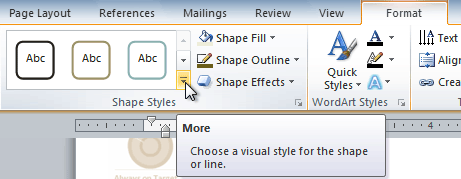 Viewing the Shape Styles
Viewing the Shape Styles - Hover your mouse over the styles to see a live preview.
- Select the desired style.
To change shape fill:
- Select the text box. The Format tab appears.
- Click the Format tab.
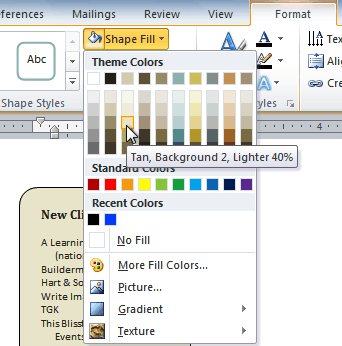 Changing the fill color
Changing the fill color - Click the Shape Fill command to display a drop-down menu.
- From the drop-down menu, you can select a color from the list, choose No Fill, or select More Fill Colors to use a color that's not on the list.
To change the shape outline:
- Select the text box. The Format tab appears.
- Click the Shape Outline command to display a drop-down list.
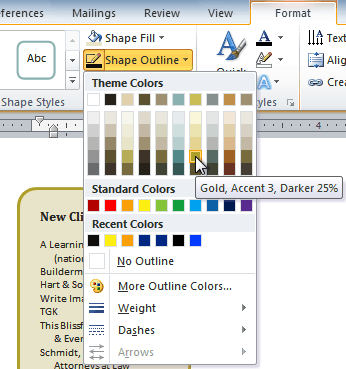 Changing the outline color
Changing the outline color - Select a color from the list, choose No Outline, or select More Outline Colors to use a color that's not on the list.
- From the drop-down menu, you can change the outline color, weight (thickness), and whether or not it is a dashed line.
To change shadow effects:
- Select the text box. The Format tab appears.
- Select the Format tab.
- Click the Shape Effects command.
- Click Shadow.
- Move your mouse over the menu options to see a live preview in your document.
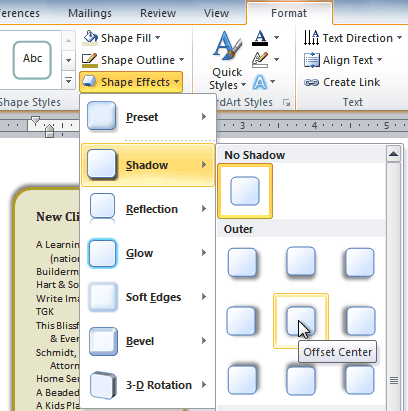 Adding a shadow
Adding a shadow - Click the desired option to select the shadow effect.
To choose a different shadow color for your shape, select Shadow Options from the drop-down menu, then click the Color button.