Word 2010
Formatting Text
To use the Bold, Italic, and Underline commands:
- Select the text you wish to modify.
- Click the Bold (B), Italic (I), or Underline (U) command in the Font group on the Home tab.
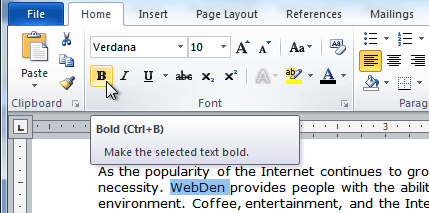 Making text bold
Making text bold
To change the text case:
- Select the text you wish to modify.
- Click the Change Case command in the Font group on the Home tab.
- Select the desired case option from the list.
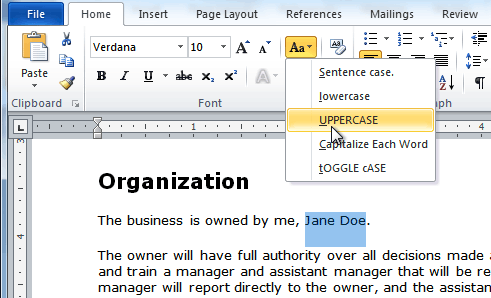 Changing the text case
Changing the text case
To change the text alignment:
- Select the text you wish to modify.
- Select one of the four alignment options from the Paragraph group on the Home tab.
- Align Text Left: Aligns all selected text to the left margin.
- Center: Aligns text an equal distance from the left and right margins.
- Align Text Right: Aligns all selected text to the right margin.
- Justify: Justified text is equal on both sides and lines up equally to the right and left margins. Many newspapers and magazines use full justification.
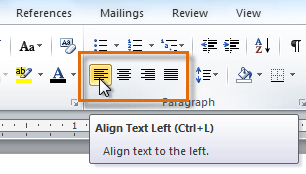 The four alignment options
The four alignment options
You can use Word's convenient Set as Default feature to save all of the formatting changes you've made and automatically apply them to new documents. To learn how to do this, read our article Changing Your Default Settings in Word.