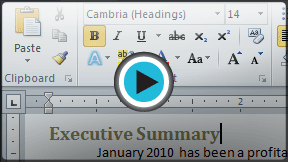Word 2010
Text Basics
Working with text
If you're new to Microsoft Word, you'll need to learn the basics of working with text so you can type, reorganize, and edit text. You'll need to know how to insert, delete, and move text, as well as how to find and replace specific words or phrases.
To insert text:
- Move your mouse to the location where you wish text to appear in the document.
- Click the mouse. The insertion point appears.
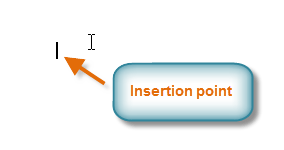 The insertion point
The insertion point - Type the text you wish to appear.
To delete text:
- Place the insertion point next to the text you wish to delete.
- Press the Backspace key on your keyboard to delete text to the left of the insertion point.
- Press the Delete key on your keyboard to delete text to the right of the insertion point.
To select text:
- Place the insertion point next to the text you wish to select.
- Click the mouse, and while holding it down drag your mouse over the text to select it.
- Release the mouse button. You have selected the text. A highlighted box will appear over the selected text.
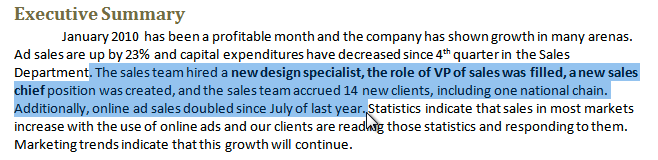 Selecting text
Selecting text
When you select text or images in Word, a hover toolbar with formatting options appears. This makes formatting commands easily accessible, which can save you time. If the toolbar does not appear at first, try moving the mouse over the selection.
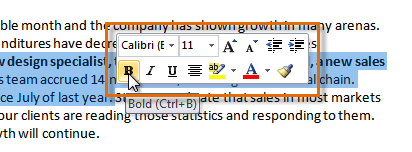 Hover toolbar with formatting options
Hover toolbar with formatting options