Word 2007
Working with Lists
Bulleted lists
To use a symbol as a bullet:
- Select an existing list.
- Click the Bullets command.
- Select Define New Bullet from the list. The Define New Bullet dialog box appears.
- Click the Symbol button. The Symbol dialog box appears.
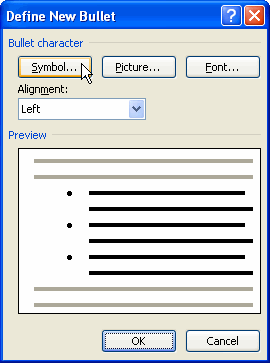
- Click the Font: drop-down box and select a font category.
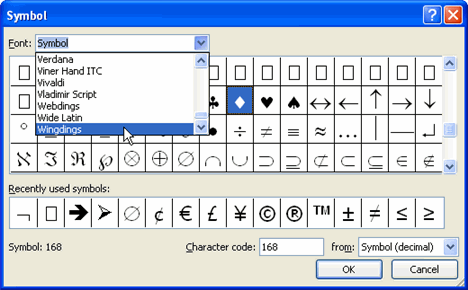
- Left-click a symbol to select it.
- Click OK. The symbol will now appear in the Preview section of the Define New Bullet dialog box.
- Click OK to apply the symbol to the list in the document.
You can use a picture as a bullet. Click the Picture button in the Define New Bullet dialog box, then locate the image file on your computer.
To change the bullet color:
- Select an existing list.
- Click the Bullets command.
- Select Define New Bullet from the list. The Define New Bullet dialog box appears.
- Click the Font button. The Font dialog box appears.
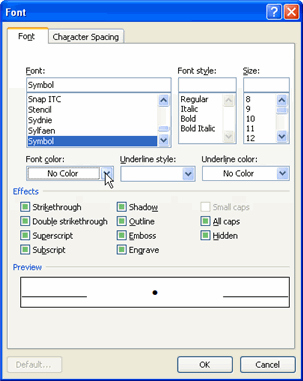
- Click the Font color: drop-down box.
- Left-click a color to select it.
- Click OK. The bullet color will now appear in the Preview section of the Define New Bullet dialog box.
- Click OK to apply the bullet color to the list in the document.
You can also change the bullet font and formatting in the Font dialog box.