Word 2007
Working with Lists
Bulleted and numbered lists
Watch the video! (4:13 min)
Download the example to work along with the video.
To insert a new list:
- Select the text you want to format as a list.
- Click the Bullets or Numbering commands on the Home tab.
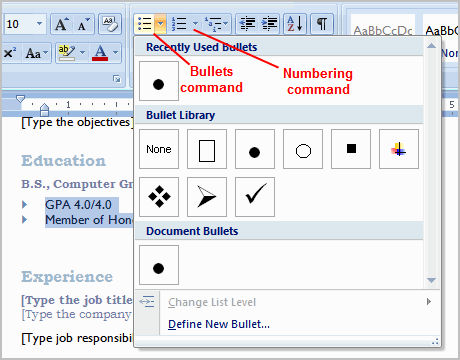
- Left-click the bullet or numbering style you would like to use. It will appear in the document.
- Position your cursor at the end of a list item, and press the Enter key to add an item to the list.
To remove numbers or bullets from a list, select the list and click the Bullets or Numbering commands.
To select an alternate bullet or numbering style:
- Select all of the text in an existing list.
- Click the Bullets or Numbering commands on the Home tab.
- Left-click to select an alternate bullet or numbering style.