Word 2007
Working with Shapes
To change to a different shape:
- Select the shape. A new Format tab appears with Drawing Tools.
- Click the Change Shape command to display a drop-down list.
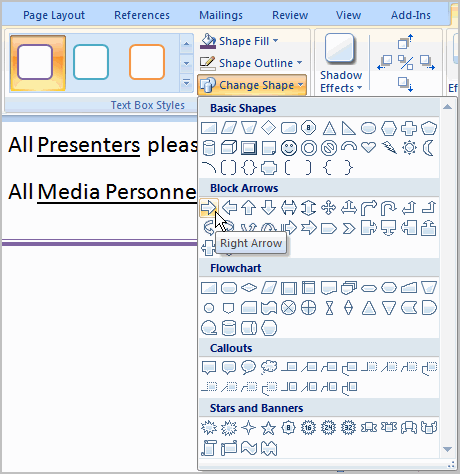
- Select a shape from the list.
To change shadow effects:
- Select the Format tab.
- Left-click the Shadow Effects command.
- Move your mouse over the menu options. Live Preview displays how it will appear in your document.
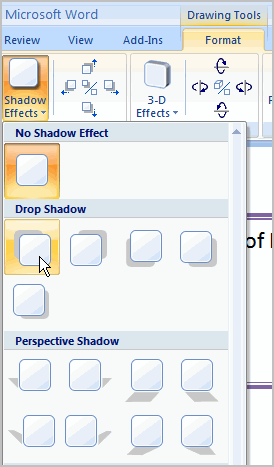
- Click an option to select the shadow effect.
Select Shadow Color from the menu, and choose a color from the palette to change the color of the shadow on your shape.
To change 3D effects:
You cannot add a 3D effect to all shapes.
- Select the Format tab.
- Left-click the 3-D Effects command.
- Move your mouse over the menu options. Live Preview displays how it will appear in your document.
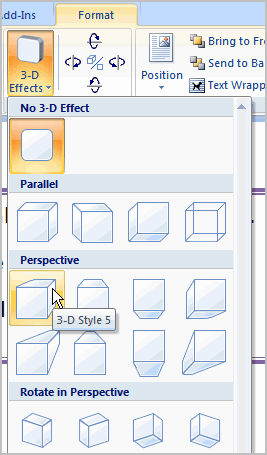
- Click an option to select the 3D effect.
After you have chosen a 3D effect, you can change other elements of your shape, including the color, depth, direction, lighting, and surface of the 3D effect on your shape. This can dramatically change the way the shape looks. You can access these options by clicking the 3-D Effects command.