Word 2007
Working with Shapes
Using shapes
Watch the video! (6:50 min)
Download the example to work along with the video.
To insert a shape:
- Select the Insert tab.
- Click the Shape command.
- Left-click a shape from the menu. Your cursor is now a cross shape.
- Left-click your mouse and while holding it down, drag your mouse until the shape is the desired size.
- Release the mouse button.
To change shape style:
- Select the shape. A new Format tab appears with Drawing Tools.
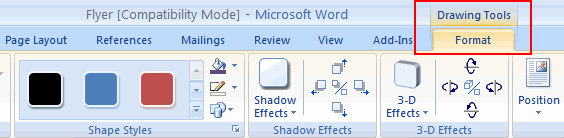
- Click the More drop-down arrow in the Shapes Style group to display more style options.
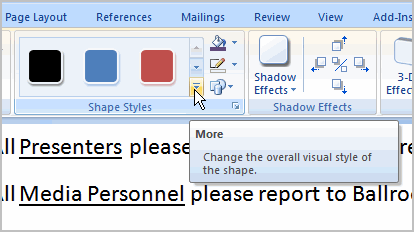
- Move your cursor over the styles, and Live Preview will preview the style in your document.
- Left-click a style to select it.
To change the shape fill color:
- Select the shape. A new Format tab appears with Drawing Tools.
- Click the Shape Fill command to display a drop-down list.
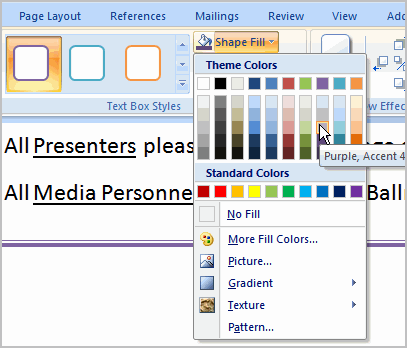
- Select a color from the list, choose No Fill, or choose one of the other options.
To change the shape outline:
- Select the shape. A new Format tab appears with Drawing Tools.
- Click the Shape Outline command to display a drop-down list.
- Select a color from the list, choose No Outline, or choose one of the other options.