Word 2003
Bulleted and Numbered Lists
Create bulleted and numbered lists
To create a bulleted list:
- Click the
 Bullets button on the Formatting toolbar.
Bullets button on the Formatting toolbar. - Type the first item on your list, and press Enter.
- The next line will begin automatically with a new bullet.
- Type the next item on your list, and press Enter.
- When your list is complete, press the Enter key twice to stop the bulleted list.
To create a numbered list:
- Click the
 Numbering button on the Formatting toolbar.
Numbering button on the Formatting toolbar. - Type the first item on your list, and press Enter.
- The next line will begin automatically with the next number.
- Type the next item on your list, and press Enter.
- When your list is complete, press the Enter key twice to stop the numbered list.
Review the following tips to help you manage your numbered or bulleted lists.
- Remove a bullet by placing the insertion point to the right of the bullet or number and press backspace (you will not be able to place your insertion point to the left of the bullet).
- If you want to change a bulleted list to a numbered list (or vice versa), select the entire list and click the appropriate button.
- To create a line break between items in a bulleted or numbered list, place your cursor where you want the line break and press Shift + Enter.