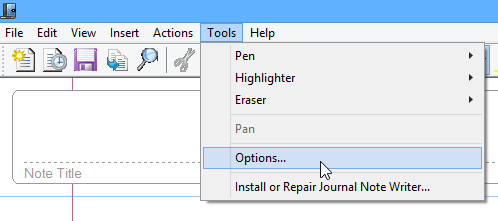Windows Basics
Adjusting Your Settings
Adjusting your settings
At some point, you may want to adjust your computer's settings. For example, you might want to change your desktop background or modify your Internet settings. You can change many different settings from the Control Panel.
To open the Control Panel (Windows 7 and earlier):
- Click the Start button, then select Control Panel.
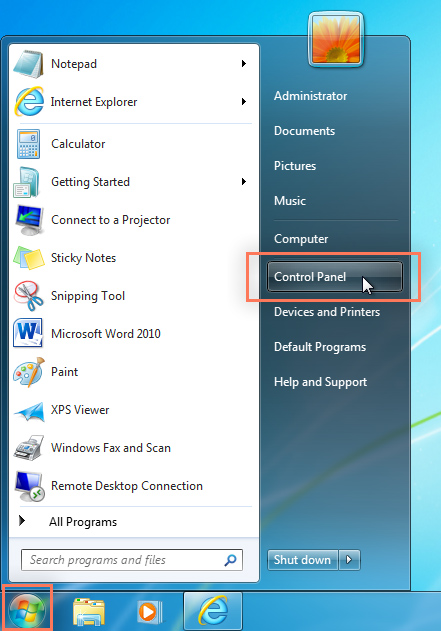
- The Control Panel will appear. Simply click a setting to adjust it. In this example, we'll click Change desktop background to choose a new wallpaper for our desktop.
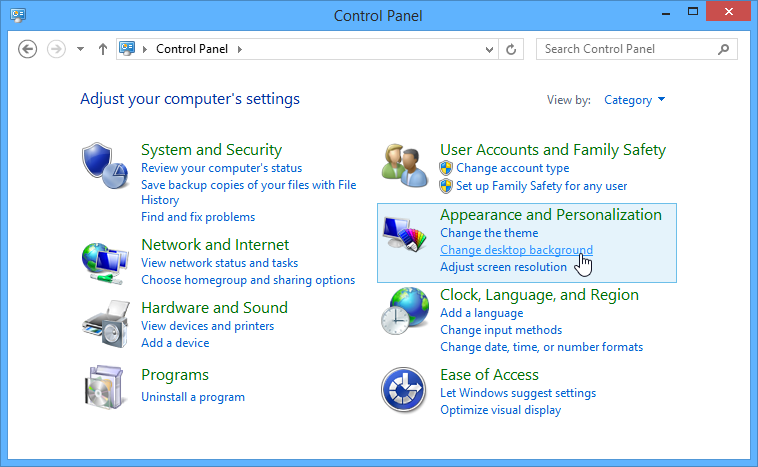
To open the Control Panel (Windows 8):
In Windows 8, you can open the Control Panel directly from the Start screen. Using your keyboard, type Control Panel and press the Enter key.
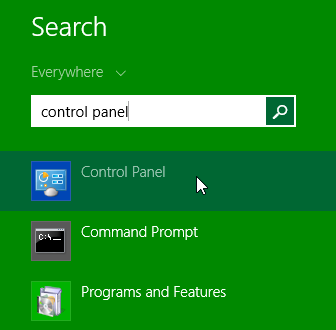
Adjusting application settings
You'll also be able to change the settings for different applications on your computer. You will usually find application settings under File Options, Tools
Options, Tools Options, or within a separate Settings menu. Keep in mind that the location will vary, and some applications may not have any settings you can change.
Options, or within a separate Settings menu. Keep in mind that the location will vary, and some applications may not have any settings you can change.