
Windows Basics
Keyboard Shortcuts in Windows
What are keyboard shortcuts?
Video: Keyboard Shortcuts
 Watch the video (3:03). Need help?
Watch the video (3:03). Need help?Keyboard shortcuts are keys or a combination of keys you can press on your keyboard to perform a variety of tasks. Using keyboard shortcuts is often faster than using a mouse because you can keep both hands on the keyboard. Keyboard shortcuts are also universal, which means you can use many of the same shortcuts in a variety of applications. For example, you can use the shortcuts to copy and paste text in a word processor and in a web browser.
Using shortcuts
Many keyboard shortcuts require you to press two or more keys in a specific order. For example, to perform the shortcut Ctrl+X, you would press and hold the Ctrl key, then press the X key, then release.

You'll use the Ctrl (Control) or Alt key to perform most keyboard shortcuts. You'll find these keys near the bottom-left corner of your keyboard.
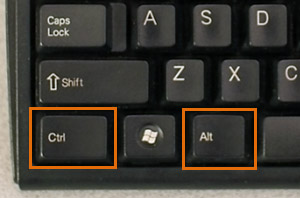
Working with text
These keyboard shortcuts are useful when working with text in word processors, email applications, and more. They can help you perform commonly repeated tasks, such as copying and pasting text.
- Ctrl+X: Cut the selected text.
- Ctrl+C: Copy the selected text.
- Ctrl+V: Paste the copied or cut text.
- Ctrl+A: Select all of the text on the page or in the active window.
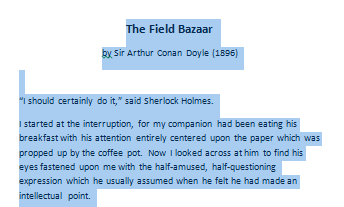
- Ctrl+B: Bold the selected text.
- Ctrl+I: Italicize the selected text.
- Ctrl+U: Underline the selected text.
Working with files and applications
You can use keyboard shortcuts to open, close, and switch applications. When working with a file, such as a Microsoft Word document, shortcuts can be used to create new files, find words, and print.
- Ctrl+Alt+Delete: Force an unresponsive or frozen program to quit. This keyboard shortcut opens the Task Manager. You can then select the unresponsive application and close it.
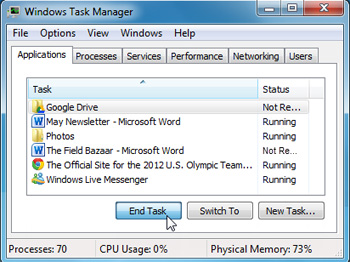
- Delete: Send a selected file or files to the Recycle Bin.
- Enter: Open a selected application or file.
- Ctrl+N: Create a new file.
- Ctrl+O: Open an existing file.
- Ctrl+S: Save the current file.
- Ctrl+Z: Undo the previous action. If you want to redo the action, press Ctrl+Y.
- Windows key: Open the Start menu (or the Start screen in Windows 8).
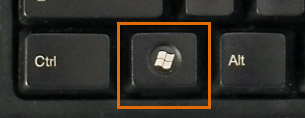
Internet shortcuts
Keyboard shortcuts can also be used to navigate your web browser. Many of the text shortcuts above are also useful online, such as the shortcuts for selecting, copying, and pasting text into your web browser's address bar. Note that some of these shortcuts may work a bit differently depending on the web browser you're using.
- Ctrl+N: Open a new browser window.
- Ctrl+T: Open a new browser tab.

- Ctrl+D: Bookmark the current page.
- Ctrl+B: View bookmarks.
- Ctrl+J: View recently downloaded files.
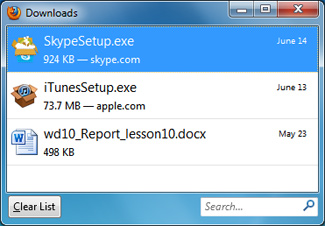
Using the Alt key to navigate menus
When you press the Alt key, you will have access to all of the menus in the current application. This means you can perform almost any task with just your keyboard. For example, you can type Alt+F+X to quit an application. When performing these shortcuts, you will not need to hold down the Alt key.
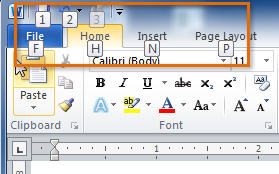
How to find more keyboard shortcuts
In many applications, you'll find keyboard shortcuts next to menu items. In some applications, you may need to hover over a button to display its keyboard shortcut.
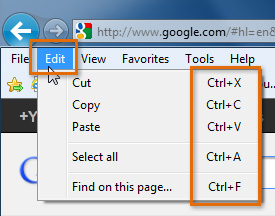 Keyboard shortcuts next to menu items
Keyboard shortcuts next to menu items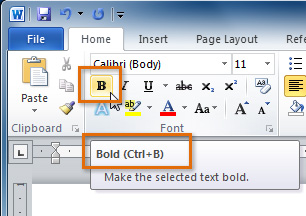 Hovering over a button to view the keyboard shortcut
Hovering over a button to view the keyboard shortcutIf you want to learn even more keyboard shortcuts, check out this lesson from our Tech Savvy Tips and Tricks tutorial.