Windows 8
The Music and Video Apps
Using the Music app
The Music app lets you listen to your Music library and browse for new music. Just like Apple's iTunes Store, you can buy individual songs or entire albums. You can also listen to up to 10 hours of music per month for free, although you'll need to watch an ad every few songs. If you buy an Xbox Music Pass, you can listen to unlimited music without ads.
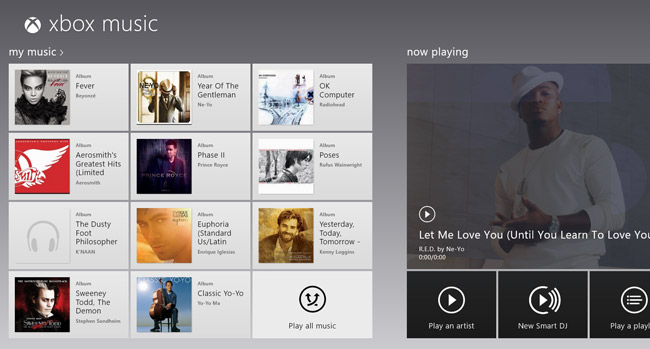 The Music app
The Music appNavigating the Music app
You have several different options when navigating the Music App:
- Click on any tile to view an artist or album.
 Clicking on a tile
Clicking on a tile - Click My Music to view your Music library.
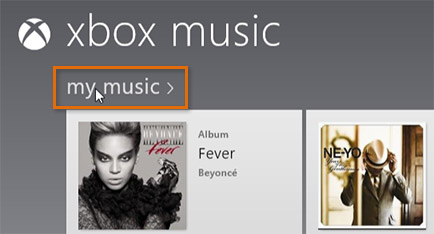 Viewing the Music library
Viewing the Music library - Click All Music to browse for new songs (you may have to scroll to the right).
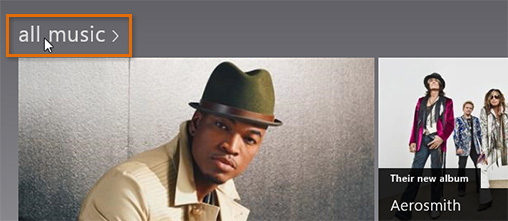 Browsing for music
Browsing for music - Hover the mouse in the lower-right corner to open the Charms bar, and then click Search to search for music.
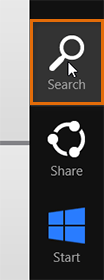 Searching for music
Searching for music
Music options
When you click on an artist's tile, you'll have several options, including playing songs, adding songs to your library, viewing the artist's albums, and using the Smart DJ to find similar artists.
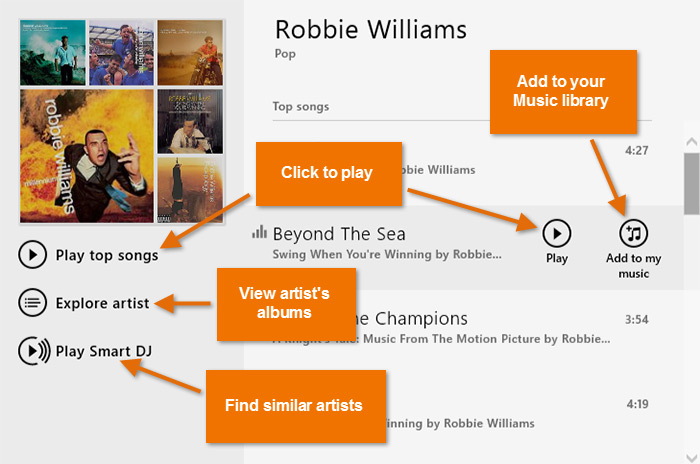 Music options
Music optionsPlayback controls
When you're listening to a song, you can right-click anywhere in the Music app to open a toolbar at the bottom of the screen. You can use the toolbar to pause the song or skip to a different song.
 Playback controls
Playback controls