Windows 8
Managing Your Files and Folders
Managing your files and folders
You can easily manage your files and folders using File Explorer in the Desktop view. In this lesson, you’ll learn how to view, organize, and search for files with File Explorer, as well as how to use libraries. We'll also talk about how libraries work with certain apps on the Start screen.
File Explorer
File Explorer (previously known as Windows Explorer) allows you to open, access, and rearrange your files and folders in Desktop view. If you've used prior versions of Windows before, File Explorer should feel like a familiar way to manage and organize your files.
- Click the folder icon on the taskbar in Desktop view to open File Explorer.
 Opening File Explorer
Opening File Explorer
Click the buttons in the interactive below to become more familiar with the File Explorer interface.
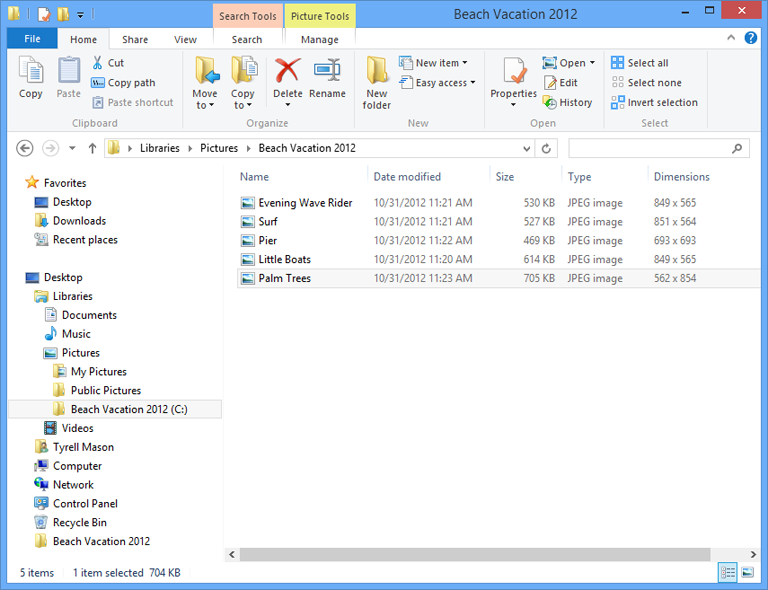
Address Bar
Use the Address bar to see the path of the current folder.
Search Bar
Use the search bar to search for specific files or folders.
Ribbon
The Ribbon allows you to access different tabs with options for viewing, sharing, and organizing your files, as well as common shortcuts like copy and paste.
Navigation Buttons
Use the Back and Forward buttons to navigate between folders.
Navigation Pane
You can quickly navigate between folders in the Navigation pane. Simply click a folder to make a selection.
File
Double-click a file to open it in the default application.