Skype
Making Calls with Skype
Making Skype-to-Phone calls
To call other phones from Skype, you'll need to purchase some Skype credit or a subscription first. The word for this type of call is Skype-to-Phone. These features aren't free, but they're fairly inexpensive if you're interested in doing more with your Skype account.
Other paid services include your own Skype number (that anyone can call to reach you on Skype) and Skype to Go (for low-cost international calls from your phone or mobile device). These must be purchased separately.
Selecting and paying for services
The best place to learn about paid services is your account at Skype.com (Skype sign in). There, you can review each service to figure out which one is right for you. You can also purchase what you need, whether you decide to pay as you go, get a subscription, or sign up for another paid service.
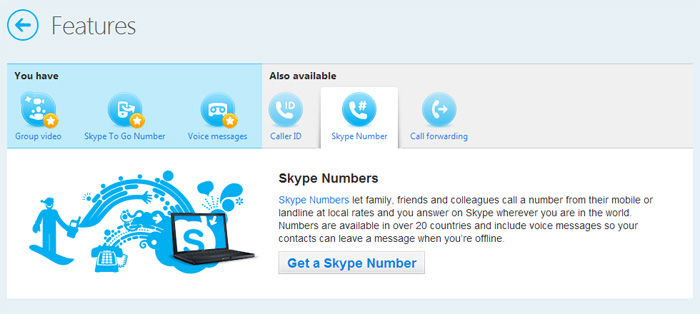 Your account page
Your account pageFor help understanding your options, go back to review Lesson 1's Skype Features and Services and/or Ways to Pay.
To call other phones from Skype:
- First, buy some Skype credit or a subscription.
- Open the Skype window and sign in.
- Click the Call phones button above the Contacts tab.
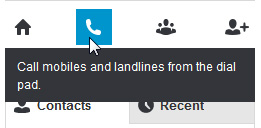 Calling a regular phone
Calling a regular phone - Enter the phone number you want to call, then click the Call button when you're ready.
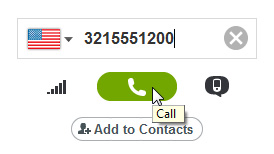 Dialing the number
Dialing the number - The call window will appear. You'll hear a ringing until the other person answers.
- Talk as long as you like. Click the End call button when you're ready to hang up.
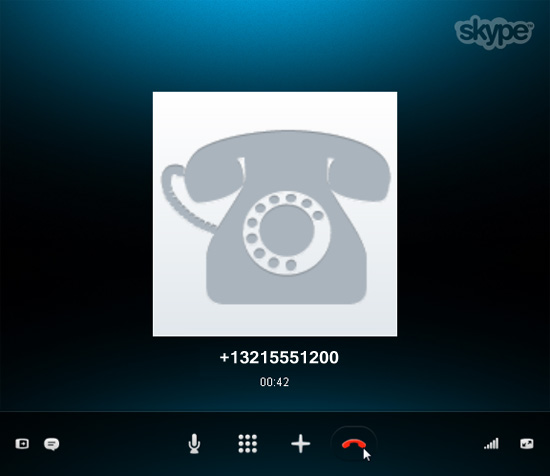 Phone call in action
Phone call in action
To group call other phones from Skype:
Group calls aren't just for Skype users. They can be done Skype-to-Phone too, so people with ordinary phones and mobile devices can join in. This feature is great for holding conference calls with business contacts, clients, or anyone else who isn't yet on Skype.
- First, buy some Skype credit or a subscription.
- Open the Skype window and sign in.
- Click the Create a group button, or open an existing group that you have saved to your Contacts tab.
- Click the + button
 and choose Add people.
and choose Add people.
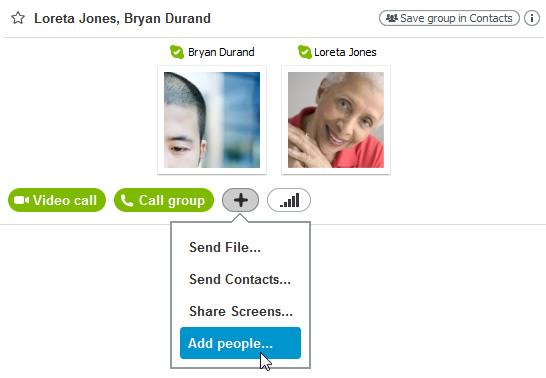 Adding people to a group
Adding people to a group - Enter the phone number of the person (or people) you want to include, then click Select.
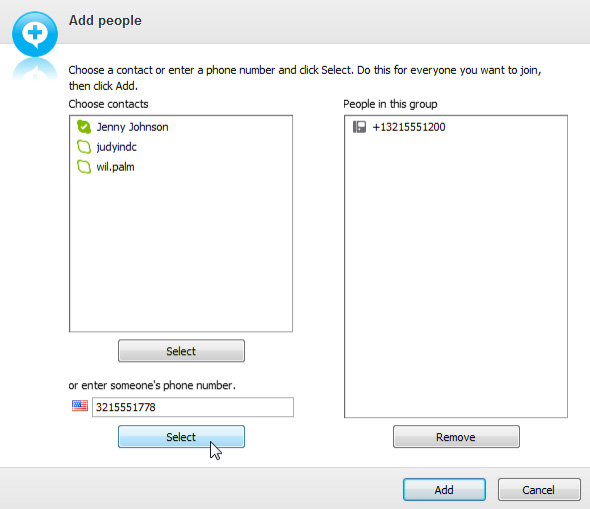 Adding a regular phone number
Adding a regular phone number - Click the Add button to save and close the window when you're done.
- The contact box will show you the people you've added so far, including a phone number and thumbnail for all non-Skype participants.
- Click the Call group button when you're ready.
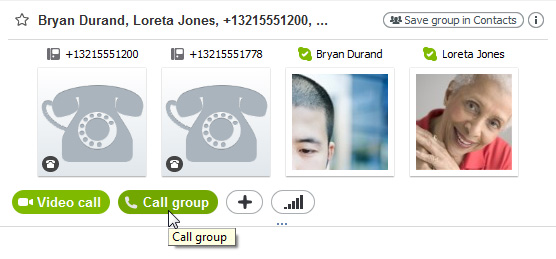 Calling a group
Calling a group - The call window will appear. It will ring until the first person answers.
- The others will answer, or will be dropped from the call if they're unavailable or offline.
- Talk as long as you like. Click the End call button when you're ready to hang up.
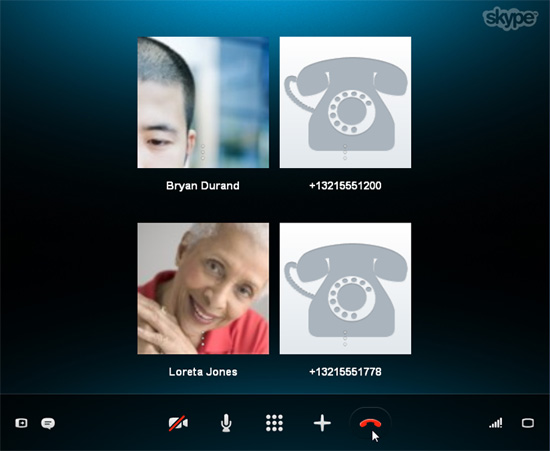 Group phone call in action
Group phone call in action
Just like a regular group, you can save this group to your contacts. That way, you can easily call it again, as long as you have enough Skype credit or a subscription.