Skype
Making Calls with Skype
Making free Skype-to-Skype calls
As you know, calls to other people on Skype are free. The word for this type of call is Skype-to-Skype, meaning you and the other person are both using Skype (not any other kind of phone or mobile device) to call each other.
To call someone on Skype:
- Open the Skype window and sign in.
- Click the person you want to call on the Contacts tab.
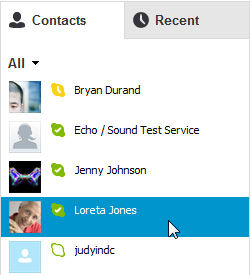 Selecting a contact
Selecting a contact - The contact's information will open in a pane on the right.
- Click the Call button.
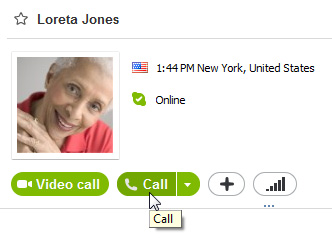 Calling a contact
Calling a contact - The call window will appear. You'll hear a ringing until the other person answers.
- Talk as long as you like. Click the End Call button when you're ready to hang up.
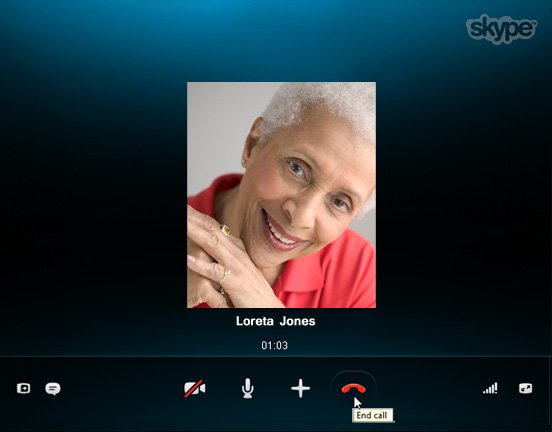 Skype call in action
Skype call in action
To group call people on Skype:
On Skype, you can have a group call with up to 25 people at a time, including yourself.
- Open the Skype window and sign in.
- Click the Create a group button above the Recent tab.
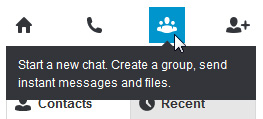 Creating a group
Creating a group - Add people to your group using one of these methods:
- Drag and drop people from the Contacts tab on the left to the empty contact box on the right.
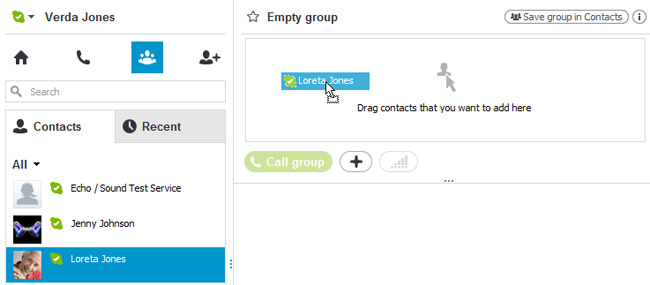 Dragging and dropping people into a group
Dragging and dropping people into a group - Click the + button
 and choose Add people. This will let you to choose your contacts manually from a list.
and choose Add people. This will let you to choose your contacts manually from a list.
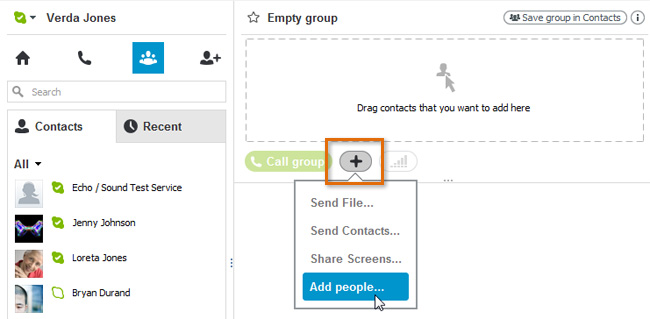 Manually adding people to a group
Manually adding people to a group
- Drag and drop people from the Contacts tab on the left to the empty contact box on the right.
- The contact box will show you the names and profile pictures of the people you've added so far.
- When you're ready to start the call, click the Call group button.
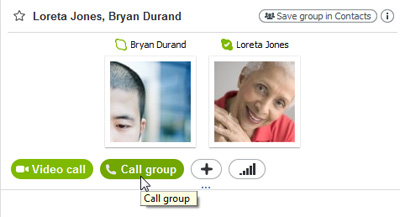 Calling a group
Calling a group - The call window will appear. It will ring until the first person answers.
- The others will answer, or will be dropped from the call if they're offline.
- Talk as long as you like. Click the End call button when you're ready to hang up.
 Group call in action
Group call in action
You can also save the group to your contacts so you can easily call it again. All you have to do is click Save group in Contacts, then give it a name.
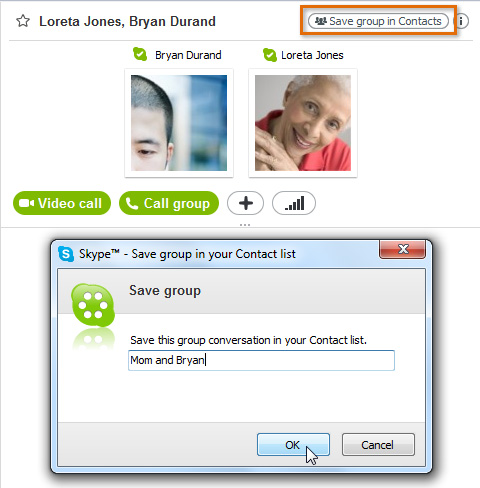 Saving a group
Saving a groupTo add people to a call in progress:
Adding people to a call in progress is another way to make a group call.
- Click the + button
 during the call, then choose Add People to This Call.
during the call, then choose Add People to This Call.
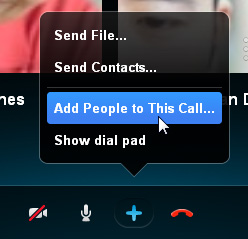 Adding people to a call in progress
Adding people to a call in progress - Select the contacts you want to add to the group.
- Click Add to call when you're done.
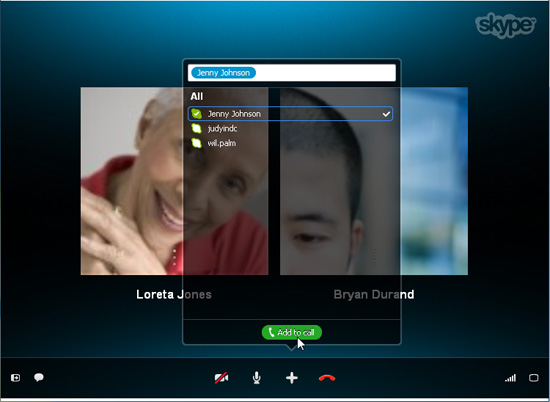 Selecting people to add
Selecting people to add - The people you've added will answer, or will be dropped from the call if they're offline.
Answering incoming calls
So what do you see when someone calls you on Skype? A pop-up window that looks like this:
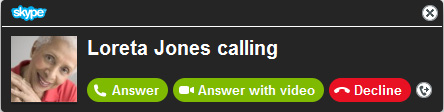 Answering an incoming call
Answering an incoming callTo answer, just click the Answer button or Decline if you're too busy to talk (or don't know the caller). You can also Answer with video, allowing the caller to see you on your webcam. You'll learn more about video calling in the next lesson, Making Video Calls with Skype. If you do nothing, the call will keep ringing until the other person hangs up.