Publisher 2010
Working with Text
Connecting text boxes
As you work with text boxes, you might find that a text box isn't large enough to contain all of the text you want to include. When you run out of room for text, you can use the Link command to connect text boxes. Once two or more text boxes are connected, text will overflow or continue from one text box to the next.
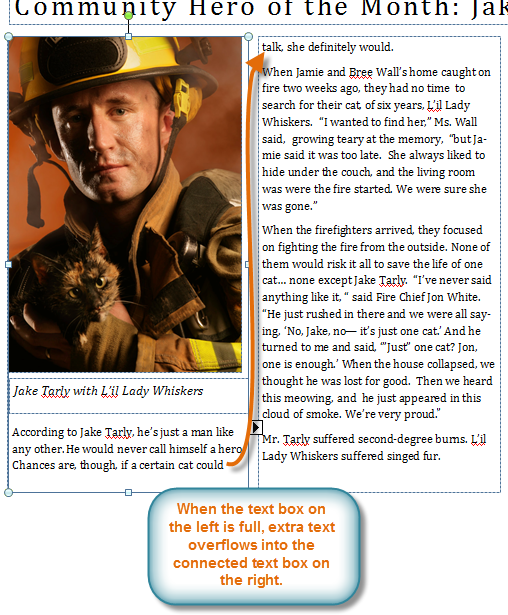 Connected text boxes
Connected text boxesTo connect to a new text box:
- Select your text box.
- Click the Text Box Tools Format tab, then locate the Linking group.
- Click the Create Link command.
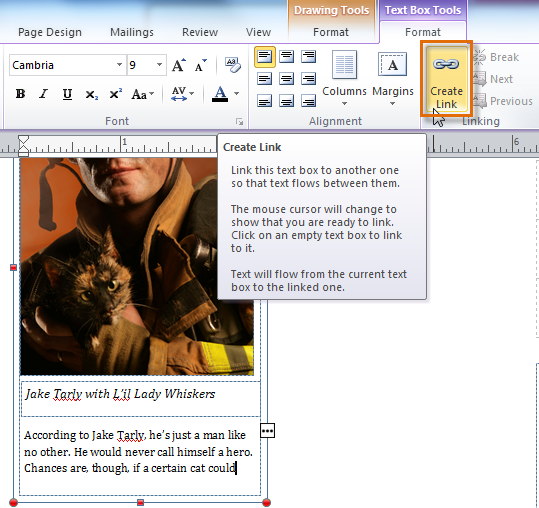 The Create Link command
The Create Link command - The Link icon will appear in place of your cursor. Click the spot on your publication where you would like to add the linked text box.
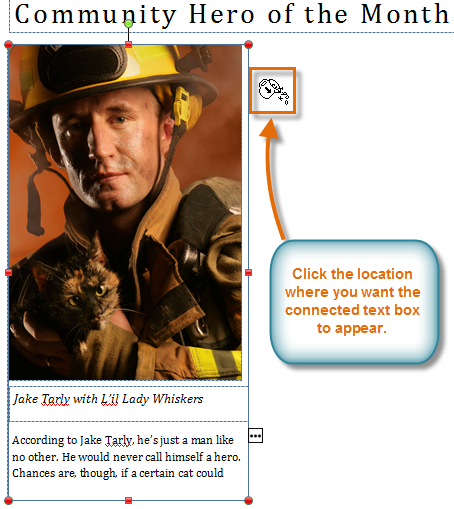 Placing the connected text box
Placing the connected text box - The text box will be added. Resize it as necessary.
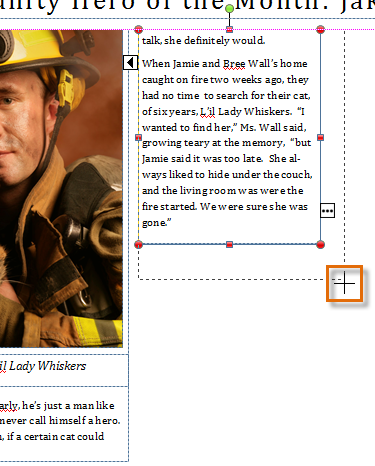 Resizing the text box
Resizing the text box - Continue typing your text. Any text that overflows from the original text box will now appear in the connected box.
 The connected text box
The connected text box