Publisher 2010
Working with Text
Working with text boxes
In Publisher, text is contained in text boxes, which are blocks of text that you can place on the page. When you create or select a text box, the Text Box Tools tab will appear on the Ribbon. On this tab are commands that let you adjust and format your text box and the text it contains.
 The Text Box Tools tab
The Text Box Tools tabTo insert a text box:
- On the Ribbon, select the Insert tab, then locate the Text group.
- Click the Draw Text Box command.
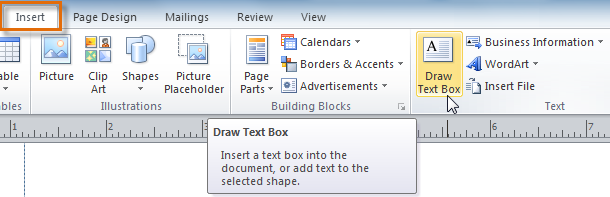 The Draw Text Box command
The Draw Text Box command - The cursor will turn into crosshairs
 . Click anywhere onyour publication and drag your mouse to create the text box.
. Click anywhere onyour publication and drag your mouse to create the text box.
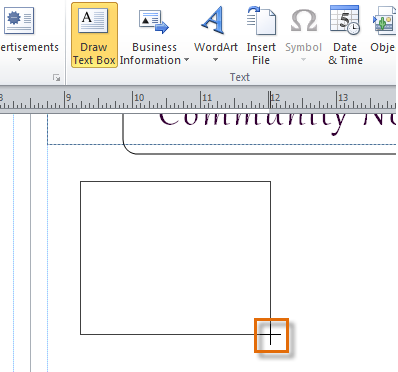 Clicking and dragging to create a text box
Clicking and dragging to create a text box - You can now start typing inside the text box.
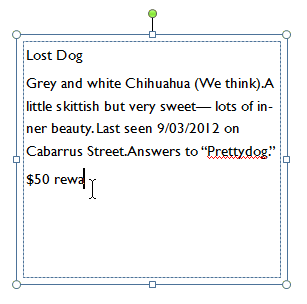 The created text box
The created text box
Wrapping text
If you place a text box near an image or another object, you may notice that the text is overlapping with the object or doesn't appear exactly where you want. To fix this problem, you'll need to change the object's text wrapping settings.
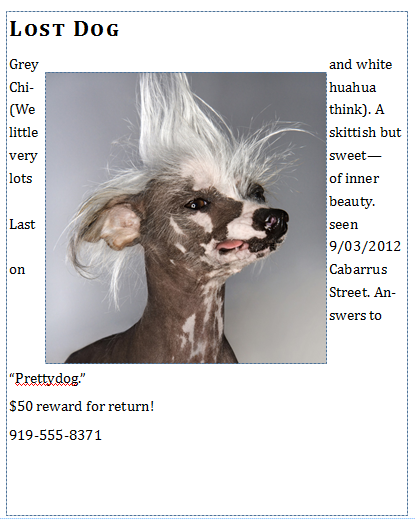 Poorly wrapped text
Poorly wrapped textTo wrap text around an object:
- Select the object, then click the Format tab that appears on the Ribbon.
- Locate the Arrange group, then click the Wrap Text drop-down command.
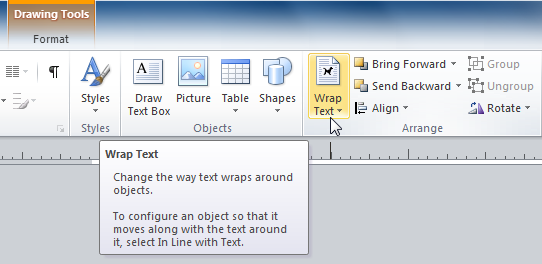 The Wrap Text command
The Wrap Text command - Select the desired wrap option. The text will adjust based on the option you have selected.
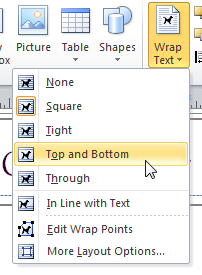 Text wrapping options
Text wrapping options - If necessary, reposition the object until the text wraps correctly.
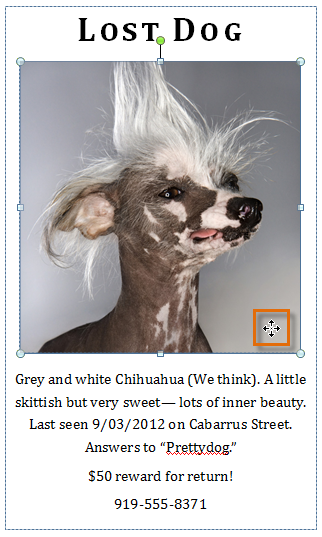 Adjusting the image so that the text wraps correctly
Adjusting the image so that the text wraps correctly
If you can’t get your text to wrap the way you wish, click the Wrap Text command and select More Layout Options from the menu. You can make more precise changes in the Advanced Layout dialog box that appears.
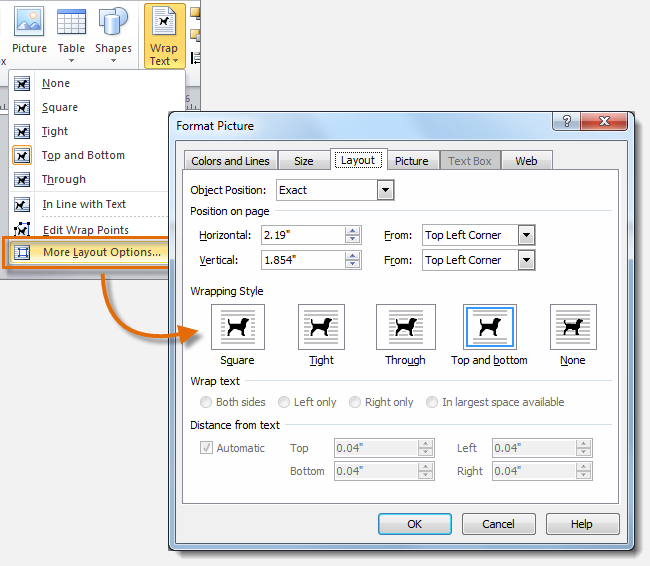 More layout options
More layout options