Publisher 2010
Creating a New Publication
Changing or adding a template
If you create a publication from a template and later decide the chosen template doesn't quite suit your needs, you can always change it. You can also apply templates to publications that were originally created from blank pages.
To apply a new template to an existing publication:
- On the Ribbon, select the Page Design tab, then locate the Template group.
- Click the Change Template command.
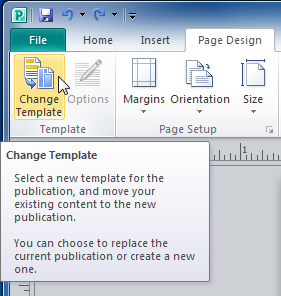 The Change Template command
The Change Template command - The Change Template dialog box will appear. Select a template to preview it in the Preview pane.
- Modify template options as desired.
- When you are satisfied with the new template, click OK.
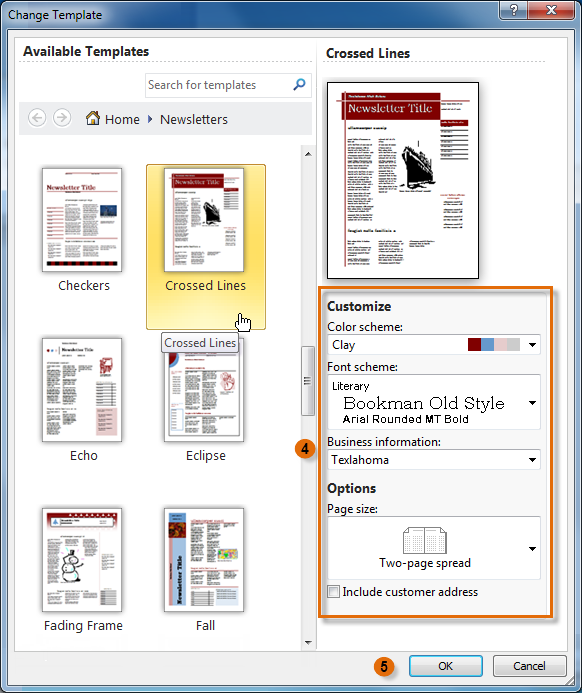 Selecting and modifying a template
Selecting and modifying a template - A dialog box will appear asking you how you wish to use the template. You can either:
- Apply the template to the current publication
- Create a new publication that includes the text and images you have added
- Click OK.
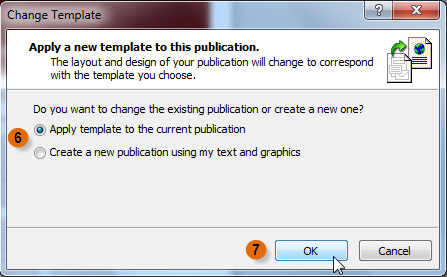 Template options
Template options - The new template will be applied to your publication.
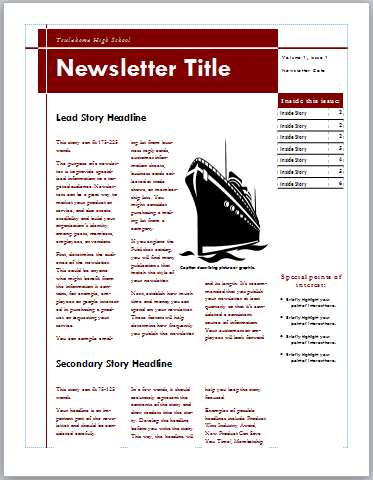 The new template
The new template






