Publisher 2010
Creating a New Publication
Customizing your publication layout
Whether you chose to create a publication from a template or from a blank page, you may decide to change the publication layout. Three components you can change are margins, size, and orientation. Although you can modify these settings at any time, you should be careful if your publication already contains objects like text, images, and shapes, as you'll have to adjust them to fit the new layout.
To modify page margins:
- On the Ribbon, select the Page Design tab, then locate the Page Setup group.
- Click the Margins drop-down command.
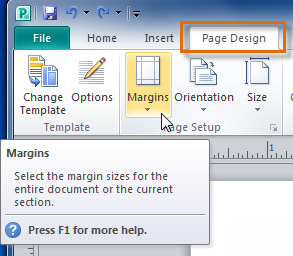 The Margins drop-down command
The Margins drop-down command - A drop-down list will appear. Select the desired margins.
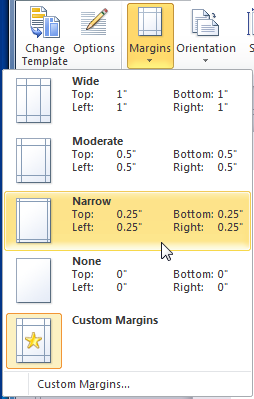 Margin width options
Margin width options - The new margins will be applied.
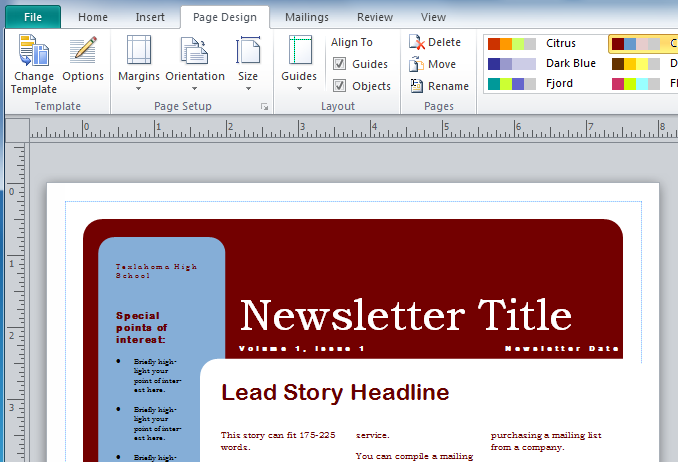 The new, narrower margins have been applied
The new, narrower margins have been applied
If you are not satisfied with any of the margin options, select Custom margins... to open the Layout Guides dialog box. There, you can specify margin widths.
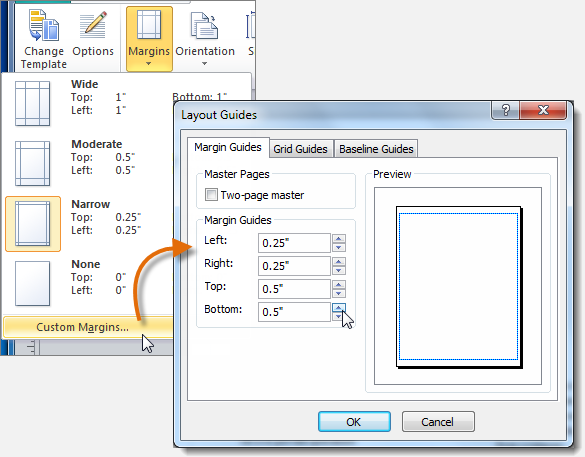 Setting custom margins
Setting custom marginsTo change page size:
- On the Ribbon, select the Page Design tab, then locate the Page Setup group.
- Click the Size drop-down command.
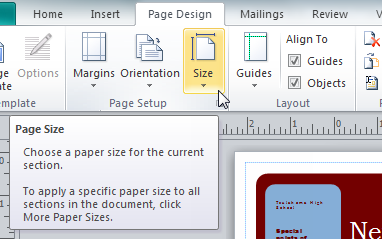 The Size drop-down command
The Size drop-down command - Select the desired page size from the drop-down list that appears. Remember, you should make sure your printer is capable of handling paper that size.
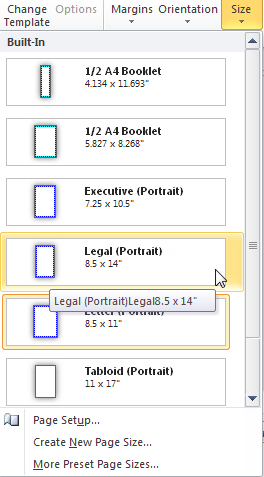 Page size options
Page size options - Your publication's page size will be changed.
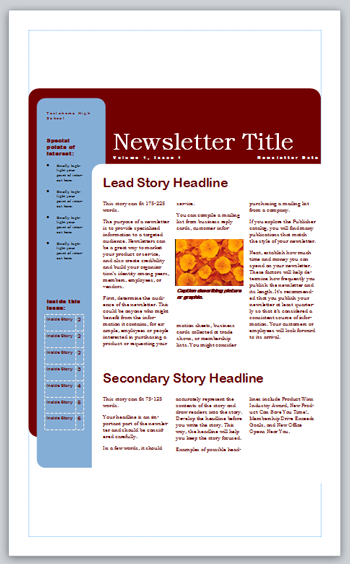 The publication, now on a larger page
The publication, now on a larger page
If the desired page size isn't included in the drop-down list, select More Preset Page Sizes... to view a larger list of page sizes.
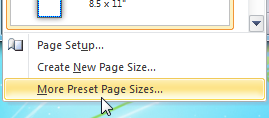 More page sizes
More page sizesTo change page orientation:
- On the Ribbon, select the Page Design tab, locate the Page Setup group, then click the Orientation drop-down command.
- Select Portrait orientation to make your publication taller than wide or Landscape to make it wider than tall.
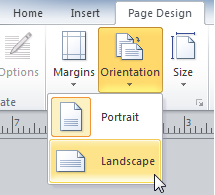 Page orientation options
Page orientation options - Your publication's page orientation will be changed.
Depending on the template you chose, changing the page orientation may have a negative effect on your presentation. While some templates work equally well in both orientations, others do not.
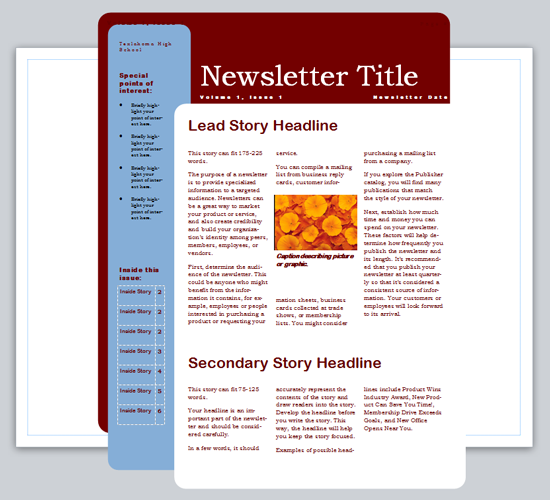 Objects in this template fit poorly with the landscape orientation.
Objects in this template fit poorly with the landscape orientation.






