Publisher 2010
Producing a Publication
Publishing electronically
Depending on the purpose of your publication, you may decide to publish it electronically and distribute it online. Publisher offers two ways to do this. You can either:
- Publish as a PDF and attach the file to an email or upload it to a website
- Publish as HTML, which Publisher then embeds directly into an email
Although Publisher promotes the HTML option as useful, it is almost always better to convert your publication into a PDF. This is because the PDF option is better at presenting your publication the way you designed it. Publications saved as HTML can lose some of their formatting and may not include custom fonts and images.
However, PDFs aren't perfect either. Depending on the type of publication you're working with, the PDF version may not be easy to browse and read. For example, while you technically can convert a brochure to a PDF, the panels will not be lined up as they would be in a printed and folded version. If you're not sure whether or not your publication is suitable for delivery as a PDF, publish a test copy early in the design process.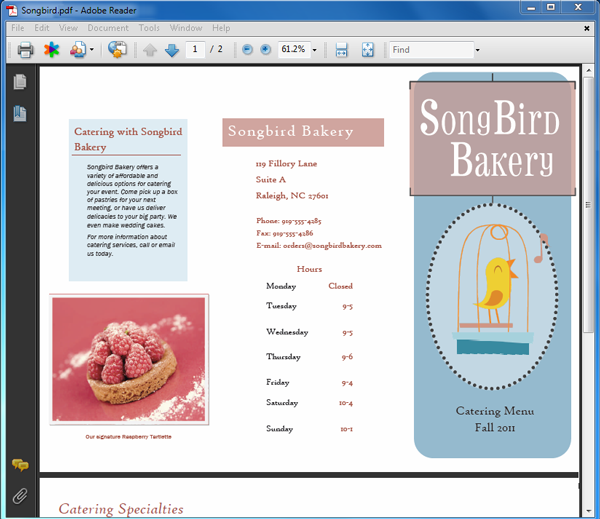 A brochure saved as a PDF
A brochure saved as a PDF
To publish as a PDF:
- Navigate to Backstage view, then select the Save & Send tab.
- Select Create PDF/XPS Document, then click the Create PDF/XPS button in the right pane.
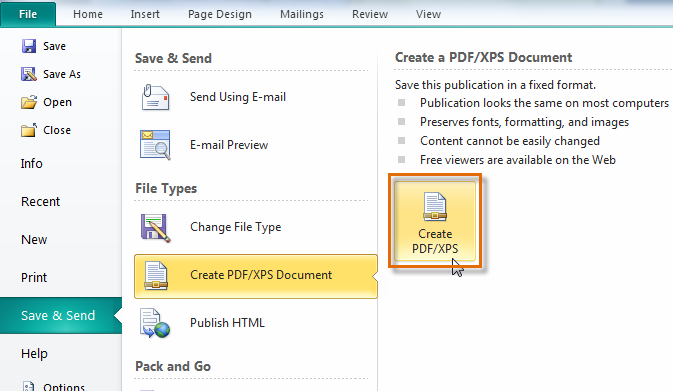 The Create PDF/XPS button
The Create PDF/XPS button - The Publish as PDF or XPS dialog box will open. Browse for and select the location where you wish to save your PDF, then type a name.
- Click Publish.
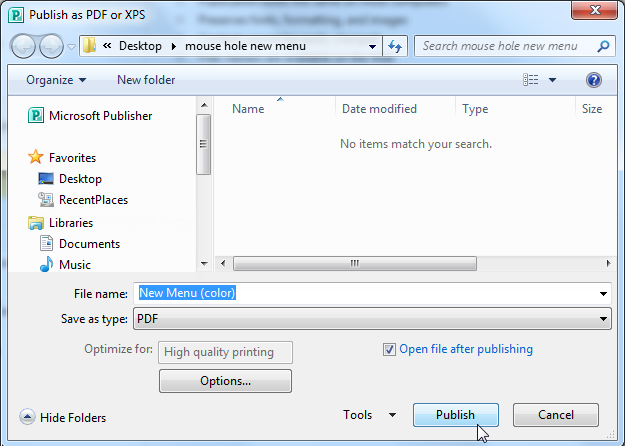 The Publish as PDF or XPS dialog box
The Publish as PDF or XPS dialog box - Your PDF will be created and opened. Make sure to double-check for any mistakes before sharing it.
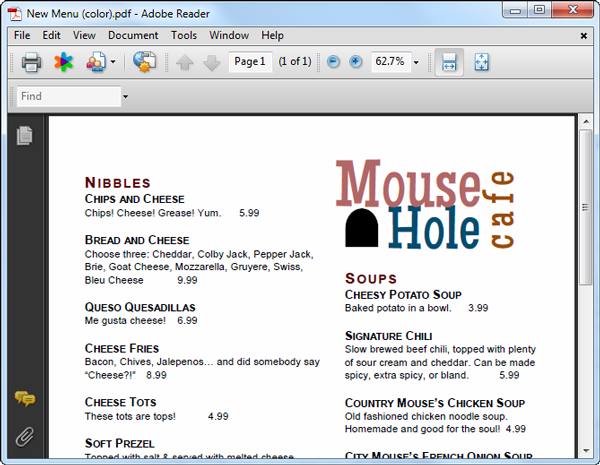 The published PDF
The published PDF